Mastering Free Computer Drivers: Your Essential Guide
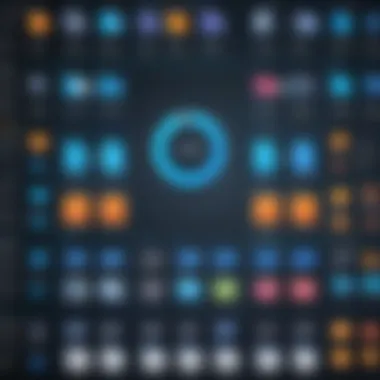
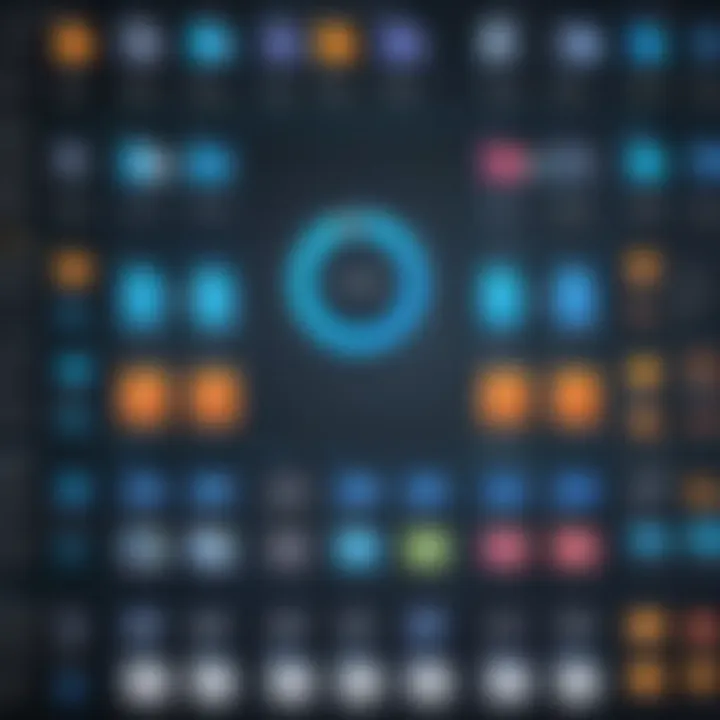
Intro
In the contemporary world of technology, drivers serve as a fundamental component of a computer's functionality. They enable communication between the operating system and various hardware components, ensuring everything works harmoniously. As technology continues to advance, keeping these drivers up-to-date is essential. However, many users face challenges when trying to acquire them—especially for free. This article aims to dissect the process of downloading free computer drivers safely and effectively.
Many individuals rely on their systems to perform seamlessly, making it crucial to manage drivers appropriately. From graphics cards to printer installations, ensuring that the correct driver version is installed can significantly enhance performance and reliability. Despite the widespread availability of free downloads, the internet is littered with potential pitfalls. In this guide, we will explore key points surrounding driver acquisition, such as the importance of ensuring compatibility, recognizing reliable sources, understanding driver types, and implementing security measures during the download process.
The landscape of free driver downloads may seem daunting, but with the right guidance, users can navigate it successfully. By focusing on comprehensive strategies, this guide empowers tech enthusiasts and everyday consumers alike.
"Keeping drivers up-to-date is not just about performance; it can also save your system from vulnerabilities."
In the following sections, we will delve deeper into what drivers are, their types, and tactics for secure downloading.
Preamble to Computer Drivers
Understanding computer drivers is crucial for any tech enthusiast or everyday user. Drivers act like communicative bridges between the operating system and hardware devices. Without them, your computer would struggle to recognize and utilize peripherals such as printers, graphics cards, and network adapters. In this article, we will explore the different dimensions of computer drivers, focusing on their significance and the many considerations surrounding their download and use.
Understanding Computer Drivers
Computer drivers are software programs that allow the operating system to interact with hardware components. They translate the general commands from the OS into specific actions the hardware can understand. Every device connected to your computer requires an appropriate driver to function correctly.
For example, when you plug in a new USB printer, the operating system uses the printer's driver to communicate with it, configuring the necessary settings for printing documents. If the corresponding driver is absent or outdated, the printer may not work at all or may function poorly.
The drivers themselves are specific to operating systems. Therefore, when seeking drivers for devices, compatibility with your operating system must always be verified. Failure to do so could lead to errors that hinder device functionality.
The Role of Drivers in System Performance
The performance of your computer heavily depends on the drivers installed. Properly functioning, up-to-date drivers ensure that hardware components operate at their best efficiency. Conversely, outdated or incorrect drivers can result in slow performance, system crashes, or even hardware failure.
For instance, consider graphics drivers. These drivers directly affect how your computer renders images, especially in graphically-intensive environments like video games or 3D modeling software. If the graphics driver is not clear and efficient, users will experience lag and poor imaging quality. Similarly, drivers for network devices can impact internet speed and stability, making it essential to keep these software components updated.
The interplay between drivers and system performance is an aspect that often goes unnoticed by general users but is pivotal for tech-savvy individuals. To get the most out of any hardware, ensuring that drivers are current should be a priority in technology maintenance.
Types of Drivers for Computers
Understanding the different types of drivers is crucial for anyone navigating the complex landscape of computer hardware. Drivers serve as the intermediaries between your operating system and the hardware, making it essential to identify the right type for your devices. Downloading the appropriate drivers can improve system performance and hardware compatibility, ensuring that all components operate seamlessly together. Let's explore the main types of drivers available and their roles in enhancing functionality.
Device Drivers
Device drivers are the backbone of hardware functionality. They allow your computer’s operating system to interact with various hardware components, such as keyboards, mice, and storage devices. Without device drivers, your hardware would remain dormant, rendering it ineffective. Each device has its own specific driver that translates the operating system's commands into a language that the hardware can understand.
The importance of updating device drivers cannot be overlooked. Outdated drivers can lead to compatibility issues, system crashes, and reduced performance. Regular checks for driver updates can help in avoiding these pitfalls and ensure optimal system functionality. This can be particularly important for new hardware where a specific driver may be developed to fix earlier compatibility issues.
Printer Drivers
Printer drivers serve a specialized function in converting the data you send from your computer into a format that the printer can understand. Each printer brand and model requires its own driver, as different printers use different languages. For example, an HP printer will not function correctly with an Epson driver.
Moreover, having the latest driver can enhance printing capabilities, improve communication with the printer, and eliminate bugs that may cause printing errors. This is especially relevant for non-standard settings, such as custom paper sizes or print resolutions.
As printers continually evolve with added features, keeping printer drivers updated can directly affect print quality and device capabilities.
Graphic Drivers


Graphic drivers are crucial for rendering images and videos on your display. They translate the data from your computer into signals that can be interpreted by your graphics card. High-performance applications, like gaming and video editing, heavily rely on advanced graphic drivers for optimal performance.
Using outdated graphic drivers can lead to performance degradation and conflicts, which can affect frame rates in gaming or rendering times in video editing. Moreover, manufacturers such as Nvidia and AMD frequently release updates targeting performance improvements for the latest games.
Sources for Free Driver Downloads
Finding reliable sources for downloading free computer drivers is essential for maintaining your system's health and performance. The credibility of the source influences the safety and efficiency of the driver installation. It also impacts your system's stability. Understanding where to find these drivers can prevent potential issues that arise from downloading from the wrong places.
Official Manufacturer Websites
Official manufacturer websites remain the gold standard for downloading drivers. Manufacturers like Dell, HP, and Lenovo provide dedicated sections for their products. This ensures that users access the most recent drivers designed specifically for their hardware.
When you download from these sites, the risks associated with malware and outdated software diminish significantly. Each driver comes with manufacturer's support and documentation, which can clarify installation processes or troubleshooting. Users can also find additional resources, like firmware updates, that may enhance their device's performance.
It's often advisable to enter the exact model number of your device when searching for drivers. This practice minimizes the chance of downloading incompatible drivers, which could lead to system instability.
Trusted Third-Party Websites
While official sites are preferred, some trusted third-party websites also provide safe driver downloads. Websites like DriverGuide and Softpedia offer vast libraries of drivers. These websites often validate the authenticity of the drivers they host, making them a good alternative.
However, caution is necessary even with these sources. Always check for user reviews and ratings. A good indication of a site's reliability is a large user base or positive feedback. Additionally, these websites may feature drivers for older hardware that might not be available on official sites. This can be helpful for users looking to maintain legacy systems.
Online Forums and Communities
Online forums and communities, such as Reddit, can be valuable resources for driver downloads. These platforms often have discussions around specific hardware, where users share their experiences and solutions. However, caution should be exercised when relying on downloads from such platforms.
Users can find links to drivers shared by others, but the authenticity may not always be guaranteed. Always verify through multiple sources before proceeding with the installation of drivers found in these discussions.
In summary, using a combination of these sources enhances your chances of finding the right drivers while minimizing potential risks.
The Importance of Compatibility
Understanding compatibility is crucial when downloading drivers. Installing the wrong driver can lead to multiple issues such as system instability, hardware malfunctions, and performance degradation. Ensuring that drivers are compatible with your operating system and hardware can significantly enhance your computing experience. It helps in making sure that your device runs smoothly, avoids conflicts and maximizes the utility of your hardware. Without this compatibility, even the most advanced software can underperform or lead to errors.
Operating System Compatibility
Operating system compatibility is one of the foremost considerations when downloading drivers. Each operating system has distinct requirements and supports specific driver versions. For instance, a driver designed for Windows 10 may not function correctly on Windows 7 or macOS. When selecting drivers, always check if the specific OS version you are using is mentioned in the driver’s specifications. Failure to do so can render your hardware non-functional or, in some cases, can cause your system to crash.
To check compatibility, one can:
- Visit the manufacturer's website to see the supported OS versions.
- Read the documentation bundled with the driver, as this often includes detailed compatibility notes.
- Use built-in tools provided by the OS to verify if a driver matches your system specifications.
Hardware Considerations
Hardware compatibility is another critical aspect. Different hardware components are optimized to work with specific driver versions. For example, certain graphics cards need drivers tailored to their series or model to unleash their full potential. Installing generic drivers can lead to subpar performance or unresponsive devices.
When assessing hardware compatibility, consider the following:
- Device Type: Identify the type of device you are trying to connect, whether it is a printer, video card, or USB device.
- Model Number: Always note the exact model; this information is key in selecting the correct driver.
- Manufacturer Support: Some manufacturers offer additional software that optimizes driver performance specifically for their hardware.
"Compatibility is not just about functionalities; it’s about the harmony between your system and its components."


By taking these considerations into account, you will position yourself better in the realm of driver management.
Risks Associated with Free Driver Downloads
When seeking free computer drivers, understanding the potential risks is essential. Many users focus solely on the savings that come from not paying for drivers, overlooking significant concerns related to security and system integrity. Navigating free downloads can lead to exposure to malware or conflicts that compromise system performance. Thus, a well-informed approach is needed to mitigate these dangers effectively.
Malware and Viruses
Downloading free drivers is not without peril. One of the primary threats associated with this practice is the risk of malware and viruses. Malicious software often disguises itself as legitimate drivers, luring unsuspecting users into downloading harmful files.
- Infection vectors: These can come in many forms, including email attachments, links from dubious websites, or even bundled software downloads. A seemingly harmless driver may contain hidden payloads that can infect your system.
- Consequences: Once installed, malware can compromise sensitive data, monitor user activity, or even render a system completely unusable. This highlights the necessity of vetting sources rigorously before initiating any download.
To reduce the likelihood of encountering malware, consider employing antivirus software. Keeping it updated is crucial. Additionally, review user feedback and community discussions on platforms like Reddit before trusting unfamiliar sources.
Outdated Drivers and System Conflicts
Another risk closely associated with free driver downloads is the possibility of outdated drivers causing system conflicts. Not all driver versions are compatible with every operating system or hardware configuration.
- System Stability: Installing drivers that are not updated can lead to crashes, freezes, or other stability issues. Outdated drivers often miss crucial bug fixes or enhancements that improve performance and compatibility.
- Dependency Issues: Newer applications may require updated drivers for optimal functionality. Using older versions can limit not only the performance of a device but also that of other related software on your system, leading to a cascading effect of errors.
Hence, once a free driver is downloaded, it is vital to monitor for any updates regularly. This can improve performance and secure a smoother user experience.
"A proactive approach toward updates can ultimately save time and enhance productivity."
Best Practices for Downloading Drivers
Downloading drivers can be a straightforward process, but applying best practices ensures that you do so safely and effectively. Following these practices not only helps guard your system against potential threats but also enhances overall performance. The key here is to focus on authenticity and efficiency while avoiding common pitfalls.
Verifying Source Authenticity
When downloading drivers, it is critical to verify the authenticity of the source. This practice prevents the risk of malware and other security vulnerabilities that may arise from using untrustworthy sites.
- Use Official Manufacturers’ Websites: Always look for the driver on the official website of your hardware manufacturer. For example, if you are seeking drivers for a Lenovo laptop, visit Lenovo's official site and search for drivers there.
- Check for Digital Signatures: Many legitimate software publishers provide digital signatures. This certification can often be verified in the file properties of the downloaded driver. It is a sign that the driver has not been altered.
- Read User Reviews: Community feedback can be a valuable indicator of a source’s reliability. Websites like Reddit can provide insights into the experiences of other users. If several users report issues with a driver from a specific website, it’s better to avoid that source.
"Always double-check where your files come from. Security should be the first priority."
Using Driver Update Tools
Driver update tools can be a time-saver, especially for those who might not be familiar with the many aspects of driver management. Employing these tools can simplify the updating process by automating it. However, choosing the correct tool is essential to ensure safety and efficiency.
- Select Reliable Tools: Use tools from reputable companies. For instance, applications like Driver Booster or Snappy Driver Installer are known for their efficacy. These tools automatically scan your system, identify outdated drivers, and sometimes allow you to update them with a click.
- Schedule Regular Scans: Set a reminder to run these tools periodically. Regular scans can help keep your drivers up-to-date without manual intervention. This is particularly important as outdated drivers can lead to performance issues.
- Read the Fine Print: Be attentive to any additional software bundled with these tools. Always opt for custom installations to avoid unwanted programs. Reading terms of service can prevent surprises post-installation.
By adhering to these best practices, you create a safer environment for downloading drivers and can enhance your computer’s performance without unnecessary risk.
How to Install Downloaded Drivers
Installing downloaded drivers is a critical step in ensuring that your computer hardware runs smoothly and efficiently. In the realm of free driver downloads, understanding the installation process helps mitigate potential risks and maximizes performance. Reliability in your hardware depends on having the correct drivers installed correctly. A misstep during installation can lead to system instability or incompatibilities. Therefore, mastering this aspect empowers users to enhance their computing experience while navigating the complexities of driver management.
Step-by-Step Installation Process
To ensure a successful installation of downloaded drivers, follow these straightforward steps:


- Download the Driver: Obtain the driver from a reliable source, like the official website or a trusted third-party platform. Save the file in a location that is easy to access.
- Prepare the System: Close unnecessary applications to avoid conflicts during installation. If your system has security software, consider temporarily disabling it to allow the installation process to run smoothly.
- Locate the Driver File: Navigate to the folder where you saved the driver. Typically, it will be in your "Downloads" folder unless you specified another location.
- Run the Installer: Double-click on the executable (.exe) file to initiate the installation. Windows may prompt you with a User Account Control dialog box, asking for permission to continue.
- Follow On-Screen Instructions: The installer will guide you through the process. Read and accept the license agreement when prompted.
- Select Installation Options: During this stage, you may have options such as a clean install or a custom installation. Choose according to your needs—importantly, fully install the driver unless there's a specific reason to limit its capabilities.
- Complete Installation: Once the process is finalized, you may be asked to restart your computer. This step is crucial, as it allows the system to register the new driver.
- Verify the Installation: After rebooting, ensure the driver is functioning correctly. You can do this by checking the Device Manager (accessible via Control Panel). Under the relevant category, verify that the driver is listed without error codes or warnings.
Troubleshooting Common Installation Issues
While installing drivers, you may encounter various issues. Address these common problems promptly to ensure correct functionality:
- Installation Fails: If the installation does not complete, check if your system meets the driver’s requirements. Incompatibility may lead to failure.
- Error Messages: Often, an error message will appear detailing what went wrong. Make a note of these messages for further troubleshooting, whether online or via user forums.
- Device Not Recognized: Post-installation, if the device isn’t recognized, re-open Device Manager. You might need to update the driver manually or reinstall it.
- Multiple Devices: If you are dealing with multiple hardware devices, ensure that you download and install the correct drivers for each. Misidentification can cause conflicts or failure in functionality.
Regularly checking for driver updates and reinstalling when necessary can help maintain system health. As technology evolves, keeping your drivers updated ensures that hardware remains compatible and functioning efficiently.
Regular maintenance of driver software is an often overlooked, yet crucial aspect of computer management.
Remember, patience is paramount during any installation or troubleshooting process. This methodical approach saves time and reduces frustration.
Maintaining Your Drivers
Keeping your computer drivers in optimal condition is not merely a good practice; it is essential for achieving peak system performance. Outdated or unnecessary drivers can lead to various compute issues, affecting software functionality and causing hardware malfunctions. Regular maintenance of drivers can result in better user experience, higher efficiency, and increased security against vulnerabilities. Being proactive in this area is important especially given the ever-evolving technology landscape.
Regular Driver Updates
Regular driver updates are a crucial part of maintaining your computer. With technology advancing rapidly, new driver versions are frequently released. These updates often include critical fixes that address security vulnerabilities, enhance performance, and provide compatibility with new hardware or software. Missing these updates can leave your system exposed to risks or limit its functionality.
How often should you update your drivers? Ideally, keep an eye on the manufacturers' announcements for updates or use reputable software that can automate this task for you. Many manufacturers like NVIDIA and Intel offer tools that notify users of new updates. It is advisable to check updates at least once every few weeks.
Important steps for updating drivers include:
- Backup existing drivers: Before making changes, ensure you have a backup. This will help in case the new drivers cause issues.
- Use trusted sources: Always obtain updates from official manufacturer websites or trusted third-party sites.
- Test after installation: After updates, test your system to check for any unexpected behavior.
Uninstalling Unnecessary Drivers
Another aspect of driver maintenance is the removal of unnecessary or unused drivers. Over time, as hardware is upgraded or components are replaced, some drivers may become redundant and take up valuable space. Leftover drivers can clutter the system, potentially leading to conflicts that could slow down performance.
You should regularly review installed drivers and identify those that are no longer active or needed. To uninstall unnecessary drivers:
- Open Device Manager: This can be done by searching in the Windows search bar.
- Find the device: Locate the device whose driver you want to remove.
- Right-click and select 'Uninstall': Confirm the uninstallation. This will help clean up your system.
Regularly uninstalling unused drivers helps not only to keep your system tidy but also reduces possible conflicts that can arise from having multiple drivers for similar hardware.
Maintaining your drivers through regular updates and uninstalling those that are no longer necessary is part of proactive computer management. In turn, this leads to fewer issues down the line and enhances overall user satisfaction.
Finale
In this article, we have taken a comprehensive look at the landscape of free computer drivers, exploring essential components that contribute to effective driver management. The conclusion serves as a vital summary and reflection on previously discussed elements, helping the reader to consolidate their understanding of the topic.
Summary of Key Points
The following key points encapsulate the critical aspects of managing computer drivers:
- Understanding Drivers: Recognizes their crucial role in facilitating communication between the operating system and hardware components.
- Types of Drivers: Differentiates between device, printer, and graphic drivers, each having unique functions in device performance.
- Sources for Downloads: Stresses the importance of relying on official manufacturer websites and trusted third-party sites to ensure safety and authenticity.
- Compatibility Considerations: Highlights the need to consider operating system and hardware compatibilities to avoid functionality issues.
- Risks: Raises awareness about potential malware and conflicts caused by outdated drivers, urging readers to remain cautious.
- Best Practices: Details the necessity of verifying sources and employing driver update tools to maintain security.
- Installation and Maintenance: Describes the processes involved in installing drivers and addressing common problems.
These points serve not only as reminders of the essential topics covered but also as a guide for ongoing driver management practices.
Future Considerations in Driver Management
As technology evolves, so do the demands placed on computer drivers. Future considerations in driver management include:
- Frequent Updates: With rapid advancements in technology, regular updates will become even more necessary to maintain system efficiency and security.
- Automation Tools: The development of more sophisticated driver management tools that automate the update process may simplify maintenance tasks for users.
- Increased Cybersecurity Measures: As threats become more prevalent, ensuring driver safety will require greater emphasis on cybersecurity measures in the source of downloads.
- User Awareness: Educating users about the ongoing risks and best practices will prove essential in reducing vulnerabilities faced due to driver mismanagement.
Ultimately, navigating the world of free computer drivers demands not just an initial understanding but a commitment to continuous learning and adaptation as technology and associated risks evolve.



