Exploring Windows 11: A Comprehensive Guide
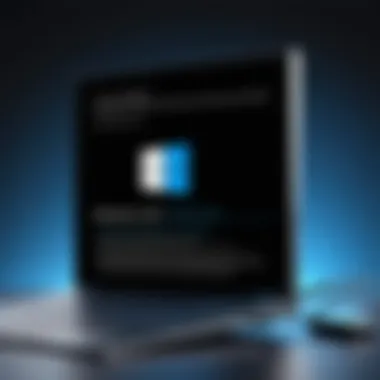

Intro
Windows 11 has emerged as the latest operating system from Microsoft, capturing the attention of both casual users and technology aficionados. With a fresh user interface and expanded features, this operating system is set to redefine productivity and entertainment. In this guide, we will explore critical aspects that make Windows 11 a noteworthy evolution in desktop computing. Understanding these features will aid users in deciding whether to upgrade or adjust to the changing landscape of technology.
Product Overview
Windows 11 introduces a host of features that enhance user experience. Here are some key highlights:
Key Features
- Revamped User Interface: The design is more streamlined, offering a new Start Menu and taskbar placement.
- Widgets: Delivers personalized content based on user preferences, enhancing information access.
- Snap Layouts: Allows users to organize multiple open windows efficiently, which is beneficial in multitasking scenarios.
- DirectStorage: Speeds up game loading times, particularly important for gamers.
- Virtual Desktops: Users can create distinct workspaces tailor-fit for different tasks, improving focus and organization.
Specifications
To function optimally, Windows 11 has defined system requirements that differ from its predecessors:
- Processor: 1 GHz or faster with at least two cores on a compatible 64-bit processor.
- RAM: 4 GB or more is required for smooth operation.
- Storage: 64 GB or larger available storage for installation.
- Graphics: DirectX 12 compatible graphics / WDDM 2.x.
- Firmware: UEFI, Secure Boot capable is mandatory.
- TPM: Trusted Platform Module version 2.0 for enhanced security.
Performance Analysis
An analysis of Windows 11's performance reveals how it enhances user experience:
Speed and Efficiency
Users report increased system responsiveness, particularly during task transitions. The improved memory management system allocates resources more efficiently, ensuring that commonly used applications run smoothly.
Battery Life
For devices running on battery, Windows 11 offers optimizations that help prolong usage without frequent recharges. By managing background tasks and reducing resource usage, it significantly improves battery life, which is crucial for mobile productivity.
"Windows 11 is not just an upgrade; it's an evolution designed to meet the demands of modern users."
In sum, Windows 11 presents a compelling array of features and improvements. From its user interface to its performance metrics, there is much to explore for tech enthusiasts and professionals. As we dive deeper into this guide, we will unpack further layers of this operating system, revealing how each aspect contributes to a cohesive experience.
Prelims to Windows
The introduction of Windows 11 signifies a notable shift in the Windows operating system landscape. Recognizing the significance of this topic is crucial for tech enthusiasts as the new features and performance improvements impact their daily computing tasks. The focus on collaboration, productivity, and streamlined interface offers various benefits that determine user interactions with their devices. Understanding these changes helps users make informed decisions about upgrading or adopting the new system.
Overview of Windows Operating Systems
Windows operating systems have a long history, starting from the initial release in 1985 with Windows 1.0. Each version has brought forth innovations, reinforcing Microsoft's commitment to evolving user experiences. Windows systems encompass a wide range of functionalities, addressing the professional needs and personal preferences of users. The adaptability of Windows allows it to cater to various device types, making it a preferred choice for consumers and businesses alike.
Specifically, Windows 11 aims to enhance usability through its interface while supporting an ecosystem of applications that drive productivity. The integrated features such as virtual desktops and Snap layouts optimize multitasking, showcasing a design that aims for efficiency.
The Evolution from Windows to Windows
The transition from Windows 10 to Windows 11 is marked by a plethora of changes and enhancements. Windows 10 introduced the embrace of universal apps, while Windows 11 embodies a more refined approach to usability and aesthetics.
One major evolution is the redesigned Start menu and taskbar, which have shifted to a centered alignment. This layout mirrors the growing trend towards minimalism in software design. Furthermore, Windows 11 enhances multitasking through features like Widgets and Snap layouts that facilitate quick access and organization of tasks.
Moreover, Windows 11 has introduced improved performance metrics, focusing on speed and system resource efficiency. These upgrades reflect Microsoft's response to user feedback and needs, bridging the gap between professional requirements and user experience. The evolution represents more than just a change in design; it indicates a shift in how users interact with technology and utilizes the operating system to its fullest potential.
"The enhancements and changes in Windows 11 not only aim to improve aesthetic appeal but also address the core functionalities that users rely on for productivity."
This evolution shows a strategic move by Microsoft to align Windows with today's technological expectations, paving the way for diverse applications and innovative solutions.
System Requirements for Windows
Understanding the system requirements for Windows 11 is crucial for users planning to upgrade or install the operating system. System requirements not only define the specifications your hardware must meet to run Windows 11 effectively, but also determine the overall user experience. Meeting or exceeding these requirements ensures better performance, reliability, and access to new features, making it essential to consider both minimum and recommended specifications.
Minimum Hardware Specifications
The minimum hardware specifications for Windows 11 establish the baseline for functionality. To run Windows 11, your device must meet certain criteria:
- Processor: 1 GHz or faster with 2 or more cores on a compatible 64-bit processor.
- RAM: A minimum of 4 GB of RAM is necessary.
- Storage: 64 GB or larger storage device is required for the OS installation.
- UEFI Firmware: The device must support Secure Boot.
- TPM: Trusted Platform Module version 2.0 is needed for enhanced security.
- Graphics Card: DirectX 12 compatible graphics / WDDM 2.x.
- Display: A high definition (720p) display greater than 9” diagonally.
These specifications serve as a foundation, ensuring that users can at least launch and navigate the operating system. However, running Windows 11 on minimum specifications may result in a less responsive and limited experience.
Recommended Specifications for Optimal Performance
For users seeking a more engaging and effective experience, considering the recommended specifications is vital. These specifications optimize functionality and responsiveness, allowing access to advanced features and a smoother operation:
- Processor: 2 GHz or faster with at least 4 cores on a compatible 64-bit processor.
- RAM: At least 8 GB of RAM.
- Storage: A solid-state drive (SSD) of 128 GB or larger.
- UEFI Firmware: Secure Boot feature must still be supported.
- TPM: Trusted Platform Module version 2.0.
- Graphics Card: DirectX 12 compatible graphics with WDDM 2.x.
- Display: 1080p resolution or higher.
Meeting these optimal specifications enhances performance dramatically. Users benefit from faster load times, improved multitasking abilities, and a more enjoyable overall experience. Upgrading to these specifications is particularly advantageous for those who utilize resource-intensive applications or games.
"In terms of overall user satisfaction and performance, investing in hardware that meets or exceeds the recommended specifications is worthwhile."
By understanding both minimum and recommended specifications, users can make informed decisions. This knowledge assists in selecting the right hardware or upgrades, ensuring a positive experience with Windows 11.
Interface and User Experience


The interface and user experience of Windows 11 stand as critical components of the operating system. This section dives into the aesthetics, functionality, and intuitiveness of the design. A well-crafted interface can significantly enhance productivity, while an intuitive user experience fosters user satisfaction. Thus, understanding these elements is essential for anyone using Windows 11.
With Windows 11, Microsoft aims at creating a more seamless interaction between the user and the computer. The redesign is not merely aesthetic; it aims to streamline processes and improve overall system navigation.
Changes in the User Interface
One of the most noticeable changes in Windows 11 is the redesigned user interface. Microsoft has shifted from the traditionally boxy Windows aesthetic to a more rounded and softer look. This includes rounded corners on windows and a more spacious layout in menus. The visual elements are designed to provide a gentle and modern look, and this enhances usability, making it easier for users to focus on their tasks.
Additionally, every aspect of the UI has been optimized to be responsive and sleek. The new iconography complements the overall theme, resulting in a more cohesive experience across applications. This visual update is not just for looks; it also aims to reduce cognitive load on users, allowing devices to feel more intuitive and user-centric.
New Start Menu and Taskbar Features
Windows 11 introduces a centered Start Menu that deviates from the left-aligned menu in Windows 10. This new layout creates a balanced symmetry on the taskbar and makes it easier to access pinned applications. The Start Menu is more simplified, featuring a grid of applications with recommended files displayed prominently. This accessibility is intended to save users time, as they can find what they need quickly.
The taskbar also comes with new features. Users can now easily switch between applications and access important settings with fewer clicks. Moreover, integration with Microsoft Teams allows for quicker communication straight from the taskbar, reflecting a continuing trend towards remote work connectivity.
Virtual Desktops and Snap Layouts
Windows 11 enhances productivity through features like virtual desktops and snap layouts. Virtual desktops allow users to create separate working environments tailored for various tasks without cluttering the main desktop. This is especially useful for individuals balancing work and personal tasks.
Similarly, snap layouts are designed to facilitate efficient multitasking. Users can hover over the maximize button of any window to see predefined layout options. With a simple click, a window can be arranged in a preferred format. This not only optimizes screen real estate but also improves the workflow for users engaged in multiple applications simultaneously.
Overall, the changes in the interface and user experience in Windows 11 are aimed at creating a more capable and fluid environment for tech-savvy individuals. With new visuals and intuitive features, Windows 11 strives to serve its users better while enabling a more productive computing experience.
Microsoft states, "Windows 11 is the most secure Windows ever, with advanced protection against security threats. This is achieved through numerous user-centered design choices that prioritize safety and privacy."
By understanding these elements, users will be better poised to maximize the benefits of Windows 11, ensuring their technology aligns with their needs and expectations.
Performance Enhancements
Performance enhancements in Windows 11 are crucial for understanding how the operating system can impact both casual users and tech enthusiasts. With modern computing needs evolving, Microsoft has placed a strong emphasis on ensuring that Windows 11 operates not only efficiently but also securely. Enhancements in speed and system resource management can significantly affect overall user experience and productivity.
Speed Improvements and Resource Management
Windows 11 introduces key optimizations aimed at elevating speed and performance. The operating system has been designed to take full advantage of the latest hardware capabilities. This results in faster boot times and quicker load times for applications. Users will notice that frequently used apps launch more rapidly due to improved memory management and prioritization.
One noteworthy improvement is in how Windows 11 handles system resources. It uses a new memory management system called DirectStorage. This technology allows for much faster game loading times, enabling data to be loaded directly from the storage device to the graphics card, bypassing the CPU. The outcome is notably less latency when accessing high-performance applications.
Another enhancement is focused on background task management. Windows 11 intelligently allocates resources so that foreground tasks receive more priority, reducing the impact of background processes on system performance. This change boosts overall responsiveness, particularly during multi-tasking scenarios which are common in daily use.
Security Features in Windows
Security is an integral component of Windows 11's performance enhancements. Microsoft has integrated several advanced security features to provide users with better protection against cyber threats. These features enhance not only user safety but also overall system efficiency by reducing the load caused by potential security breaches.
Windows 11 adopts a new set of requirements for hardware compatibility which includes support for TPM 2.0 (Trusted Platform Module). This technology ensures that sensitive information such as passwords and encryption keys are stored securely. The presence of TPM 2.0 can minimize the risk of malware attacks, creating a safer computing environment.
Another critical feature is Windows Hello, which provides biometric log-in options. These options, such as facial recognition or fingerprint scanning, enable quick access while ensuring that unauthorized users are locked out. This not only enhances security but also improves the user's workflow by streamlining the login process.
"Windows 11's security frameworks offer tech enthusiasts peace of mind while keeping performance at the forefront."
Gaming and Windows
Gaming on Windows 11 is a pivotal element that tech enthusiasts need to understand. It encompasses various enhancements that aim to elevate the gaming experience for users. Windows 11 brings improvements not just in graphics and performance but also in how games are played and managed. In an era where gaming is becoming more integrated with technology, these advancements ensure that both casual players and hardcore gamers can maximize their setups.
DirectStorage Technology
DirectStorage Technology is one of the most significant features introduced with Windows 11. This technology allows games to load data directly from the NVMe SSD, bypassing the CPU to improve load times tremendously. The impact of this is evident, especially in expansive open-world games where long loading screens can disrupt immersion. With DirectStorage, textures and other game assets can be loaded efficiently, thus providing a smoother experience.
This change is particularly beneficial for games designed to leverage the power of SSD technology. As game developers increasingly create titles that utilize DirectStorage, users can expect faster load times and an overall enhanced gameplay experience. However, it is crucial to ensure that your hardware is compatible, as optimization requires specific requirements like NVMe SSDs to capitalize on these benefits fully.
Auto HDR and Enhanced Graphics
Another compelling feature of Windows 11 for gamers is Auto HDR. This feature enhances the graphics of games that were not originally developed for high dynamic range (HDR). Essentially, Auto HDR takes standard dynamic range (SDR) content and improves it, making it visually richer and more vibrant. This results in improved lighting and colors, which can significantly enhance the gaming experience.
The inclusion of enhanced graphics settings ensures that gamers can enjoy improved visuals without needing to modify many configurations. This user-friendly approach makes high-quality graphics accessible to a broader audience. As more games are developed with these features, players can expect their experiences to elevate, drawing them deeper into immersive worlds.
"Gaming on Windows 11 represents a shift towards not just performance but also aesthetics, broadening the possibilities for both developers and players."
In summary, Windows 11 sets a new standard for gaming through features like DirectStorage and Auto HDR. These advancements address not only the technical side of gaming but also enrich the player's experience, demonstrating that Windows 11 is designed with the gamer in mind. Understanding these features aids in making informed decisions about both hardware and software for an optimized gaming setup.
Application Compatibility
In the modern computing landscape, application compatibility is a crucial consideration for any operating system. For Windows 11, this concept becomes even more significant as it introduces several new features and technology that impact how users engage with both new and existing applications. The ability to provide a seamless experience with previously installed software can heavily influence the decision of consumers and businesses when considering an upgrade. Windows 11 aims to bridge the gap between legacy software and newer applications, thereby supporting users in their transition.
Support for Android Apps
One of the standout features of Windows 11 is its support for Android apps, which allows users to access a richer array of software than available in prior versions. Through the Amazon Appstore, Windows 11 users can download and run Android applications directly on their PCs. This integration broadens the scope of available applications and fosters a more versatile environment for users. Tech enthusiasts can run familiar mobile applications alongside traditional desktop programs, optimizing their workflow.
The merit of including Android apps within Windows 11 cannot be overstated. It caters to a digitally diverse audience, uniting mobile and desktop ecosystems. Users can enjoy popular mobile applications like TikTok, Instagram, and others natively on their computers without the need for third-party emulators. However, this also requires developers to adapt their applications for desktop performance and usability, which can present challenges in terms of user experience.
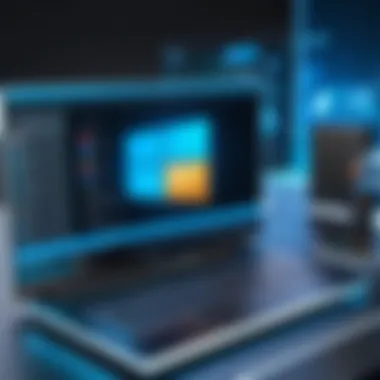

Legacy App Compatibility Issues
Despite the progress with new applications, users transitioning from Windows 10 may face compatibility issues with some legacy applications. While Windows 11 has been designed with backward compatibility in mind, not all older programs may function seamlessly. This issue is especially relevant for enterprise environments where specialized applications are crucial to operations.
Users may experience various problems such as installation failures or performance inconsistencies when running older software. To mitigate these concerns, Windows 11 includes a feature called the "Compatibility Troubleshooter," which can help automate the process of resolving compatibility problems. Nevertheless, reliance on this tool may not guarantee success in every scenario.
Users are advised to check compatibility details on the official Microsoft website or relevant community forums like reddit.com for specific guidance on particular applications. "Compatibility Mode" is also an available option in Windows 11, allowing users to run legacy applications as if they are operating in a previous version of Windows.
While the introduction of Android app support marks a significant advancement, addressing the compatibility of legacy applications remains a vital issue for Windows 11. Users must weigh the benefits of new capabilities against the challenges posed by older software. This relationship paints a complex picture of application compatibility, emphasizing the need for informed decision-making during upgrades.
Customization and Personalization
Customization and personalization are essential aspects of Windows 11, making the operating system not only functional but also tailored to individual preferences. Personalizing the user experience can enhance productivity and create a comfortable workspace. With Windows 11, users have a range of options that cater to their aesthetic and functional needs, making it possible for them to create an environment that feels uniquely theirs.
Windows 11 offers new customization features that allow users to modify themes, colors, and layouts. Users can select from a variety of themes to change the overall look and feel of the interface. Moreover, these customizations can improve accessibility, making it easier for users to interact with their devices. In this section, we will explore two critical elements of personalization: themes and visual customizations, and taskbar and Start menu configurations.
Themes and Visual Customizations
Windows 11 provides users with various themes and visual settings that allow them to change the appearance of their operating system. Users can choose from light or dark modes, which can impact strain on the eyes and overall comfort during extended usage. The themes in Windows 11 include pictures, colors, and sounds that bring a cohesive look to the interface.
To change themes in Windows 11:
- Open Settings.
- Navigate to Personalization.
- Select Themes.
- Choose from pre-installed themes or create a custom theme by selecting backgrounds, colors, and sounds relevant to your preferences.
This flexibility allows users to express their personality and improve their efficiency. By having a workspace that matches their taste, users may experience less fatigue and increased focus.
Additionally, Visual customizations allow adjustment of fonts and display settings, contributing to an overall user-friendly experience. You can easily resize text and apps to ensure they are comfortably visible.
Taskbar and Start Menu Configurations
The Taskbar and Start Menu have received significant attention in Windows 11, and with this, customization options have expanded. The Taskbar can be repositioned, and users can choose how icons appear on it.
Users can pin frequently used applications for quicker access, which streamlines workflow. Furthermore, the Start Menu features a centered layout that can be adjusted; users can decide what apps to display, creating a cleaner and more relevant interface. To customize the Taskbar and Start Menu:
- Right-click on the Taskbar and select Taskbar settings.
- From here, you can toggle icons on or off based on your preferences.
- Access Start settings to pin or unpin apps as needed.
When users configure these elements according to their specific needs, they not only enhance usability but also create a more engaging environment. The ability to adjust the layout, pin applications, and choose what is easily accessible reflects a modern user's desire for control and personalization in their technology.
Customizable features in Windows 11 reflect a shift towards user-centered design, enhancing both usability and enjoyment.
In summary, customization and personalization are vital for a productive and enjoyable experience in Windows 11. By exploring themes, visual settings, and taskbar configurations, users can create a digital environment that enhances their daily productivity and personal expression.
Safety and Privacy Considerations
In today's digital age, ensuring safety and privacy within operating systems is more crucial than ever. Windows 11 addresses these concerns through fortified security measures and user-friendly privacy features. Understanding these considerations is essential for both individual users and enterprises who rely on this operating system.
Windows 11 is designed not only to boost performance but also to prioritize the security of personal data and system integrity. As users engage more with technology, threats evolve. Therefore, a focus on safety and privacy helps mitigate risks associated with cyber threats.
Data Privacy Features of Windows
Windows 11 introduces several innovative features aimed at enhancing data privacy. One of the standout elements is the new Privacy Dashboard, which provides users with a comprehensive view of their data usage. This dashboard allows individuals to monitor what information is being collected, offering them greater transparency. Users can easily manage their preferences for different apps, controlling what data is shared and stored.
Additionally, Windows 11 employs robust encryption technologies. For instance, BitLocker now offers improved encryption capabilities, securing data stored on physical drives. This is particularly beneficial for users who handle sensitive information. These measures ensure that data remains protected from unauthorized access, providing peace of mind.
Moreover, Windows 11 imposes strict access controls for applications. Users have the ability to grant or revoke permissions easily. This flexibility empowers individuals to safeguard their data actively, rather than relying solely on default settings. Data anonymization techniques further enhance user privacy by ensuring that personal information cannot be linked back to an individual user.
Managing User Permissions
Managing user permissions plays a vital role in maintaining safety and privacy within Windows 11. The operating system allows users to customize settings according to their preferences and security needs.
To begin with, users can control access for applications at a granular level. Each app requests permissions during installation or when it strives to access specific resources like the camera or location services. Users should pay careful attention to these requests. It is advisable to choose the most restrictive option whenever possible. For example, an app that does not require location access should have that permission turned off.
"The principle of least privilege states that users should only have the minimum access necessary to perform their tasks, enhancing overall security."
In addition, Windows 11 facilitates the management of permissions at the system level through a dedicated settings panel. This panel provides an overview of which applications have access to various services. Regularly reviewing these permissions can help uncover any unnecessary access that apps have to user data.
Users also have the option to disable features that are not in use. Disabling features like location tracking or advertisement identifiers not only reduces potential data leaks but also significantly enhances user privacy.
By taking these steps, individuals can take control of their digital footprint. As the landscape of data risks continues to change, proactive management of permissions stands as a critical defense mechanism in the quest for privacy in Windows 11.
Exploring New Features
Exploring new features in Windows 11 reveals its commitment to enhancing the user experience, streamlining productivity, and adapting to the modern needs of technology users. The introduction of several innovative elements is designed to not only improve usability but also cater to a dynamic range of activities, from professional tasks to casual browsing. Understanding these features can be significant in making informed decisions about transitioning to or adopting Windows 11.
Widgets and Personalized Feed
Widgets in Windows 11 serve as customizable, bite-sized applications that provide personalized, glanceable information. They present data ranging from weather updates to news articles, everything tailored to user preferences. The personalized feed enables users to select the content they wish to see, ensuring the information is both relevant and timely.
This approach fosters greater efficiency. For instance, a user can quickly check stock prices or sports scores without having to navigate through multiple applications. The integration of widgets into the main interface provides a streamlined experience. Instead of having to open several apps or browser tabs, users can get all the necessary updates in one location.


Benefits of Widgets:
- Customization: Users can tailor the information to their needs.
- Efficiency: Quick access to vital information reduces time spent searching for updates.
- Integration: Widgets work seamlessly with the overall user interface, contributing to a cohesive experience.
Enhanced Microsoft Teams Integration
The integration of Microsoft Teams in Windows 11 underscores a shift towards collaboration. With more organizations adopting remote work, this feature allows users to connect easily with colleagues, friends, and family. Teams can be accessed directly from the taskbar, simplifying the process of initiating chats or video calls.
This direct access enhances collaboration and communication. Users no longer need to open a separate app or window, thereby fostering a more fluid and connected digital environment.
Key Points about Enhanced Integration:
- Accessibility: Teams is readily available on the taskbar for instant communication.
- User-friendly: The interface is designed for ease of use, encouraging more frequent interactions.
- Support for Collaboration: It aligns well with the remote work culture by facilitating teamwork and project communication.
"The new features in Windows 11 reflect the changing landscape of work and play, making technology more accessible and effective for everyone."
In this evolving tech landscape, Windows 11 stands out by embodying these necessities. By understanding widgets and Microsoft Teams integration, users can maximize their interaction with the operating system, leading to a more productive and personalized computing experience.
Installation and Upgrading
Understanding the installation and upgrading processes of Windows 11 is crucial for both casual users and tech enthusiasts. Upgrading an operating system is not merely about obtaining the latest features; it involves navigating new interfaces, ensuring compatibility, and understanding system requirements. Users must consider their current operating system, hardware capabilities, and desired outcomes before making any changes. Proper installation and upgrading practices can lead to an enhanced user experience and minimize potential issues.
Upgrade Paths from Previous Versions
When transitioning to Windows 11, several upgrade paths are available, depending on the existing version of the Windows operating system. Here are the main scenarios:
- From Windows 10: Users currently operating Windows 10 may upgrade directly to Windows 11, provided their devices meet the necessary system requirements. This upgrade path ensures continuity and ease of use for those familiar with the Windows environment. Microsoft offers a straightforward update option for eligible devices.
- From Windows 8.1 or Earlier: Users of older versions, such as Windows 8.1, will need to first upgrade to Windows 10 before proceeding to Windows 11. This two-step upgrade might seem cumbersome but ensures that the users get the improvements embedded in Windows 10 before making the jump to Windows 11.
- Clean Installations: For those starting fresh or migrating from non-Microsoft platforms, a clean installation may be preferred. This path allows for a new, streamlined setup without the baggage of legacy issues that could accompany an upgrade.
Each upgrade path involves considerations such as data migration and the retention of applications. Before you commence the upgrade, backing up files is essential.
Clean Installation Procedure
For a clean installation of Windows 11, the process is systematic. Here are the essential steps:
- Backup Important Data: Start by ensuring all essential data is backed up, possibly on an external hard drive or cloud storage. This is crucial as a clean installation will erase all existing data on the target drive.
- Download the Windows 11 Installation Media: Visit the official Microsoft website to download the Windows 11 installation media. You can choose between creating a bootable USB drive or downloading an ISO file.
- Prepare Installation Media: If you opt for a USB installation, use Windows Media Creation Tool to make a bootable USB stick with Windows 11 on it.
- Boot from Installation Media: Insert the USB drive into the target computer and restart. Enter BIOS settings to select the USB drive as the boot device.
- Begin Installation: Follow on-screen prompts. Choose the custom installation option if you are doing a fresh install.
- Partition the Hard Drive: If necessary, partition the hard drive according to your preferences. This includes selecting the drive to install Windows 11.
- Finalize Installation: After the system files are copied over, your computer will restart several times. Complete setup by following the on-screen instructions, such as choosing regional settings, creating a user account, and activating Windows with a license key.
- Install Drivers and Updates: After the windows installation is completed, install necessary drivers, followed by performing updates to ensure your system is running smoothly.
A clean installation can often lead to better performance and a more organized system free from legacy issues that often plague upgraded operating systems. Hence, understanding these processes and their implications can significantly enhance the user experience.
Feedback and User Reception
Understanding user feedback and reception is crucial for evaluating Windows 11. This aspect not only reflects initial impressions but also affects long-term adoption and usage patterns. Feedback acts as a window into users’ experiences, highlighting areas that may need improvement or aspects that resonate well. Through this analysis, we can better appreciate the reception of Windows 11 and how it positions itself in the landscape of modern operating systems.
Initial User Responses and Reviews
Immediately after launch, Windows 11 received varied responses from users. Both excitement and skepticism were evident among early adopters. Many users praised the sleek user interface, noting its refreshed look and the novel features that accompany the streamlined design.
Some of the notable points from user reviews include:
- The centered Start Menu and taskbar were seen as a bold shift that improved accessibility.
- Users appreciated the addition of Widgets, allowing for quick access to news and information.
- The redesigned virtual desktops appealed to productivity-focused individuals seeking better organization.
However, amid the praises, there were also constructive criticisms. Performance issues with certain applications were reported, particularly regarding compatibility with older software.
"Windows 11 feels fast and fresh, but some of my essential tools just don’t work like they used to," said one user on a popular tech forum.
In summary, initial impressions of Windows 11 highlight a blend of positive reevaluation of its interface alongside concerns regarding compatibility and operational consistency.
Long-term User Experience
As users continued to work with Windows 11, their experiences evolved. Long-term feedback provided deeper insights into the stability and efficiency of the operating system. Interestingly, many of the initial concerns regarding app compatibility began to taper off as developers adapted their software for the new environment.
Factors contributing to the long-term user experience include:
- Updates: Windows 11's frequent updates addressed early performance issues, enhancing overall stability.
- Community Support: Users turned to platforms like Reddit and tech forums to share tips and solutions, fostering a collaborative atmosphere for problem-solving.
- Learning Curve: Some users cited a learning curve associated with the new interface; however, they acknowledged that familiarity made navigation smoother over time.
Feedback acknowledges the generational shift in user perspectives from skepticism to acceptance. Overall, while there were early bumps, users now report a general satisfaction with improvements, making Windows 11 appear as a competent choice for many tech enthusiasts.
Epilogue on Windows
Windows 11 marks a new era in the evolution of Microsoft’s operating systems. Its refined design and enhanced performance establish it as a compelling choice for both consumers and professionals. Understanding the implications of this operating system is essential for those looking to maximize their digital experiences.
Overall Assessment of Windows
The overall assessment of Windows 11 reveals a well-thought-out upgrade from its predecessor. Key features such as the redesigned Start Menu, Snap Layouts, and Widgets emphasize user efficiency and personalization. The user interface is cleaner, promoting ease of use, especially for those transitioning from older versions.
Moreover, Windows 11 enhances security through features like hardware-based isolation, ensuring a more secure environment for users. Performance improvements are not just limited to gaming; they extend to general usage, making everyday tasks smoother and faster. User feedback suggests that many appreciate these changes, reinforcing the operating system’s effectiveness.
"Windows 11 provides a blend of elegance and functionality, making it suitable for both work and leisure."
Future of Windows Operating Systems
Looking ahead, the future of Windows operating systems seems promising. With the integration of artificial intelligence and cloud computing features, Microsoft appears to be positioning Windows 11 as a versatile platform. Users can expect updates that enhance remote work capabilities and improve collaboration tools.
Microsoft’s commitment to user feedback will likely shape subsequent iterations of Windows. Furthermore, as technology continues to evolve, solutions for emerging needs, such as increased security measures and integration with smart devices, will be critical.
Microsoft’s consistent updates suggest a proactive approach to ensuring that Windows remains relevant in a rapidly changing tech landscape. The adaptability of Windows 11 to evolving user demands indicates that it will play a significant role in the future of personal and professional computing.



