Exploring BlueStacks: Your Guide to Android Emulation on Mac


Intro
In today’s tech-driven world, the ability to run Android applications on a Mac is no longer a novelty but rather a necessity for many users. Emulators provide a gateway into a realm where mobile apps can seamlessly integrate with desktop environments. Among these, BlueStacks stands tall as a popular choice for Mac users. Its compelling features and user-friendly interface make it an enticing option for tech enthusiasts, gamers, and anyone looking to enjoy mobile applications in a more expansive setting. This guide is designed to break down the intricate details of BlueStacks, from its core features to its performance analysis, ensuring that readers walk away with a thorough understanding.
Product Overview
BlueStacks is more than just an emulator; it’s a full experience that aims to bridge the gap between mobile and desktop. Users can dive into the vibrant world of Android applications and access an impressive range of functionalities designed to enhance usability on a Mac.
Key Features
- User Intuitive Interface: BlueStacks offers an interface that feels right at home on macOS. The layout is straightforward, making navigation a breeze.
- Multiple Instance Feature: This enables users to run several apps simultaneously. Imagine playing your favorite mobile game while also messaging your friends – multitasking made easy.
- Gaming Optimization: Particularly aimed at gamers, BlueStacks implements a range of tools such as keyboard mapping and screen recording, enhancing the gameplay experience significantly.
- App Sync: Users can sync apps between their Android devices and BlueStacks, making it simple to access their apps across platforms.
Specifications
Understanding the specifications of BlueStacks can help users assess whether their Mac has the capabilities to run it smoothly. The emulator requires:
- Operating System: macOS version 10.12 or newer.
- RAM: A minimum of 4GB, though more is recommended for optimal performance.
- Storage: At least 5GB of free disk space is necessary to install the emulator and apps.
- Graphics: DirectX 9 or higher is essential for the graphical configuration required by some applications.
Performance Analysis
Having an emulator is one thing, but how it performs is what truly matters. Raeding the performance metrics can aid users in determining the suitability of BlueStacks for their specific needs.
Speed and Efficiency
When it comes to speed, BlueStacks holds its ground admirably. The emulator uses a technology that enhances processing power, making apps run more smoothly than traditional emulators. Users can expect quicker launches and fewer lags, even when multitasking. That said, performance can vary based on the app being run – resource-heavy applications might still require adjustments for peak performance.
Battery Life
Running an Android emulator can be a power sink. However, BlueStacks has initiatives in place to reduce battery drain on Macs. By optimizing resource usage during amp-intensive operations, users are likely to find a more balanced battery consumption compared to some rival emulators.
"BlueStacks exemplifies what an Android emulator should be: efficient, effective, and packed with features to enhance the user experience."
By considering these aspects, users can make informed decisions about whether BlueStacks suits their needs for running Android applications on their Mac.
Preamble to BlueStacks and Android Emulators
The world of technology is ever-evolving, and one of the most captivating developments is the rise of Android emulators, particularly on platforms where they weren't natively supported. BlueStacks stands at the forefront of this phenomenon, enabling Mac users to experience the vast universe of Android applications without the need for a separate device. Understanding the importance of this emulator is pivotal for anyone looking to maximize their digital experience.
Simply put, BlueStacks serves as a bridge that connects macOS with Android’s ever-expanding app ecosystem. This allows users not just to play games, but also to utilize a plethora of applications that are otherwise confined to mobile devices. From productivity tools to entertainment options, BlueStacks opens up new avenues for engagement, allowing users to stay connected to their interests seamlessly.
Additionally, it’s essential to grasp the nuances of Android emulators, as they come with their own set of benefits and challenges. Having this understanding paves the way for informed decisions about which emulator to use, as choices can affect everything from performance to security. Moreover, the journey through installation, configuration, and optimization of these emulators can be a complex one, but it’s also filled with rewarding potential.
In this article, we will ensure a thorough exploration of BlueStacks from its definition to its fundamental concepts. By examining the origins of BlueStacks, we can appreciate the innovations that have shaped its current form. Next, we’ll delve into the broader topic of Android emulators, setting the stage for a deep dive into the functionalities, pros and cons, and the realistic performance that BlueStacks offers.
"Understanding the nuts and bolts of an Android emulator is crucial for optimizing your user experience and tapping into the full range of possibilities it offers."
Together, these elements not only enhance our comprehension of BlueStacks but also prepare us to utilize it effectively within the Mac environment.
Installation Process for BlueStacks on Mac
Installing BlueStacks on a Mac is more crucial than just a mere task; it’s a gateway to unlocking the immense potential of Android applications on your Apple devices. The ease of utilizing various apps designed for Android can significantly enhance productivity, gaming experiences, or even just general usage. Before diving into the installation process, it's important to consider the peculiarities of your Mac system and the specs that might affect the functionality of the emulator.
System Requirements
Before you initiate the install, you need to ensure that your Mac meets certain system requirements. Here’s what you’ll typically need:
- OS Version: macOS Sierra (10.12) or a later version is required.
- Processor: At least a dual-core processor is recommended. A more powerful CPU will improve performance.
- RAM: Minimum 4 GB of RAM, but 8 GB or more is ideal for smooth multitasking.
- Disk Space: 5 GB of free storage space to accommodate BlueStacks and Android applications.
- Graphics: An OpenGL 2.0 compatible graphics card can significantly enhance visuals.
It’s a good idea to verify these requirements on your machine before downloading. Running BlueStacks on an incompatible device may lead to sluggishness or crashes.
Step-by-Step Installation Guide
Once you ensure that your system meets all requirements, the BlueStacks installation process is relatively straightforward. Follow these steps to get started:
- Download BlueStacks: Visit the official BlueStacks website (https://www.bluestacks.com) and download the macOS installer. Be wary of third-party sites to avoid malicious software.
- Open the Installer: Locate the downloaded file in your Downloads folder. Double-click on it to start the installation.
- Follow Installation Prompts: A series of setup prompts will appear. Click through them, agreeing to terms when necessary. If your system prompts for permissions, grant these as needed.
- Sign In with Google Account: After the installation completes, launch BlueStacks. You'll need to log in with your Google account to access the Google Play Store.
- Update BlueStacks: Initially, it might prompt you for updates. Make sure to install the latest version for the best experience.
- Explore the Interface: Upon opening, spend a few minutes acclimatizing to the layout. Familiarity will ease the process of applying Android apps on macOS.
Common Installation Issues and Fixes
Even with a smooth procedure, it's not uncommon for issues to arise during the installation phase. Here’s a list of frequent problems along with their potential solutions:
- Installation Hangs or Fails: If the installation stops, check your internet connection and verify that your system meets the requirements. Rebooting the machine can often resolve such issues.
- Cannot Access Google Play Store: Ensure you’re properly signed in with your Google account. If problems persist, try logging out and back in.
- Performance Issues on Older Macs: If you're using an older Mac, consider allocating more RAM to BlueStacks in the settings or closing background applications.
"A smooth installation sets the stage for an enjoyable experience with BlueStacks. Don’t rush through it; taking the time to do it right can save a whole lot of headaches down the line."
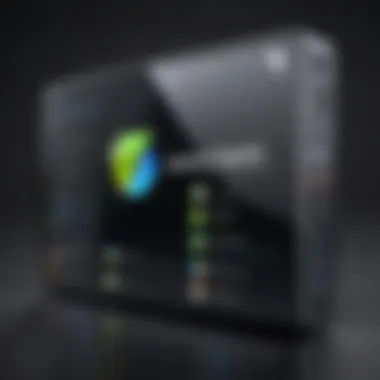
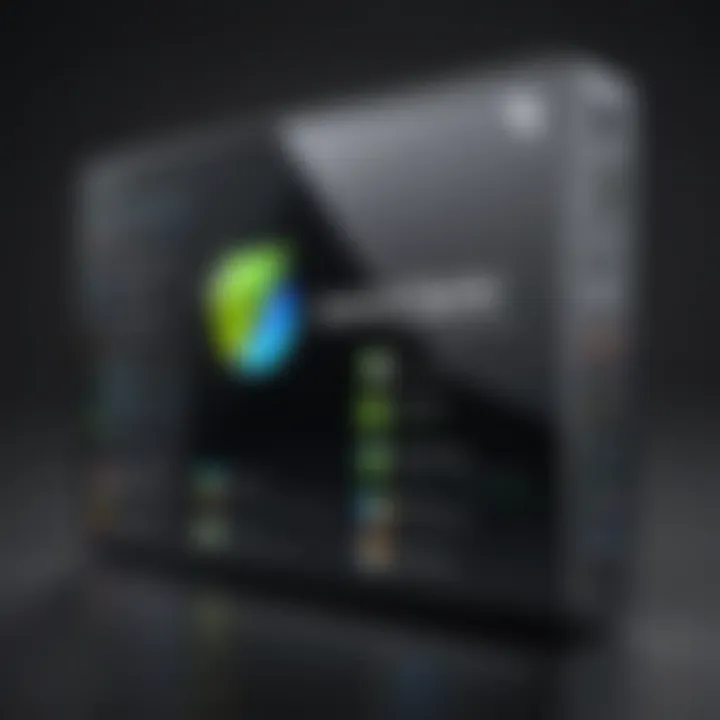
These pointers help you navigate any bumps in the road during the installation. By resolving these common issues, you pave the way for a robust experience with BlueStacks on your Mac.
Features and Functionality
Understanding the features and functionality of BlueStacks is essential for anyone looking to maximize their experience with this Android emulator. BlueStacks serves as a bridge between the Android ecosystem and macOS, allowing users to run Android applications seamlessly on their Mac machines. This aspect is crucial not only for leisure activities, like gaming, but also for productivity applications that individuals might need on a daily basis. This section explores the nuances of the interface, the standout features that BlueStacks offers, and how these contribute to overall performance metrics, enhancing the user experience.
User Interface Overview
The user interface of BlueStacks is designed with intuition in mind. When users first launch BlueStacks, they are greeted with a clean and organized dashboard. Icons represent installed apps, while a sidebar offers navigation to settings, app store access, and social features. The simplicity in layout allows even the most novice users to feel comfortable. For example, navigating through installed applications is a breeze, with drag-and-drop capabilities to manage app placements easily.
Innovative features such as multi-instance support—where users can open multiple apps or games simultaneously—are integrated right into the UI. This approach caters to power users who multitask or those who want to explore various games without closing each one. Overall, BlueStacks presents its interface as a well-oiled machine, making it quite favorable for anyone transitioning from mobile to a desktop environment.
Key Features of BlueStacks
BlueStacks is packed with features that elevate it above other emulators. Some key features include:
- Game Controls: Customizable keyboard shortcuts transform complex mobile controls into a streamlined experience on Mac. This allows for quick and responsive gameplay, tailored to individual preferences.
- App Sync: Users can sync applications between their mobile devices and BlueStacks. This means if someone starts a game on their phone, they can continue right where they left off on their Mac.
- High-Performance Mode: This enhances gaming by allocating more system resources, thus improving graphics and reducing lag. It's especially beneficial for high-end games that demand more processing power, ensuring a smooth gameplay experience.
- Social Features: Integration with popular social media and streaming platforms encourages users to share their gaming experiences. Whether it’s streaming to Twitch or sharing game clips on Facebook, BlueStacks facilitates community engagement.
In a nutshell, these features not only make BlueStacks enjoyable but also make it a practical option for users needing a reliable Android experience on their Mac.
Performance Metrics
Performance metrics are vital when assessing the usability of an emulator like BlueStacks. Generally, users have reported that BlueStacks runs smoothly without lag issues, which is essential for both gaming and regular app usage. Key metrics include:
- RAM and CPU Usage: BlueStacks is designed to optimize resource usage. The memory management system allocates just enough RAM to ensure that even demanding games run efficiently, but it doesn't overburden the CPU unnecessarily.
- FPS (Frames Per Second): In gaming contexts, a higher FPS signifies a more fluid experience. BlueStacks typically manages to deliver high FPS rates for many games, making it competitive with native gaming on consoles and PCs.
- Load Times: Fast loading times keep users engaged. BlueStacks has shown remarkable efficiency in this aspect, allowing apps to launch within moments. Comparatively, users have found that loading an app on BlueStacks can sometimes be quicker than on an actual mobile device.
These performance metrics play an integral role in why so many users favor BlueStacks. As an Android emulator, it manages to blend functionality with user satisfaction, ensuring the experience is not just usable but also enjoyable.
Using BlueStacks for Android Applications
The rise of Android applications has transformed the way users interact with technology. With millions of apps available across various genres, accessing these from a Mac typically requires some creativity. This is where BlueStacks plays a pivotal role. It allows users to be part of the mobile ecosystem without entirely shifting to a different device. The flexibility BlueStacks offers, opens doors to avid gamers, social media enthusiasts, and productivity hackers alike, making the process of running Android apps seamless and efficient.
How to Install Android Apps
Installing Android apps on BlueStacks is relatively straightforward, though it can initially feel overwhelming. The software provides a user-friendly interface, aiming to replicate a phone screen on a much larger display, welcoming both novice and experienced users alike.
To get started, follow these steps:
- Launch BlueStacks: After installing BlueStacks on your Mac, launch it, and wait for it to load fully.
- Access Google Play Store: Log in with your Google account. This step is necessary since most apps are downloaded from the Google Play Store. Don’t worry if you don’t have an account; you can create one easily within the emulator.
- Search for Apps: Use the search bar to find the specific app you want. If you’re after something popular like TikTok or WhatsApp, just type it in and hit enter.
- Install: Click on the app in the search results and select the install option. The download will commence quickly. You’ll be notified once it’s installed, and it’ll appear on your BlueStacks home screen.
Something to keep in mind is that not all Android apps are optimized for BlueStacks. While you might be able to install a specific app, its performance may vary.
Managing Applications Within BlueStacks
Once you have installed your desired apps, managing them becomes the next crucial step. Understanding how to keep apps organized and up to date can greatly enhance your user experience.
Here are a few tips:
- Organize your home screen: Similar to mobile devices, you can rearrange apps. Long press on an app icon to move it around, or create folders by dragging one icon over another.
- Settings for Individual Apps: Click on the gear icon next to your app for specific settings. Here, adjustments can be made just like on a mobile device, offering a familiar environment to users.
- Uninstalling Apps: If an app becomes redundant, uninstalling is hassle-free. Just right-click on the app icon and select uninstall.
Keeping your apps organized isn't just a matter of aesthetics; it helps improve performance and makes navigation more efficient.
Optimizing App Performance
Performance optimization is crucial, especially for resource-heavy applications like games. BlueStacks provides several avenues to enhance this performance, ensuring your experience is smooth and enjoyable.
- Allocate More Resources: You can improve performance by adjusting the settings for CPU and RAM allocation in BlueStacks. More resources can run demanding apps without hitch.
- Update Drivers: Keeping your graphics drivers up-to-date can affect how BlueStacks handles display tasks. Ensuring everything from your Mac running the latest software contributes to better performance across the board.
- Disable Ad-blockers: While ad-blockers can enhance browsing, they can sometimes interact negatively with certain apps. If you experience issues, consider temporarily disabling these features.
- Regular Updates: BlueStacks is regularly updated, providing improvements and compatibility fixes. Ensure you have the latest version installed to benefit from all enhancements.
Optimizing performance can drastically improve your experience, especialy when using intensive applications or games. Staying proactive in managing apps and their performance can lead to a smoother, frustration-free user experience, fully embracing what BlueStacks has to offer.
"A user’s experience on an emulator often hinges on routine maintenance and configuration. Failing to do this can result in disappointing performance and a less enjoyable interface."
With these guidelines, navigating the world of Android applications via BlueStacks isn’t just a possibility—it’s a pathway to a richer, more integrated technological experience. Embracing this tool allows users to make the most of their applications while retaining the comfort of their Mac environment.
Comparative Analysis
This section shines a light on why a comparative analysis is crucial when discussing Android emulators, especially in the context of BlueStacks. As users explore various emulation options, understanding how BlueStacks stacks up against its competitors can offer insights into its performance, features, and user experience. Comparisons provide context, allowing potential users to gauge the effectiveness of BlueStacks against alternatives, which can ultimately aid in decision-making based on specific needs and preferences.
BlueStacks vs. Other Emulators
Andy
Andy is known for its seamless ability to integrate with desktops, offering desktop notifications and a unified experience across devices. This unique characteristic makes it a resume favorite among those who heavily depend on notifications and gaming. One significant aspect of Andy is its built-in support for the Windows and Mac operating systems, enabling users to run Android apps directly on their desktops. This provides a fluid gaming experience with a focus on ease of access.
While beneficial, Andy's performance may not reach the same high standards as BlueStacks when it comes to running resource-intensive applications. Users might find that complex games run with some lag, though this can vary based on system resources.


Nox Player
Nox Player is often touted for its user-friendly interface and robust feature set, especially for gamers. One key characteristic is its advanced control customization. Users have the ability to set up complex key mappings, allowing them to tailor their gaming experience. This makes Nox Player a popular choice among gamers seeking flexibility.
However, while Nox Player excels in its control features, its overall stability can sometimes falter, leading to unexpected crashes or freezes during usage. This underscores the importance of ensuring your workflow aligns with the emulator's strengths and weaknesses.
MEmu
MEmu stands out primarily for its lightweight nature, allowing it to run effectively on devices with lower specifications. Its key characteristic lies in its capability to run multiple instances simultaneously, providing users the ability to play multiple games or use apps concurrently. This unique feature opens doors especially for social gamers who enjoy multi-tasks.
On the flip side, MEmu may lack advanced features that more seasoned users demand. While it is a great emulator for casual usage, users searching for a more holistic experience might prefer BlueStacks despite MEmu's advantages.
Pros and Cons of BlueStacks
Pros:
- Excellent Performance: BlueStacks is designed to optimize gaming and app usage, providing smooth experiences even with heavy applications.
- User-Friendly Interface: Its intuitive layout makes it accessible for both novice and expert users.
- Continuous Updates: Regular upgrades ensure compatibility with new gaming titles and better functionalities.
Cons:
- High Resource Consumption: Some users may experience slowdowns on lower-spec machines, as BlueStacks tends to consume more resources compared to other emulators.
- Ads and Bloatware: The presence of advertisements, along with pre-installed applications, can detract from the user experience.
The essence of a thorough comparative analysis lies in its ability to inform users about what to expect and how to choose the right emulator based on their distinct requirements.
Technical Considerations
When delving into the world of BlueStacks, understanding the technical considerations becomes crucial. These elements determine how well BlueStacks can function on a Mac and significantly affect the overall user experience. Optimizing these technical specifications can not only improve performance but also extend the lifespan of both the emulator and the host machine. Let's explore these considerations in detail, focusing on three key areas: system resource management, network connectivity, and graphical settings.
System Resource Management
Running BlueStacks on your Mac requires a fair share of system resources—essentially it mirrors an Android environment, which demands memory, CPU, and storage. If your system is barely hanging on by a thread, the emulator won't perform. Commonly, users may experience lag, stuttering apps, or even crashes. To avoid these pitfalls, consider the following practices:
- Allocate Sufficient RAM: BlueStacks benefits from at least 4GB of RAM. If your system allows, aim for 8GB or more to ensure multiple apps can run concurrently without a hitch.
- CPU Power: Emulators are notorious for demanding processing power. Ensure your Mac has a multi-core processor. Dual-core is often inadequate for smooth multitasking.
- Storage Space: The more free space you have, the better the emulator will perform. Aim to have at least 10GB of free space. If space is tight, consider deleting unnecessary files or apps.
By managing these resources wisely, you stand to gain a seamless BlueStacks experience.
Network Connectivity and Performance
Another vital element in using BlueStacks is network connectivity. Given that many Android apps depend heavily on internet access, having a stable connection is non-negotiable. Slow or interrupted connections can lead to faster draining of battery and hinder app updates. Here are some key points:
- Connection Type: Whenever possible, use a wired Ethernet connection instead of Wi-Fi. Ethernet offers added stability, minimizing potential packet loss and latency.
- Check Speed: Utilize tools like Speedtest to confirm you're getting the bandwidth you expect. Sometimes poor performance appears to be a BlueStacks issue when, in fact, the network is to blame.
- Disable VPNs: While VPNs offer privacy, they often slow down your connection. If you're experiencing lag with BlueStacks, consider disabling any VPN software temporarily.
Improving connectivity can significantly enhance how apps function within BlueStacks, ensuring a better gaming or app experience.
Graphics and Display Settings
The visual quality of games and apps also depends heavily on the graphical settings within BlueStacks. Correctly configuring these settings can lead to smoother performance and enhanced visuals. Here’s what to keep in mind:
- Graphics Engine Selection: BlueStacks allows you to choose between DirectX and OpenGL. Test both to find which offers better performance on your specific Mac.
- Adjust Resolution: Sometimes lowering the resolution can drastically improve frame rates while playing graphic-intensive games. Try reducing it if frames are dropping.
- Enable Hardware Graphics Acceleration: Make sure you enable this feature within the settings. It offloads graphical processing onto the GPU, which is generally much better at handling graphics than the CPU.
By carefully managing your graphics settings, you can strike a balance between performance and visual fidelity.
Remember: Technical considerations are not one-size-fits-all. Experimentation and adjustments based on individual system specifications is key to finding the perfect setup.
Troubleshooting Common Issues
Troubleshooting issues that can arise while using an emulator like BlueStacks is vital for maintaining a smooth user experience. Often times, users might encounter various hurdles that can disrupt app usage or installation processes. Understanding common issues not only empowers users but also enhances their overall productivity capability on Mac. This section covers crucial issues alongside practical solutions to ensure optimal performance of the emulator.
Performance Lags and Fixes
Performance lags are the nemesis of any emulator, making the experience drag on longer than necessary. These lags could stem from several reasons, including insufficient system resources or misconfigured settings. Users often find their apps freezing or functioning sluggishly, which can be frustrating.
Here are some effective ways to tackle performance lags:
- Allocate More RAM: Adjusting the RAM settings within BlueStacks can have a significant impact. Increasing the allocated RAM, particularly if your Mac has extra memory, allows the emulator to perform better.
- Close Background Applications: Running multiple applications can hog system resources. Closing unnecessary programs running in the background can free up valuable resources for BlueStacks.
- Optimize Graphics Settings: Sometimes, this emulator could be attempting to push your graphics settings beyond what your hardware can handle. Lowering the display resolution or switching to a different rendering mode may help.
If these steps don't cut it, consider checking for software updates for both the emulator and your macOS. Keeping everything updated often solves many issues.
Installation and Update Problems
Installing or updating BlueStacks isn't always a walk in the park. Users occasionally run into trouble, whether it’s due to compatibility issues or errors during the update process. It's important to recognize these issues early to avoid lengthy workarounds.
Common solutions include:
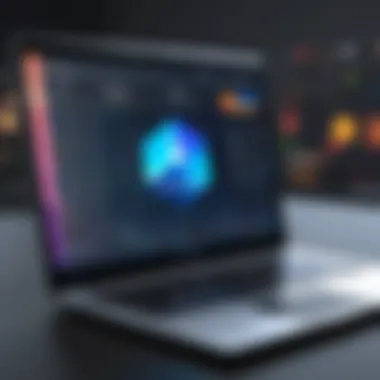

- Check the System Requirements: Always ensure that your Mac meets the minimum requirements for running BlueStacks. Not meeting these can lead to various install and update failures.
- Running as Admin: Sometimes, permission issues can cause problems. Try running the installer as an administrator to bypass these hurdles.
- Disable Antivirus Temporarily: Installing new software can trigger antivirus settings. Disabling it temporarily may smooth out the installation process, but remember to re-enable it later.
If issues persist, engage with the community forums, like those on Reddit, where users frequently share solutions.
App-Specific Errors
At times, specific applications within BlueStacks can throw a wrench in the works. Users might encounter various errors connected to individual apps that prevent them from functioning properly. Understanding these issues enhances the usage experience and can make using the emulator a lot easier.
If you're facing app-specific errors, consider:
- Clearing Cache: Sometimes data gets corrupted. Navigate to the app settings within BlueStacks and clear the cache. This simple act can often resolve functionality problems.
- Reinstalling the App: If the issue persists, uninstalling and reinstalling the problematic app can go a long way in restoring normalcy.
- Checking App Compatibility: Ensure that the application you're trying to run is compatible with the version of Android that BlueStacks is emulating.
Keeping these tips in mind can spare users many headaches. Even though encountering issues is somewhat inevitable, knowing how to fix them can turn frustrations into straightforward solutions.
Security and Privacy Considerations
In today's tech-driven environment, where devices are interconnected and data flows seamlessly, the subject of security and privacy cannot be taken lightly, especially when discussing emulators like BlueStacks. For many users, the line between convenience and vulnerability is thin. When one integrates Android applications with macOS through an emulator, understanding the inherent risks and implementing proper protections becomes paramount.
Understanding Emulator Security Risks
Utilizing an emulator like BlueStacks brings forth a range of security concerns that tech-savvy individuals must grasp. A prominent risk is that the emulator could be exploited by malicious software. Since BlueStacks allows Android apps to run on a Mac, this opens a channel for potentially harmful applications to infiltrate your system. These malicious apps can lead to various compromises, from data theft to system malfunctions.
Moreover, adapters for various Android applications might not be subjected to the same level of vetting as those available directly on macOS. This leads to the possibility of installing apps laden with malware or spyware, undermining your data’s very integrity. Users also need to keep an eye on permissions; some applications might request access that seems excessive, like contacts or camera, that are not strictly necessary for their function.
"A weak link in your security chain is all it takes for intruders to invade your digital space."
Properly configuring BlueStacks settings can mitigate some of these risks. Enabling or disabling features like location services and microphone access is crucial for maintaining control over your personal data. Being judicious about the applications you install and their permissions can greatly reduce your exposure to these risks.
Protecting User Data on BlueStacks
Keeping your data safe while using BlueStacks necessitates a proactive approach. To start, ensure that you are using the latest version of BlueStacks, as updates often include patches for vulnerabilities that could be exploited.
Here are a few key strategies to consider:
- Utilize a Virtual Private Network (VPN): A VPN can shield your internet traffic when using BlueStacks and keep your online activities private.
- Regularly review app permissions: It’s good practice to regularly go through permissions granted to each app within BlueStacks and revoke any that appear unnecessary.
- Avoid sensitive transactions while using emulators: For heightened security, refrain from online banking or transactions against sensitive personal data while using any emulator.
- Antivirus solutions: Consider using a reliable antivirus program designed for macOS to monitor all applications running within BlueStacks.
Lastly, stay informed about security practices. Engaging with tech forums or reading up on reliable websites can provide insights into emerging threats or how to fortify your privacy defenses while using an emulator. With an attuned awareness of both security risks and protective measures, users can truly harness the potential of BlueStacks while safeguarding their invaluable data.
Future of BlueStacks and Android Emulation
The evolution of technology often shapes user experience and expectations. The future of BlueStacks and Android emulation is particularly significant for Mac users wanting to access mobile applications without needing separate devices. Here, we delve into emerging trends and possible developments in BlueStacks that could redefine its position in the emulator landscape.
Emerging Trends in Android Emulation
As technology proceeds to move swiftly, several trends are rising in the world of Android emulation. Foremost among these is the increasing shift towards cloud gaming and streaming services. This innovation integrates smoothly with Android emulators, allowing users to play high-quality titles with minimal local resource use. Manufacturers are simultaneously focusing on enhancing graphics technologies like Vulkan and OpenGL, which can broaden the capabilities of emulators like BlueStacks.
Moreover, the integration of AI in emulation brings another layer. Enhancements such as predictive app management and personalized user interfaces can form a more engaging experience. As tactile devices, such as smartphones and tablets, continue to attract users, emulators might evolve to offer more touch-like functionality on desktop environments.
One can't overlook the growing community around emulator development. Online forums like reddit.com and other tech-centric platforms are buzzing with discussions about future features and community-driven development. User feedback is essential, driving updates and improvements. Simply put, keeping an ear to the ground can provide valuable insights into what’s on the horizon.
Predictions for BlueStacks Development
The predictive lens on BlueStacks reveals a number of logical pathways. Firstly, one can foresee enhancements in collaboration features. As work-from-home culture solidifies around the globe, tools that streamline productivity across devices are in high demand. BlueStacks could enable better syncing between mobile applications and desktop usage, offering seamless transitions.
Moreover, integrating the emulator with services like Google Play Games could add another feather to its cap. Enabling cross-platform gaming could increase competitiveness against other emulators, as users desire a unified experience across their devices.
To address performance, future iterations of BlueStacks might optimize resource allocation even further, permitting a smoother experience even on mid-range devices. The company might also consider expanding its compatibility for less common games, creating a niche market that could pull in dedicated gamers.
With great power comes great responsibility. As BlueStacks potential grows, so does its role in ensuring user privacy and security.
Lastly, looking into alternative platforms for app availability might yield better experiences. This could be essential for developers wanting to reach wider audiences. A multi-faceted approach where BlueStacks could act not just as a shell for Android apps but as a connection layer for diverse software ecosystems may come to fruition.
Ending
As we wrap up this exploration of BlueStacks, it becomes clear that tapping into the world of Android applications on a Mac is both rewarding and multifaceted. The heart of this guide lies not just in understanding what BlueStacks is, but also in grasping its operational significance in today’s tech landscape. For those who seek to blend their passion for mobile applications with the usability of a desktop environment, BlueStacks emerges as a formidable ally.
Security and performance considerations are paramount, particularly in a time where data breaches and application compatibility remain hot topics within the tech community. Having a solid understanding of these aspects can significantly boost your experience and safeguard your personal data.
With installation steps simplified and issues addressed, even novice users can effortlessly harness the power of BlueStacks. The benefits extend well beyond mere app usage. This emulator serves as a bridge connecting mobile experiences with desktop power. Engaging with Android applications through BlueStacks helps users explore endless possibilities, be it gaming, productivity, or social networking.
Going forward, the insights provided here pave the way for fruitful application usage on Mac devices. Given the continuous evolution in technology, staying informed about future developments and emerging features within BlueStacks is crucial.
Key Takeaways
- BlueStacks serves as a conduit for using Android apps on macOS systems, effectively broadening the scope of application availability.
- Installation is straightforward, with manageable troubleshooting steps available to ease concerns.
- Privacy and security should be prioritized when using emulators, promoting a cautious approach to app permissions and data handling.
- Continuous monitoring of updates ensures an optimized experience, with each version endeavoring to enhance user satisfaction and performance metrics.
Final Thoughts on Using BlueStacks
In the grand tapestry of tech applications, BlueStacks stands out as more than just a mere emulator. It’s a tool designed for both discovery and efficiency, encapsulating the essence of mobile versatility on a larger screen. As the landscape of application use continues to shift towards more integrated experiences, BlueStacks positions itself as a vital player.
For tech-savvy individuals and early adopters, embracing BlueStacks opens doors to a myriad of unique possibilities—be it gaming or workflow enhancements. It’s not just about running apps; it’s about transcending the limitations traditionally set by existing platforms. Adapting to your choices while leveraging desktop strengths will only enhance your interaction with technology. Ultimately, don’t just dip your toes in; dive deep into the rich, interconnected universe that BlueStacks enables for you.



