Strategies for Enhancing Computer Performance


Intro
Improving computer performance is essential in today's fast-paced digital environment. Users often encounter slow response times, unresponsive applications, or hardware limitations that can impede productivity. Understanding how to enhance performance can significantly impact both personal and professional computing experiences.
This article reveals various strategies, detailing hardware and software solutions that optimize efficiency and speed. By exploring maintenance tactics, resource management techniques, and usability enhancements, users can adapt these strategies to fit their unique needs.
Product Overview
When considering enhancements, it is critical to have a grasp of relevant products and their capabilities. The following sections discuss significant features and specifications of various systems and software that contribute to better performance.
Key Features
- Upgradable Hardware: Many computers allow users to update components like RAM and storage drives. This can lead to a marked increase in responsiveness.
- User-Friendly Software: Programs designed for easy use and installation can significantly affect overall efficiency.
- Energy Management Tools: Features that help manage power consumption can prolong usage times and enhance performance by preventing overheating.
Specifications
Each electronic device comes with its own set of standards that dictate its performance capabilities. Notable specifications that can influence overall computing performance include:
- Processor speed (measured in GHz)
- Type and amount of RAM
- Storage options (SSD vs. HDD)
- Graphics capabilities
Performance Analysis
Analyzing computer performance involves understanding key aspects such as speed and efficiency, as well as battery life.
Speed and Efficiency
Speed often reflects the computer's ability to process requests quickly. Factors influencing speed include:
- Processor cores: More cores usually mean better multitasking abilities.
- Storage type: Solid-state drives (SSD) are significantly faster than traditional hard drives (HDD).
- Background processes: Limiting these can free up resources for more critical tasks.
Battery Life
Battery life is of great importance for portable devices. Factors contributing to battery longevity include:
- Efficient power management settings
- Software optimization that reduces energy usage
- Use of energy-efficient components
"An efficiently running computer not only enhances productivity but also prolongs the lifespan of your device."
By examining hardware specifications and key features, users can make informed decisions that bolster their system’s performance. Ultimately, this knowledge aids in maximizing the potential of their computing devices.
Understanding Computer Performance
Understanding computer performance is crucial in our digitally-driven world. The efficiency of a computer system determines how well it performs tasks, from basic operations to complex computations. This understanding helps users identify potential bottlenecks and make informed decisions about when and how to enhance their hardware and software environments.
Performance metrics act as benchmarks for evaluating a computer's efficiency. Commonly measured aspects include processing speed, memory capacity, and storage type. Each of these factors contributes to a system's ability to execute tasks quickly and accurately, affecting overall productivity.
Focus on performance is especially important for tech-savvy individuals and organizations that rely on efficient computing for their operations. Understanding performance enables proactive management of systems and extends the lifespan of devices. Knowledge about performance also encourages users to keep systems optimized for both personal and professional needs.
In this article, we will delve deeper into the metrics of performance, the key factors that affect it, and practical strategies to enhance it for better outcomes.
Defining Performance Metrics
Performance metrics are quantitative measures used to assess the efficiency and capability of computer systems. These metrics encompass various dimensions such as speed, responsiveness, and reliability. Understanding these metrics is fundamental to gauging how a computer performs under different workloads. Commonly referenced metrics include:
- Response time: The time taken to complete a particular task.
- Throughput: The amount of work done in a certain time frame.
- Task completion rate: How many tasks can be completed in a specific period.
By analyzing these metrics, users can pinpoint areas that require improvement or adjustment to meet their expectations and needs effectively.
Key Factors Affecting Performance
Numerous factors affect the performance of a computer system. The three core components that should always be considered are processor speed, memory capacity, and storage type.
Processor Speed
Processor speed is perhaps the most recognized factor affecting performance. It refers to how fast a processor can execute instructions. Measured in gigahertz (GHz), higher speeds correlate with better performance in handling tasks. A faster processor enhances capabilities in multitasking and running demanding applications, making it a preferred choice. However, buying a processor solely based on speed can be misleading if other system components are not taken into account. A well-rounded system balances processor speed with other elements like memory and storage.
Memory Capacity
Memory capacity, or RAM, plays a significant role in computer performance. RAM is responsible for temporarily storing data that the processor needs to access quickly. Systems with more RAM can handle more processes simultaneously and reduce the chances of lag. A key characteristic of memory capacity is that it directly influences how smoothly programs run. Upgrading RAM is often an accessible and effective method of optimizing performance, especially in systems that regularly run multiple applications.
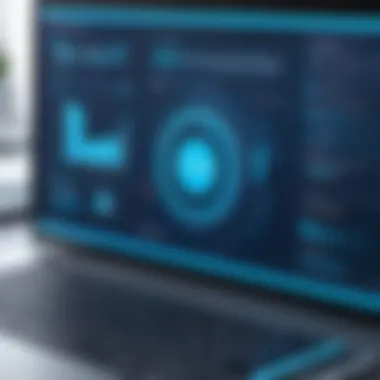
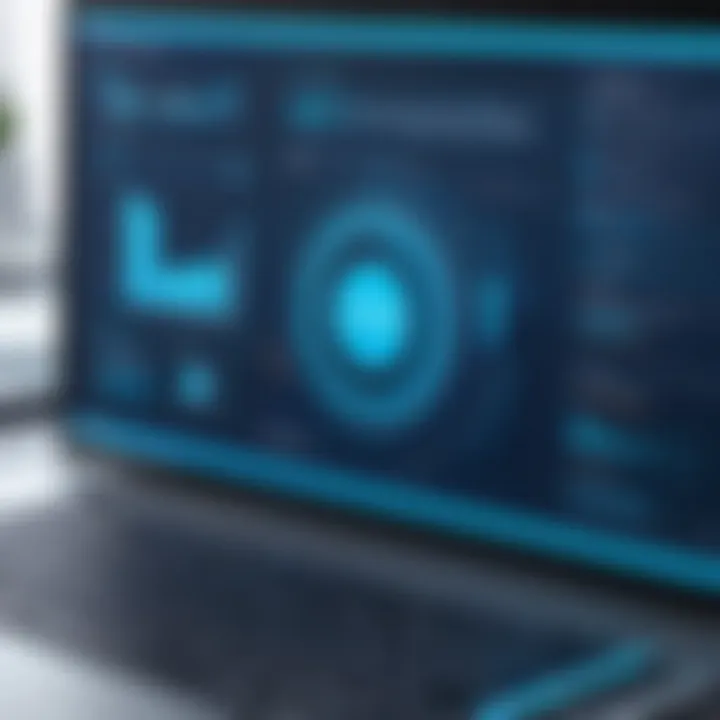
Storage Type
Storage type relates to the kind of storage technology used in a computer. Traditional hard disk drives (HDD) have largely been replaced by solid-state drives (SSD). SSDs offer faster data access speeds, reducing load times and improving overall responsiveness. The critical difference between HDDs and SSDs lies in their architecture and operational speed. SSDs are often the more advantageous option for users looking to enhance their computing experience, though they come with a higher cost in many instances. The transition from HDD to SSD is widely recommended for significant performance improvements.
Assessing Current Performance
Assessing current performance is a critical step in enhancing the overall efficiency of any computer system. By understanding how a system is currently operating, users can identify bottlenecks and areas for improvement. This assessment involves monitoring various metrics that provide insight into how well the computer handles tasks. It's a blend of both diagnostic activities and strategic planning, allowing users to make informed decisions on upgrades and optimizations.
- Benefits of Assessing Performance
- Considerations: It is important to regularly evaluate performance as the demands on computers change. New software and updates may require better hardware resources. This makes it crucial to not only assess the current state but also to anticipate future needs.
- Identifying Weak Points: Regular assessments help pinpoint specific components that may be underperforming. This could be memory that is too small, a slow hard drive, or outdated software.
- Planning Upgrades: Knowing the current performance allows users to budget effectively for upgrades, focusing on the parts that will yield the highest benefit.
- Enhancing User Experience: A well-assessed computer often leads to smoother operation and improved user interaction, significantly impacting productivity and satisfaction.
Utilizing Built-in Tools
Many operating systems come with built-in tools designed to assess the performance of a computer. Using these tools provides a straightforward way for users to gather necessary data without needing additional software. Let's explore two common tools available on Windows systems:
Windows Performance Monitor
The Windows Performance Monitor is a powerful tool that provides detailed analysis of system performance in real time. This tool captures various metrics related to CPU usage, memory allocations, and disk activity, helping users understand where resources are being spent.
- Key Characteristic: The ability to customize data collection. Users can select which metrics to monitor based on their needs, making it a flexible choice for performance analysis.
- Why It’s Beneficial: It provides a deep dive into system operations, which can uncover issues not visible through basic tools. The extensive tracking of various performance counters gives a comprehensive view of system health.
- Unique Feature: The Performance Monitor allows users to create data collector sets to track performance over time. This can be essential for identifying trends and spikes when the system is under load.
Advantages: Highly customizable and capable of in-depth analysis.
Disadvantages: The interface can be complex for inexperienced users, and it may take some time to master its many features.
Task Manager
Task Manager is another widely used tool due to its simplicity and accessibility. It provides a snapshot of currently running applications and their resource consumption. Task Manager is often the first stop for users looking to troubleshoot issues quickly.
- Key Characteristic: Its user-friendly interface makes it easy to see which applications are consuming the most resources.
- Why It’s Popular: It’s readily available and does not require any special configuration, making it an efficient choice for quick system assessments.
- Unique Feature: The ability to end processes that may be hanging or consuming excessive resources allows for immediate recovery of system performance without restarting the computer.
Advantages: Quick access and intuitive design.
Disadvantages: Offers less detail compared to Performance Monitor, which might not suffice for advanced analysis.
Third-party Software Options
While built-in tools are valuable, sometimes third-party software can provide more advanced capabilities and features. These options can offer unique insights or specialized functionality that built-in tools may lack.
Some popular third-party software options include:
- CPU-Z: A program that enables users to gather detailed information about the CPU and other hardware components.
- HWMonitor: This application tracks the temperature and voltage of system components, crucial for assessing hardware's health.
Utilizing these tools can complement the built-in options and enhance overall performance assessments. Notably, many third-party solutions can provide more detailed diagnostics, which can be especially useful for power users or tech enthusiasts.
Basic Maintenance Practices
Computer performance heavily relies on consistent maintenance practices. Neglecting basic maintenance can lead to sluggish operation, reduced productivity, and premature hardware failure. Regular upkeep ensures your system runs at optimal efficiency and remains secure against potential threats. Users should allocate time to engage in these practices, as they can significantly extend the lifespan of their devices and enhance overall usability.
Regular System Updates
Operating System Updates
Operating system updates are crucial in maintaining security and performance. These updates often include important patches to fix bugs, vulnerabilities, and improve compatibility with new software applications. A key characteristic of operating system updates is their ability to provide users with the latest features, enhancing both usability and functionality. Staying updated ensures users benefit from improvements that enhance the efficiency of system resources.
However, one unique feature of these updates is the potential risk of bugs introduced by the update itself, sometimes causing unforeseen issues. This risk should be weighed against the benefits of enhanced security and performance. Overall, system updates are a popular and beneficial choice for anyone looking to maintain a healthy computing experience.
Driver Updates
Driver updates are equally important for optimizing hardware performance. Drivers act as a communication bridge between the operating system and hardware devices. Regularly updating drivers can lead to improved device functionality and access to new feature enhancements. A key characteristic of driver updates is their role in fixing compatibility issues and enhancing performance. This makes them a beneficial choice for maintaining the overall performance of a system.
One unique feature of driver updates is their capability to optimize how hardware operates under specific conditions, which can be very effective in resource-intensive applications like gaming or video editing. However, there is a risk involved; an incompatible driver update could lead to performance issues, so users must ensure they are downloading the correct versions.
Disk Cleanup and Defragmentation
Disk cleanup involves the removal of unwanted files that bloat storage space and slow down performance. Examples include temporary files, system caches, and unused applications. By performing regular disk cleanups, users can reclaim critical storage space and improve system speed. Moreover, defragmentation reorganizes fragmented data on hard drives, facilitating quicker access to files and boosting performance further. Although this process is typically essential for traditional hard drives, solid-state drives manage data differently and require less attention in this area.
Managing Startup Programs
Managing startup programs is another fundamental maintenance practice. These programs run automatically when the computer starts, influencing boot time and initial performance. Many users often overlook this area. Disabling unnecessary startup programs can significantly speed up the boot process and enhance initial performance after startup. Tools like Task Manager on Windows allow users to easily modify which applications launch during startup.
To optimize startup times further, consider using tools like CCleaner for better control over what runs at startup. This way, you can ensure that only essential applications are loaded, providing a faster and smoother system experience.
Optimizing Hardware Components


Improving the hardware components of a computer is essential for achieving better performance. Each component plays a significant role in how efficiently a system operates. Evaluating and upgrading these parts can lead to noticeable enhancements in speed and capability. This section focuses on three major areas: upgrading RAM, installing an SSD, and enhancing cooling solutions.
Upgrading RAM
Random Access Memory (RAM) is a critical part of a computing system. It temporarily stores data that the CPU needs to access quickly. When RAM is insufficient, the system has to rely on much slower storage options, which limits performance.
- Benefits of Increased RAM: More RAM allows more applications to run simultaneously without slowing down the computer. It improves overall system responsiveness and helps manage heavy applications like video editing tools or games.
- Considerations for Upgrading: When upgrading, it’s important to know the type and speed of the current RAM. Compatibility with the motherboard must be confirmed. Also, consider the maximum RAM supported by the system to avoid wasting resources.
Installing an SSD
Solid State Drives (SSD) offer a significant performance advantage over traditional Hard Disk Drives (HDD). Unlike HDDs, which use moving parts to read and write data, SSDs utilize flash memory, providing far superior speed.
- Benefits of SSDs: The main advantage of SSDs is the speed. Booting up the operating system and loading applications happens much faster. This improvement enhances productivity and reduces wait times during tasks.
- Considerations when Choosing an SSD: It's crucial to evaluate the specifications of the SSD, such as read and write speeds. Selecting the right interface (like SATA or NVMe) can also impact performance. The storage capacity should be aligned with user needs while factoring in future requirements.
Enhancing Cooling Solutions
Efficient cooling solutions are fundamental for maintaining optimal performance in computing. Overheating can cause performance throttling and may damage hardware components in the long term.
- Benefits of Proper Cooling: Enhanced cooling keeps the system temperature down, preventing thermal throttling. This results in stabilized performance even during demanding tasks. Effective cooling solutions can also extend the lifespan of hardware components.
- Considerations for Upgrading Cooling Solutions: Evaluate existing cooling systems. Options include upgrading CPU coolers, adding case fans, or even utilizing liquid cooling systems for advanced setups. Ensure that any added components fit well within the existing chassis and do not create additional noise issues.
Effective optimization of hardware components is vital. With the right upgrades, users can improve responsiveness and extend the life of their systems. By focusing on these hardware elements, a significant difference in performance can be achieved.
Software Optimization Techniques
In today's fast-paced digital landscape, software optimization is crucial for enhancing computer performance. The efficiency of installed applications directly affects how your computer operates. Optimizing software can reduce resource consumption, speed up processes, and ultimately result in a smoother user experience. Key areas include identifying resource-heavy applications, employing lightweight alternatives, adjusting visual effects, and implementing disk compression. Each of these techniques contributes to a streamlined computing environment.
Streamlining Applications
Streamlining applications is about refining how software interacts with system resources. By minimizing the load from demanding applications, users can significantly enhance overall performance.
Identifying Resource-heavy Applications
Identifying resource-heavy applications involves monitoring and pinpointing programs that consume excessive CPU, RAM, or bandwidth. These applications can bog down a system’s performance, leading to lag or crashes. A key characteristic of this process is the ability to measure the impact of each application on system resources.
Many users find value in utilizing built-in system tools like Task Manager on Windows or Activity Monitor on macOS. This identification process is beneficial because it allows users to focus on the most resource-intensive applications, freeing up valuable system resources for other tasks. However, a potential disadvantage is that some resource-heavy applications may be essential for certain workflows, making their removal impractical. Thus, users must balance performance with productivity.
Using Lightweight Alternatives
Using lightweight alternatives refers to seeking applications that perform similar functions with lower resource requirements. These alternatives often have fewer features but are designed to use processing power more efficiently. This characteristic enables users to run multiple applications simultaneously without experiencing significant slowdowns.
A popular approach within this technique is switching from heavy software suites to more streamlined tools. For example, replacing a large photo editing program with a more efficient tool can free up resources. The unique feature of lightweight applications is their ability to deliver essential functions without overburdening the system. However, the downside may be a lack of advanced features found in more robust programs, which may be critical depending on the user's needs.
Adjusting Visual Effects
Adjusting visual effects enhances performance by minimizing the graphical elements that consume resources. For many operating systems, especially Windows, the default settings often include a variety of visual enhancements. While these can make the user interface visually appealing, they can drain processing power.
By opting for basic visual settings, such as turning off animations or reducing transparency, users can allocate more resources towards critical tasks, resulting in a faster experience. This adjustment is particularly important for older hardware that may struggle to keep up with demanding visuals.
Implementing Disk Compression
Implementing disk compression helps manage storage more effectively. This technique reduces the size of files stored on a drive, allowing more data to fit in the same amount of space. The main advantage of disk compression is the effective use of available storage, which can lead to improved file organization and potential speed improvements during file access.
However, it is important to consider that disk compression can slightly slow down file access times due to the additional work required for decompression. This trade-off may be acceptable for users looking to maximize their storage options instead of prioritize speed.
Network Performance Considerations
In today’s digitally connected world, network performance is integral to overall computer efficiency. A slow or unstable internet connection can significantly hinder system usability and productivity. Addressing network performance is essential for optimizing both software applications and hardware capabilities. Various elements contribute to network performance, including the quality of your internet connection, the configuration of your router, and how bandwidth is managed. Understanding these components allows users to enhance their networking capabilities effectively.
Optimizing Internet Connection
Router Configuration
Router configuration is a crucial aspect of optimizing your internet connection. The setup of a router can have a profound impact on the speed and reliability of your network. In this context, a well-configured router can lead to a seamless online experience. The key characteristic of router configuration is its ability to prioritize data traffic. This is particularly beneficial for users who engage in bandwidth-intensive activities such as gaming or streaming.
A unique feature of most modern routers is Quality of Service (QoS) settings. These allow users to allocate bandwidth to specific devices or applications, ensuring that critical tasks receive the necessary network resources. However, improper configuration can lead to congestion and limited performance. Therefore, users must assess their routers based on technical specifications and features to enhance their system effectively.
Bandwidth Management
Bandwidth management refers to the practice of regulating internet traffic to optimize speed and enhance performance. This aspect is especially important in environments with multiple users. Proper bandwidth management ensures that all devices connected to the network receive adequate speed without overwhelming the connection. The essential characteristic of bandwidth management is its role in reducing latency and preventing bottlenecks.


A distinctive feature of effective bandwidth management is the ability to set limits on data usage for each device in your network. While this can ensure fair usage, it may also restrict bandwidth for certain applications, potentially disrupting tasks that require high speed. As with router configuration, a balanced approach is necessary for achieving optimal results. Users should be aware of their needs and adjust bandwidth settings accordingly to maximize efficiency.
Utilizing Quality of Service Settings
Implementing Quality of Service settings can drastically improve network performance. By prioritizing essential applications and services, users ensure that bandwidth is allocated where it is most needed. QoS settings can prioritize video conferencing tools over general web browsing, providing a smoother experience for critical tasks. These settings can be configured directly through the router’s management interface, allowing for a tailored experience that meets individual or organizational demands.
Monitoring Performance Ongoing
Monitoring the performance of your computer is a critical aspect of ensuring optimal functionality over time. With advancements in technology, computers are expected to handle a variety of tasks effectively. Regular monitoring provides insights into how well a system is performing, allowing for early detection of potential issues. This ongoing assessment can prevent more severe problems that may lead to system failures or declines in efficiency.
The benefits of maintaining a monitoring routine are significant. First, it helps in identifying resource bottlenecks. This can assist users in understanding which applications or processes consume excessive resources, enabling informed decision-making about enhancements or adjustments. Furthermore, consistent monitoring enables the assessment of the impact of recent upgrades or software changes. This is particularly useful for those who frequently update their systems for performance improvement.
In addition, there’s the consideration of maintaining system longevity. Regular checks can extend the life of hardware components by ensuring they are functioning efficiently and not being overworked. Keeping an eye on temperatures, load averages, and memory usage plays a key role in mitigating issues that may arise from hardware stress.
Establishing a Routine Check
Establishing a routine check involves setting a specific schedule to review system performance. This might be done weekly, bi-weekly, or monthly, depending on the usage and needs. The important components to monitor include CPU load, memory usage, and disk activity. Each of these factors provides valuable insight into how the system is performing under typical workloads.
- Set specific goals for what you want to monitor each time, such as identifying heavy resource users or analyzing system idle times.
- Use built-in tools such as Windows Performance Monitor or Task Manager, making the process efficient without requiring additional software.
- Document findings to track performance trends over time. Keeping a simple log of performance metrics can provide a clear picture of system health.
Consistent review allows for adjustments to be made proactively, rather than reacting after performance declines.
Utilizing Performance Monitoring Tools
Utilizing performance monitoring tools can significantly enhance the ability to gather accurate data about your computer's operation. There are numerous software options available, some built into the operating systems, while others are third-party applications designed for more in-depth analysis.
Some of the notable tools include:
- Windows Performance Monitor: This tool helps users create detailed reports about system performance, allowing real-time tracking and historical analysis.
- Task Manager: A simple yet effective tool for quick checks on CPU, memory, and disk usage.
- HWMonitor: This software keeps track of hardware sensors and provides key metrics including temperature readings and voltage levels, important for systems under heavy loads.
- Process Explorer: An advanced Task Manager alternative that identifies resource-heavy applications, displaying detailed information about process tree and performance metrics.
Monitoring tools enable users to set alerts for when specific performance thresholds are crossed. This proactive approach is essential for maintaining an optimal operating environment, making it easier to catch problems before they escalate.
"Regular performance checks can reveal hidden issues before they become major problems, dramatically enhancing system reliability."
By integrating monitoring practices into your regular computing routine, you position yourself to make informed decisions about your computer’s health and future enhancements.
Investing in Future Upgrades
Investing in future upgrades plays a vital role in maintaining and enhancing the performance of computers. Technology evolves rapidly, and what is cutting-edge today can become outdated in a few years. Therefore, planning for future upgrades ensures that your investment remains viable and relevant. It is not solely about improving speed or decreasing loading times; it enhances the overall user experience. Upgrades enable compatibility with new software and applications that demand more resources, thereby extending the functional life of the hardware.
When considering future upgrades, one must think strategically about which components can be enhanced and how these upgrades align with your usage needs. For instance, if gaming or high-definition video editing is a priority, investing in a powerful graphics card could be essential. Alternatively, if multitasking and handling large datasets are more relevant, increasing RAM might yield better performance. The right upgrades depend on individual use cases and requirements.
Identifying Upgrade Paths
Identifying potential upgrade paths requires a bit of research and planning. Begin by assessing your current system specifications. Knowing the limitations of your existing hardware is crucial. Check your processor, memory, storage, and graphics capabilities. Tools like CPU-Z or Speccy can help give a clear picture of the current specifications.
After understanding your current setup, research compatible components. For example, many motherboards support specific RAM speeds and types. It's important to consult manufacturer websites or forums for advice on suitable upgrades. Certain options, like upgrading to a solid-state drive, often yield significant improvements in performance and responsiveness.
Don’t forget to consider the long-term perspective. Investing in adaptable hardware will allow for more flexibility regarding future upgrades without requiring a complete overhaul.
Budgeting for Enhancements
Budgeting for enhancements is essential to maximize the value of upgrades. Without a clear financial plan, it’s easy to overspend or neglect necessary improvements. Start by establishing how much money you are willing to invest. Think of it as a long-term plan rather than immediate expenses.
Prioritize upgrades based on necessity and impact to performance. Calculate the cost of each potential upgrade and compare it to the performance benefit you might gain. Create several scenarios of you ideal setup to see what works best with your budget. For example, if you have $500 to spend, decide whether to prioritize a higher-capacity SSD over better RAM or a new graphics card.
"Budgeting doesn't only save money; it ensures you’re investing in what truly matters for performance."
Regularly revisiting your budget as new products come to market can allow you to adjust your upgrade plans accordingly. Stay informed about new advancements in technology, as prices may drop over time or new components may come onto the market that better suit your needs.
End
In the context of computer performance enhancement, a well-articulated conclusion serves several key purposes. It reaffirm the significance of implementing effective strategies for maintaining and optimizing the efficiency of computing systems. Throughout this article, we have explored various techniques ranging from hardware upgrades to software optimizations. Each of these strategies contributes to improved performance, ensuring users can accomplish their tasks with greater efficiency.
Recapping Strategies
To summarize the significant points discussed:
- Understanding Performance Metrics: Knowledge of metrics like processor speed, memory capacity, and storage type is crucial for assessing where improvements can be made.
- Routine Assessments: Utilizing built-in tools like Windows Performance Monitor and third-party software can help determine the current performance level.
- Maintenance Practices: Regular system updates, disk cleanup, and managing startup programs are foundational practices that keep systems running smoothly.
- Hardware Enhancements: Investing in upgrades such as additional RAM or switching to solid-state drives yields substantial benefits.
- Software Optimization: Adjusting settings for applications, and disabling unnecessary visual effects can ease system resource usage.
- Networking: Proper configuration of network settings can greatly influence overall system performance, especially for online tasks.
- Monitoring Tools: Continuous performance tracking with monitoring tools allows for timely interventions when issues arise.
- Future Upgrades: Anticipating future needs and budgeting for enhancements prevent performance bottlenecks.
Encouraging Proactive Management
The emphasis on proactive management cannot be overstated. Taking charge of your computing environment fosters sustainable performance. Proactive steps include:
- Establishing Regular Maintenance Schedules: Setting aside time for updates and checks ensures that potential problems are addressed before they escalate.
- Educating Yourself: Staying informed about the latest technological advancements and trends empowers users to make better decisions.
- Utilizing Community Resources: Engaging with forums such as Reddit allows users to share experiences and strategies with peers, enhancing collective knowledge.
To conclude, consistent proactive management not only optimizes performance but also prolongs the lifespan of your computer. It equips users to navigate the complexities of technology with confidence, ensuring they can adapt to future demands and innovations.



