Enhance Your Google Meet Experience with Snap Camera
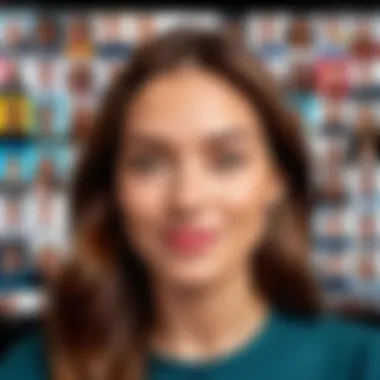
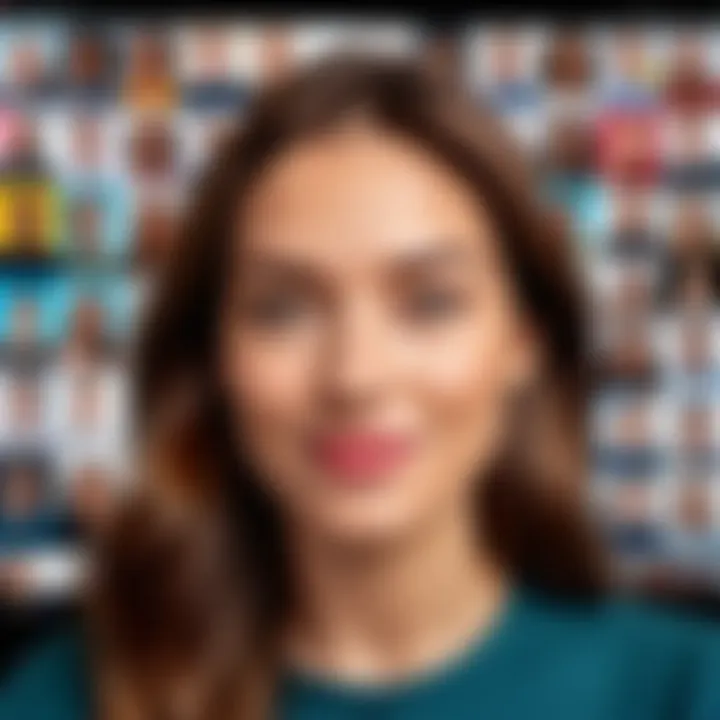
Intro
In today’s digital age, virtual interactions have become an integral part of professional and personal communication. With numerous platforms available, Google Meet stands out for its user-friendly interface and robust features. However, as the demand for engaging content grows, many seek ways to enhance their experience. One effective tool that emerges in this context is Snap Camera.
Snap Camera allows users to apply augmented reality (AR) filters during video calls. This not only adds a fun element but also enhances self-expression and engagement. The ability to integrate Snap Camera with Google Meet opens up new possibilities for users looking to elevate their virtual presence. Understanding the functionalities and practical applications of this integration is crucial for those aiming to optimize their online interactions.
This article will take you through the essential steps of integrating Snap Camera with Google Meet. You will learn about setup processes, customization options, and the benefits of using AR filters in various contexts. Furthermore, we will delve into how this integration can significantly impact user engagement, offering insights tailored for tech-savvy individuals and early technology adopters.
Product Overview
Key Features
Snap Camera offers a variety of features that enhance video interactions. Some key components include:
- Wide Array of Filters: Users can choose from countless lenses, effects, and filters, ranging from subtle enhancements to creative overlays.
- Custom Lens Creation: Advanced users can create their own lenses, allowing for a personalized touch.
- Real-Time Performance: Snap Camera operates smoothly, ensuring that the video quality remains high while using various filters.
Specifications
Snap Camera has several technical specifications that ensure optimal performance:
- Compatibility: Available on Windows and macOS, making it accessible to a wide range of users.
- Minimum System Requirements: Requires a computer with at least 4GB of RAM and a supported webcam.
- Bandwidth Requirements: The application functions optimally with a stable internet connection, allowing seamless use during video conferencing sessions.
"Using Snap Camera in Google Meet not only adds fun but also entails engagement opportunities that can transform how we communicate online."
Setup Process
Integrating Snap Camera with Google Meet involves a few straightforward steps:
- Download and Install Snap Camera: Visit the Snap Camera website to download and install the application on your device.
- Select Your Webcam: Open Snap Camera and set it up with your preferred webcam. Adjust settings according to your needs.
- Open Google Meet: Launch Google Meet in your browser and join a meeting as usual.
- Choose Snap Camera as Video Source: In the meeting interface, click on the “Settings” gear icon, navigate to video settings, and select Snap Camera as your video source.
- Select Filters: Before or during the meeting, explore the available AR filters and apply your desired look.
Performance Analysis
Speed and Efficiency
Snap Camera is known for its efficiency. The integration operates with minimal lag, ensuring that users do not experience disruptions in their video calls. Users generally note that the filters can be applied and adjusted quickly, enabling seamless interaction during meetings.
User Engagement
The use of Snap Camera filters can significantly enhance user engagement. By offering unique visuals and tailored expressions, participants are more likely to focus and interact actively. The novelty factor brought by AR filters can make routine meetings more enjoyable and productive.
End
Incorporating Snap Camera into Google Meet is an effective way to elevate virtual communication. The multitude of filters and customization options allow users to express themselves in ways that enhance their interactions. This article has provided a detailed overview of the setup process, features, and performance aspects of the integration. By leveraging AR technology, professionals and casual users alike can benefit from a more dynamic and engaging online experience.
Preamble to Snap Camera and Google Meet
The integration of Snap Camera with Google Meet marks an important evolution in the landscape of virtual communication tools. In an era where remote interactions are increasingly common, the ability to personalize and enhance video calls is essential. Snap Camera allows users to apply a variety of augmented reality lenses to their video feed, providing a creative way to express themselves during meetings or calls. By combining this capability with Google Meet, users can not only improve engagement but also create a more enjoyable and dynamic communication experience.
Overview of Snap Camera
Snap Camera is a software application developed by Snap Inc., the creators of Snapchat. It enables users to apply various filters and lenses to their webcam feed, introducing an element of fun and expression in video communications. With Snap Camera, users can choose from an extensive library of filters, including those that mimic facial effects, enhance backgrounds, or even introduce whimsical themes. This versatility caters to both professional and personal contexts, allowing users to express their personalities.
Moreover, Snap Camera is designed to be user-friendly. Once installed, it easily integrates with other video conferencing platforms, making it suitable for a wide audience. Whether used for a formal meeting or a casual catch-up, Snap Camera offers tools that can enhance the video calling experience.
Overview of Google Meet
Google Meet is a video conferencing platform designed primarily for businesses and educational institutions. As part of Google's suite of productivity tools, it offers secure, high-quality video calls with features such as screen sharing, real-time captions, and integration with Google Calendar. These functionalities make it a preferred choice for teams seeking efficient communication, particularly in remote setups.
The platform supports meetings of varying sizes, accommodating both small team discussions and large video conferences. Importantly, Google Meet prioritizes security and privacy, incorporating advanced encryption protocols. This focus on reliability makes it an attractive option for organizations looking to maintain professional standards in communication.
Prospective users will find that Google Meet's interface is straightforward, which facilitates smooth navigation during calls. By integrating Snap Camera, users can further enhance the aesthetic and functional aspects of their video calls within this reliable framework.
The Importance of Virtual Communication Tools
In today's fast-paced world, virtual communication tools play a crucial role in bridging distances. They foster connectivity among individuals who may be separated geographically. As remote work becomes more prevalent, the reliance on effective virtual communication is especially critical.
- The ability to express oneself through visuals can significantly enhance engagement.
- Users can convey emotions and ideas more vividly than with standard video feeds.
Moreover, tools like Snap Camera streamlines collaborative efforts. By utilizing various lenses, users can lighten the mood, encourage creativity, and make gatherings more interactive. Thus, understanding and optimizing these tools is essential for anyone looking to excel in the realm of virtual communication.
Setting Up Snap Camera for Google Meet
Setting up Snap Camera for Google Meet is crucial for users aiming to take full advantage of augmented reality features. This integration enhances virtual interactions by adding a layer of creativity and personalization to video calls. The importance lies in its potential to transform routine meetings into engaging experiences. Understanding the setup process can provide significant benefits, such as improved engagement, increased expressiveness, and even a more enjoyable atmosphere. Each step must be followed carefully to ensure seamless performance during virtual meetings.


Installation Process
The installation of Snap Camera is relatively straightforward. First, you need to download the application from the official Snap Camera website. Once the installer is downloaded, run it, and follow the prompts to complete the installation. The process typically does not take long and should not present any complications.
After downloading and installing, it is time to launch Snap Camera. During the first launch, users will need to allow the application access to the camera. This is necessary for it to function correctly during Google Meet sessions. Ensure that other applications that use the camera are closed to avoid conflicts, especially Google Meet.
Configuration Settings
Once Snap Camera is installed, users must configure specific settings to optimize it for use with Google Meet. Open the Snap Camera application and navigate through the options. Users can select their preferred lens, adjust settings, and link the application with Google Meet. Additionally, it is good to check the video settings, ensuring that Snap Camera is selected as the primary camera source within Google Meet.
To select Snap Camera as the video source:
- Launch Google Meet.
- Click on the gear icon to open settings.
- In the video section, select Snap Camera from the dropdown list.
This integration allows Snap Camera's lenses and effects to be applied seamlessly within Google Meet. Testing the camera can help confirm that the setup works correctly.
Troubleshooting Common Issues
Even with clear instructions, users may encounter some common issues during setup. Here are some tips to troubleshoot:
- Black Screen: This may occur if Snap Camera is not selected as the video source. Go back to the settings in Google Meet to make sure.
- Lags or Delays: Close any unnecessary applications and ensure a stable internet connection. Sometimes resource-heavy applications can slow down performance.
- Camera Permissions: Ensure Snap Camera has permission to access the camera. Check system settings to confirm.
- Compatibility Issues: Ensure that your operating system is compatible with the latest version of Snap Camera.
By following these troubleshooting steps, users can resolve most common issues successfully, enhancing the experience in Google Meet.
Customizing Your Snap Camera Experience
Customizing your Snap Camera experience is a crucial aspect of utilizing this tool effectively in Google Meet. By tailoring your virtual appearance and interactions, you can enhance communication and foster a more engaging atmosphere. The customization process includes exploring built-in lenses, creating unique lenses, and saving and sharing these creations with others. Each element plays an important role in how you present yourself online and can significantly impact user engagement during virtual meetings.
Exploring Built-in Lenses
Snap Camera comes equipped with a variety of built-in lenses that enhance your appearance during video calls. These lenses range from subtle enhancements that create a more polished look to playful filters that inject personality into your interactions. Using these options requires minimal effort and can make a noticeable difference.
Some examples include:
- Facial Filters: These adjust skin tones and textures to improve overall presentation.
- Background Effects: Alter the environment behind you, instantly transforming your setting.
- Augmented Props: Add digital objects to your scene, enriching the visual experience.
The ability to select and apply these lenses in real-time benefits users by allowing them to change their appearance on-the-fly without complicated setups.
Creating Custom Lenses
For those looking for a more personalized approach, Snap Camera also allows the creation of custom lenses. Users can design bespoke filters that reflect their personality or brand identity. This process requires some familiarity with design tools and the Snap Lens Studio, but the results can be uniquely rewarding.
To create a custom lens, you should:
- Download and install Snap Lens Studio from the official website.
- Utilize templates provided within the software for a quick start.
- Experiment with tools to add effects, animations, or static images tailored to your vision.
- Test your lens to ensure it operates smoothly before deploying it in meetings.
This level of customization empowers users not only to express themselves but also to establish a consistent online presence, making meetings more visually appealing.
Saving and Sharing Lenses
Once you have created custom lenses, saving and sharing them becomes essential. Snap Camera allows users to save their designs easily. This ensures that your preferred lenses are readily accessible for future sessions. Moreover, sharing your custom lenses with colleagues or friends can foster collaboration and creativity among teams.
To save and share lenses:
- Click the "Save" option in Snap Lens Studio after finishing your design.
- Upload your lens to the Snap Camera platform where you can manage your creations.
- Share the link to your lens with others via email or social media, enabling them to enjoy your design as well.
By mastering the process of customization, users can maximize their Snap Camera experience during Google Meet sessions. This not only enhances individual expression but also elevates the overall character of virtual interactions.
Using Snap Camera During Google Meet Sessions
Integrating Snap Camera during Google Meet sessions is a game changer for users aiming to elevate their virtual interactions. Utilizing augmented reality can transform a standard video call into a more interactive and engaging experience. This section outlines the essential elements to consider while using Snap Camera in this context, highlighting its benefits and implications.
Selecting Snap Camera as Your Video Source
To use Snap Camera in Google Meet, you need to select it as your video source. This process is straightforward but requires attention. First, ensure that Snap Camera is installed and running in the background. Then, during your Google Meet session, follow these steps to select Snap Camera:
- Navigate to Google Meet and start or join a meeting.
- Click on located in the top right corner of the screen.
- In the video section, you will find a drop-down menu for . Here, select from the list of available options.
By doing this, your Snap Camera filters and lenses become the visible output for other participants. This not only enhances your appearance but can also set a tone for the meeting, depending on the lens used.
Applying Lenses in Real Time
Once Snap Camera is selected as your video source, applying lenses in real-time is seamless. Users can switch between different lenses effortlessly. This ability allows you to adapt to the context of the discussion or lighten the mood during a more serious conversation. The application is simple:
- While in Snap Camera, hover over the lens options on the interface and select one that suits your needs.
- The selected lens will be visible immediately in your Google Meet session, providing instant feedback on how it alters your appearance.
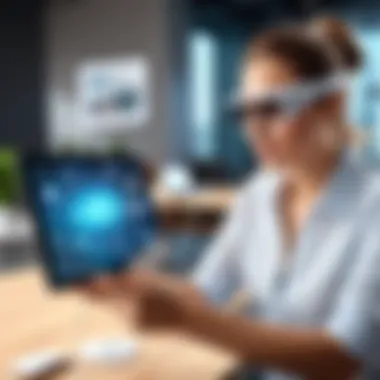

This feature can invigorate your communication style and can visually express emotions or highlight specific aspects of discussions. For instance, using a playful lens during a team-building exercise can enhance engagement.
Tips for Effective Use
To maximize the benefits of using Snap Camera during Google Meet sessions, consider the following tips:
- Know Your Audience: Ensure that the lens you choose aligns with the meeting’s tone. A professional setting may call for more conservative lenses, whereas casual meetings can feature playful options.
- Monitor Your Background: Ensure your physical background complements the lens effects. Some lenses may highlight distractions behind you.
- Be Mindful of Timing: Use lenses that can improve focus at the right moments. Avoid switching lenses while discussing serious topics, as this can distract from important points.
- Engage with Lenses: Use interactive lenses that encourage engagement from other participants. Consider asking for votes or reactions based on the lens effects.
Incorporating Snap Camera into your Google Meet technology significantly enhances interaction by making it more enjoyable and engaging. Whether the meeting is formal or casual, these tools can help create a distinct environment that resonates with participants.
Impacts of Augmented Reality on Communication
Augmented Reality (AR) is reshaping how we engage in virtual communication. When integrated with tools like Snap Camera and Google Meet, it offers various benefits. These include increased user interaction and enhanced expressive capabilities. The integration of AR can make remote meetings more engaging and thus more productive.
Enhancing User Engagement
AR features, such as filters and lenses, greatly enhance user engagement. When participants can express themselves through fun and dynamic visuals, they are likely to interact more. This increases attention and makes discussions lively. Research indicates that when virtual participants use engaging visuals, they remember information better. Thus, employing Snap Camera in Google Meet can yield not just improved communication but also better retention.
- Users feel more relaxed.
- Discussions become more interactive.
- Participants are more likely to contribute.
These effects collectively optimize the overall virtual meeting experience.
Fostering Creativity in Professional Settings
Augmented Reality encourages creative expression among users. In professional environments, creativity often leads to innovative ideas and solutions. AR tools help to break the ice in meetings, prompting strategic brainstorming. Instead of traditional presentations, teams might showcase ideas through captivating visuals. This creative approach fosters a collaborative atmosphere.
Some benefits of creativity in meetings include:
- Improved problem-solving.
- Increased collaboration.
- Enhanced team morale.
A vibrant meeting atmosphere can set the stage for breakthroughs, paving the way for more dynamic discussions.
Considerations for Professionalism
While AR offers significant advantages, professionalism remains crucial. The use of playful filters must not overshadow the meeting's objectives. Balancing fun with professionalism is essential. Users should select appropriate filters that align with the corporate culture and context. Misuse can lead to distractions and could undermine the seriousness of the discussion.
To maintain professionalism with AR tools:
- Choose lenses that convey the message clearly.
- Avoid overly distracting effects.
- Be mindful of the audience and meeting purpose.
"Effective communication blends creativity with professionalism. This balance is what enhances virtual dialogue."
Best Practices for Virtual Meetings
In an era where remote communication has become the norm, adhering to best practices for virtual meetings is essential. Effective use of tools like Snap Camera during Google Meet can significantly enhance the quality of interactions. Understanding how to implement these practices not only improves communication but also fosters a more engaging environment.
Appropriate Use of Filters
The use of filters in Snap Camera can amplify expressions and add a layer of creativity to virtual meetings. However, it's vital to use them judiciously. Filters should align with the context of the meeting. For professional discussions, subtle filters enhance engagement without distracting from the core content. On the other hand, more playful filters might suit informal catch-ups. Striking the right balance ensures that participants stay focused while enjoying a visually appealing experience.
Key considerations include:
- Context matters: Choose filters based on the audience and meeting goal.
- Avoid overuse: Too many filters can detract from your message, leading to confusion.
- Test in advance: Always test your filters before the meeting to ensure they work seamlessly.
Maintaining Focus and Presence
Virtual meetings can sometimes lead to lapses in attention. To maintain focus and presence, setting clear guidelines is crucial. Start with a brief agenda and stick to it. Encourage participants to turn on their cameras, which fosters accountability and engagement. Additionally, consider designating a moderator to facilitate interaction and prevent distractions.
Methods to enhance focus include:
- Prioritize interaction: Invite questions and discussions to keep participants engaged.
- Time management: Stick to time limits to respect everyone's schedule, avoiding the drag of lengthy discussions.
- Environment check: Ensure your own background is tidy and professional; this reflects your commitment to the meeting.
Addressing Technical Difficulties Swiftly
Technical issues are an inevitable part of any virtual meeting. Addressing them quickly is important to minimize disruptions. Have a backup plan ready, such as alternative communication channels, in case significant problems arise. Familiarize yourself with Google Meet settings and features so you can troubleshoot effectively.
To mitigate technical difficulties, consider the following:
- Pre-meeting check: Test your audio and video settings before the start.
- Have a tech-savvy person ready: Designate someone as the technical support during meetings for immediate assistance.
- Clear communication: If issues arise, communicate clearly with participants and avoid escalating frustration.
"The key to successful virtual meetings lies in preparation, engagement, and adaptability."
By practicing these guidelines, users can navigate the complexities of virtual interactions while leveraging Snap Camera for a more enriched experience.


Comparative Analysis of Snap Camera and Other Virtual Tools
In the landscape of virtual communication, understanding the strengths and weaknesses of various tools is paramount. Snap Camera, when integrated with Google Meet, offers unique features that distinguish it from other virtual interaction platforms. This section delves into comparative analysis, focusing on alternative software solutions, their differentiating features, and user preferences.
Alternative Software Solutions
Several alternatives exist to Snap Camera, each aiming to enhance virtual communication. Tools like OBS Studio, ManyCam, and XSplit provide capabilities that may appeal to different user needs. For example, OBS Studio is popular among gamers and streamers, allowing for extensive customization and multiple video source management. ManyCam focuses on user-friendly interfaces, making it accessible for casual users. XSplit targets professionals with advanced features suited for webinar hosting.
Examining these options helps users determine which software best aligns with their communication style and requirements. Each tool has its unique offerings:
- OBS Studio: Robust streaming capabilities, perfect for multi-platform broadcasting.
- ManyCam: Intuitive design with a wide range of effects and backgrounds.
- XSplit: Comprehensive options tailored for professional and business presentations.
Differentiating Features
Understanding the features that differentiate Snap Camera from its competitors is essential. Snap Camera's integration with Google Meet provides seamless access to augmented reality lenses without the need for complex setups. This capability allows users to create engaging interactions with filters and effects that can enhance user experience significantly.
Key features of Snap Camera include:
- User-Friendly Interface: Quick navigation and easy lens application.
- Real-Time Effects: Immediate and responsive graphical changes during interactions.
- Wide Lens Library: Access to numerous lenses catering to various themes and moods.
In contrast, some alternatives may offer advanced editing features or predefined layouts but lack the immediacy and simplicity of Snap Camera's augmented reality integration. This can affect how effectively users communicate and engage with their audience.
User Preferences and Feedback
User preferences play a vital role in shaping the success of any virtual tool. Feedback from users often highlights how Snap Camera bridges the gap between casual video calls and professional meetings. Many users appreciate its simplicity and broad array of playful filters, making meetings less monotonous and more engaging.
According to recent surveys and reviews, several points of satisfaction emerged:
- Ease of Use: Users generally find Snap Camera straightforward, even for those with minimal tech experience.
- Engagement Level: The use of AR features is seen as a game changer, making virtual meetings feel more lively.
- Versatility: Suitable for various situations, from casual chats to more formal presentations.
On the other hand, there are some critiques regarding the lack of customization in comparison to more advanced platforms like OBS Studio. Some users feel that while Snap Camera is perfect for quick setups, it does not offer the depth of features that professionals may require for high-stakes events.
"Snap Camera transforms mundane video calls into entertaining experiences, but it may not satisfy users looking for extensive customization options."
As we can see, the comparative analysis of Snap Camera against other tools highlights significant distinctions in user experience, functionality, and audience engagement. This understanding empowers users to select the best software for their needs, advancing towards enhanced virtual interactions.
Future of Augmented Reality in Conferencing
In today's fast-paced digital landscape, the integration of augmented reality (AR) within conferencing platforms represents a significant shift in how we communicate. The fusion of Snap Camera and Google Meet serves as an example of the transformative potential AR has for enhancing virtual interactions. Understanding the future of augmented reality is vital for users who wish to leverage technology for improved connectivity and engagement during remote meetings.
Emerging trends indicate that AR can enrich communication by providing visual context and interactive elements that traditional video calls lack. Consequently, the potential for AR tools to foster collaboration and creativity becomes even more appealing for professionals and learners alike. Exploring these trends helps clarify not only the immediate applications of AR but also its long-term impact on the nature of work and communication in general.
Emerging Trends in AR Technology
Recent developments in AR technology highlight its increasing sophistication and accessibility.
- Real-time Interaction: Advances in AR allow for seamless real-time interaction between users. This capability enhances discussions by enabling participants to visualize ideas.
- Improved User Experience: Companies are investing in better user interfaces that make it easier for users to create and share augmented content.
- Hardware Integration: With improved integration across devices and platforms, using AR tools is more straightforward than ever before.
As these trends continue to evolve, the demand for AR-enhanced conferencing solutions is likely to grow, making technology an integral part of virtual communication workflows.
Predictions for Remote Work
The future of remote work is poised for dramatic change as AR technology becomes mainstream. Here are some insights into how AR might shape this environment:
- Increased Productivity: By providing tools that enhance collaboration, AR can lead to greater productivity levels. Team members can share augmented visualizations, reducing misunderstandings.
- Greater Flexibility: Remote teams can utilize AR for training and onboarding, making processes more engaging regardless of geographical constraints.
- Enhanced Meeting Dynamics: Meetings can evolve from static presentations to interactive experiences, offering more engaging ways to convey information.
These predictions suggest a bright future where remote work is not synonymous with reduced engagement.
Potential Challenges Ahead
While the future of augmented reality in conferencing looks promising, several challenges must be addressed for effective implementation.
- Technology Disparities: Not everyone may have access to the necessary hardware or internet speed required for AR applications. This could lead to unequal experiences in virtual meetings.
- Learning Curve: Users may face challenges in adapting to new technologies. Effective training programs are essential to ensure all participants can utilize these tools effectively.
- Privacy Concerns: The increased use of AR introduces questions regarding data security and privacy. Careful consideration must be given to how data is collected and used during conferences.
In summary, despite the challenges, the evolution of augmented reality in conferencing presents significant opportunities. The ongoing developments in this field will likely shape how we conduct meetings and collaborate in increasingly innovative ways.
Ending
The integration of Snap Camera with Google Meet signifies a critical convergence of technology and communication, particularly in today's remote interaction landscape. This article has explored various elements surrounding this integration, which enhances virtual interactions by introducing an engaging layer of augmented reality.
Summary of Key Points
In essence, we have covered several key aspects:
- The capabilities of Snap Camera and Google Meet as distinct but complementary tools.
- The detailed setup process to ensure a seamless experience for users.
- Customization options that allow individuals and organizations to tailor their virtual presence.
- Practical uses of Snap Camera during Google Meet sessions to enhance engagement and creativity in communication.
- A look at the impacts of augmented reality, including how it can enrich user engagement and stimulate creativity in professional settings.
- Recommendations on best practices for maintaining professionalism while utilizing fun filters and lenses in meetings.
- Comparative analysis with alternative virtual tools to highlight Snap Camera’s unique benefits.
- Future trends in augmented reality and potential challenges that could arise as technology continues to evolve.
Each of these points emphasize the functionality and importance of merging Snap Camera and Google Meet in facilitating more dynamic remote communications. Users can not only convey messages but also infuse personal expressions and creativity, which might make virtual interactions more relatable and human.
Final Thoughts on AR in Virtual Meetings
Augmented reality is undoubtedly reshaping the way we engage in virtual meetings. As organizations continue to navigate the complexities of remote and hybrid work environments, adopting technologies like Snap Camera can serve as a vital strategy. Enhanced virtual presence through AR can bridge gaps in physical interactions, leading to richer communication experiences.
However, it is essential for users to be mindful of professionalism while leveraging these tools. Balancing creativity with a professional demeanor remains vital in any business environment. As AR technology continues to advance, it is plausible to expect further integration of these tools, making virtual interactions even more immersive and effective.
Ultimately, the future of virtual communications seems promising with tools like Snap Camera. As users begin to embrace this technology, the potential to revolutionize interactions and redefine communication norms in the workplace is unmistakable.

