Boost Your Computer Speed: Effective Strategies
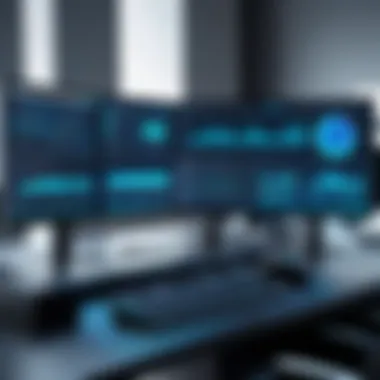

Intro
In today's world, where technology evolves rapidly, the performance of our computers is more critical than ever. Individuals from diverse backgrounds depend heavily on these devices for both personal and professional tasks. Slow computers can lead to decreased productivity, frustration, and the potential loss of important information. Therefore, enhancing computer speed and efficiency is not just a technical concern but a necessity for ensuring a smooth computing experience.
This article explores various aspects that contribute to computer performance. By understanding both hardware capabilities and software configurations, users can take informed steps towards optimizing their devices. From system maintenance to hardware upgrades, this guide aims to equip readers with the knowledge necessary to enhance their computing experience.
Understanding the Basics of Computer Speed
Understanding the basics of computer speed is crucial for anyone looking to enhance their computing experience. This knowledge lays the foundation for effective strategies aimed at improving performance. Knowing what contributes to speed provides insight into specific areas that can be optimized. This section will explain how computer speed affects user experience, and why it is essential to grasp these fundamentals.
Defining Computer Speed
Computer speed refers to the rate at which a computer processes data and executes tasks. It involves multiple factors, including the speed of the processor, the amount of available memory, and the performance of storage devices. Understanding these elements helps users make informed decisions about upgrades and optimizations.
Key Components Influencing Performance
Several key components influence a computer's overall performance. Recognizing these components and their functions can help optimize speed.
Processor
The processor, often called the CPU, is the brain of the computer. It performs calculations and executes instructions. A high clock speed and multiple cores are key characteristics of processors that directly contribute to performance. For instance, processors like Intel Core i9 or AMD Ryzen 9 are popular choices due to their efficiency and speed. They offer several cores, allowing for multitasking without significant slowdowns. However, power consumption can be a concern.
Memory (RAM)
Memory, or RAM, temporarily stores data that the processor uses when executing commands. More RAM generally means that a computer can handle more tasks simultaneously. A common characteristic of RAM is its speed, measured in MHz. Upgrading to faster RAM can significantly impact performance during heavy multitasking scenarios. Low amounts of RAM can lead to slowdowns and stuttering in applications, making this component critical for efficiency.
Storage Devices
Storage devices, such as hard drives and solid-state drives (SSDs), are essential for data retrieval speeds. SSDs are particularly beneficial because they have no moving parts and provide faster access times compared to traditional hard disk drives (HDDs). A common SSD, like Samsung 970 Evo, is known for high read and write speeds, enhancing application load times and overall system responsiveness. However, they may come at a higher cost than traditional storage options.
Graphics Processing Unit (GPU)
The Graphics Processing Unit specializes in rendering images and video. It is crucial for tasks that require heavy graphical processing, such as gaming or video editing. GPUs like NVIDIA GeForce RTX 3080 are acknowledged for their performance capabilities. They enable smoother graphics rendering and enhance the overall visual experience on a computer. On the downside, high-performance GPUs can lead to increased power usage and heat generation, which may require consideration of improved cooling solutions.
Understanding these core components is vital for anyone interested in improving computer speed. By focusing on these areas, users can make targeted enhancements that yield significant performance benefits.
Assessing Current Performance Levels
Assessing current performance levels is fundamental for any individual seeking to enhance their computer's speed and efficiency. Without a clear understanding of how a system currently operates, it is nearly impossible to implement effective optimization strategies. This assessment helps identify specific areas that need improvement. Furthermore, knowing the baseline performance enables the user to measure the impact of changes made.
To effectively assess performance, one must consider various elements such as responsiveness, processing speed, and resource usage. This comprehensive assessment encompasses two main approaches: utilizing benchmarking tools and identifying bottlenecks.
Utilizing Benchmarking Tools
Benchmarking tools serve as vital instruments in evaluating the performance capabilities of your computer. These tools execute a series of tests that gauge specific components such as the processor, RAM, and system storage. Some popular benchmarking tools include Geekbench, Cinebench, and CrystalDiskMark. They provide metrics that can be compared against industry standards or previous performance records.
Using these tools allows users to:
- Identify which components are underperforming.
- Measure the effect of new updates or hardware installations.
- Compare performance with similar systems.
For instance, running a benchmark test before and after upgrading RAM can illustrate the performance gains achieved. This quantitative data can inform further decisions on where to allocate time and resources for improvements.
Identifying Bottlenecks
After assessing performance through benchmarking, the next step is to identify bottlenecks. A bottleneck occurs when one component significantly limits the overall system performance, regardless of the capability of other components. This can manifest through various symptoms such as slow loading times or stuttering during intensive tasks.
Common areas to examine for potential bottlenecks include:
- Processor Limitations: If the CPU is consistently maxed out, it limits system performance.
- Insufficient RAM: If the system frequently accesses/storage disk instead of utilizing RAM, this indicates an upgrade may be needed for smoother multitasking.
- Storage Issues: Slow read/write speeds from outdated hard drives can also restrict performance, influencing everything from boot time to application launch speed.
- Network Connectivity: In scenarios where online services are used, poor network performance can hinder experience.
By clearly identifying these bottlenecks, users can prioritize upgrades and optimizations that yield the most significant impact on performance.
"A systematic approach in identifying and assessing performance levels is crucial for enhancing computing efficiency."
Upgrading Hardware Components
Upgrading hardware components is a crucial step in enhancing computer speed and efficiency. As technology evolves, the requirements of software also become more demanding. A machine that once handled daily tasks with ease may struggle to keep up with modern applications or multitasking. Upgrading specific components can breathe new life into aging systems, allowing users to experience improved performance without the need for a full system replacement.
Increasing RAM Capacity


Increasing Random Access Memory (RAM) capacity can dramatically improve a computer's speed. RAM acts as the short-term memory of a computer. When a system runs out of RAM, it starts using the hard drive as a temporary space, significantly slowing down performance. A machine equipped with insufficient RAM may exhibit excessive lag during computing tasks such as image editing, gaming, or running virtual machines.
When evaluating the need to upgrade RAM, consider the following:
- System Specifications: Know the maximum RAM capacity supported by your motherboard.
- Type of RAM: Ensure compatibility between the existing RAM and the new modules (e.g., DDR4).
- Quantity: Adding RAM can be more effective if it comes in pairs to utilize dual-channel configurations.
Overall, increasing the RAM capacity can provide a noticeable boost in speed, enabling smoother multitasking and quicker load times for applications.
Opting for Solid-State Drives
Solid-State Drives (SSDs) have largely revolutionized the way data is stored and accessed. Unlike traditional Hard Disk Drives (HDDs), which use magnetic disks to read and write data, SSDs utilize flash memory. This key difference allows SSDs to read and write data significantly faster than HDDs.
Shifting from an HDD to an SSD results in:
- Reduced Boot Times: Systems boot in seconds rather than minutes.
- Faster File Transfers: Copying and moving files happens at a much quicker rate.
- Enhanced Application Performance: Programs load instantaneously, improving workflow.
When considering an SSD upgrade, it is important to evaluate the size needed. A larger SSD may allow for more applications, but budget constraints shouldn't be ignored. Additionally, one should choose between SATA or NVMe SSDs, with NVMe options typically offering better performance but at a higher cost.
Evaluating GPU Enhancements
The Graphics Processing Unit (GPU) plays a crucial role for tasks that demand high graphical output, such as gaming, video editing, and 3D rendering. Upgrading the GPU can result in improved visual performance and faster rendering times. This is particularly relevant for professionals working in creative fields or for gamers who demand high frame rates from their systems.
Before upgrading a GPU, consider:
- Compatibility: Ensure the new GPU fits in the existing case and with the motherboard.
- Power Supply: Check that your power supply unit (PSU) can handle the power requirements of the new GPU.
- Cooling Solutions: Higher-end GPUs may require improved cooling to prevent overheating.
Optimizing Software Settings
Optimizing software settings is crucial for enhancing computer speed and efficiency. Software often dictates how hardware performs. By adjusting various settings, users can maximize the potential of their systems while minimizing unwanted resource consumption. These adjustments can lead to noticeable performance improvements, especially in older machines or those running resource-intensive applications. The main areas of focus typically include startup programs, visual effects, and background processes.
Disabling Unnecessary Startup Programs
Many applications automatically launch when a computer starts. This can slow down boot time and consume system resources. Disabling unnecessary startup programs is one of the easiest yet most effective ways to enhance speed. You can achieve this through the following steps:
- Access the Task Manager in Windows by pressing Ctrl + Shift + Esc. For macOS, use Command + Space and type "System Preferences" then select "Users & Groups".
- Navigate to the Startup tab in Windows or click on "Login Items" for macOS.
- Review the list and identify programs that you do not need to run at startup.
- Disable these programs by right-clicking and selecting disable in Windows, or selecting the program and clicking the minus (-) button in macOS.
By limiting the number of startup programs, the system can boot more quickly, and more resources are available for active applications.
Adjusting Visual Effects for Performance
Operating systems often come with various visual effects aimed at enhancing user interface aesthetic. However, these effects can be resource-intensive. Adjusting visual settings can free up valuable system resources. Here’s how to do it:
- For Windows:
- For macOS:
- Right-click on "This PC" and select "Properties".
- Click on "Advanced system settings", then the "Performance" settings in the dialog box.
- Choose "Adjust for best performance" or selectively disable certain effects.
- Go to "System Preferences", then "Accessibility".
- In the Display tab, check "Reduce motion" and "Reduce transparency".
The benefits include faster response times and reduced lag when opening applications. The trade-off involves slightly less visual flair.
Managing Background Processes
While some background processes are essential for system operation, many can be unnecessary. Regularly reviewing and managing these processes can significantly boost performance. Tools such as Task Manager for Windows or Activity Monitor for macOS can help identify and close these processes.
"Regularly managing background applications allows your system to use resources more optimally, improving overall performance."
To manage processes effectively:
- Open the Task Manager or Activity Monitor.
- Identify processes that consume high system resources but do not contribute to productivity.
- End those processes with caution, ensuring they are not critical system functions.
Upon following these steps, one may observe a remarkable difference in response times and application performance. By optimizing software settings, users not only enhance their hardware's performance but also extend the life of their computer.
Regular Maintenance Practices
Regular maintenance practices are essential for ensuring optimal computing performance. This aspect of computer care not only prolongs the lifespan of hardware components but also promotes a smoother user experience. By regularly addressing potential issues, users can avoid significant slowdowns and costly repairs, creating a more efficient digital environment.
Regular maintenance practices focus on three main areas: disk usage management, data organization, and security. Each of these practices contributes to an overall cleaner system, resulting in improved speed and efficiency. Implementing these strategies takes a minimal amount of time but can yield substantial benefits.
Conducting Disk Cleanup


Disk cleanup is a foundational step in computer maintenance. Over time, systems accumulate unnecessary files, temporary data, and remnants of uninstalled applications. These files occupy valuable storage space and can hinder the system's performance. Conducting regular disk cleanups can mitigate this buildup, clearing out junk data and allowing the computer to run more efficiently.
Users can access built-in tools, such as the Disk Cleanup utility in Windows or Disk Utility for macOS. These tools scan for temporary files, system files, and other data that no longer serve a purpose. By removing this content, users not only reclaim storage space but also reduce the time it takes for the computer to locate the files it needs. It’s advisable to perform disk cleanup at least once a month to maintain optimal performance.
Defragmenting Hard Drives
Defragmentation is a process that reorganizes fragmented data on traditional spinning hard drives. Over time, files become scattered across the disk, leading to longer access times and decreased performance. Defragmenting the hard drive consolidates data, which enhances retrieval times and overall system speed.
It's important to note that this process is particularly relevant for traditional hard disk drives (HDDs) and not solid-state drives (SSDs), as SSDs function differently. Users can employ built-in tools like the Defragment and Optimize Drives utility in Windows or use command-line tools for macOS to execute this task. Running a defragmentation process every few months will help keep the system operating at peak efficiency.
Running Antivirus Scans
Malware can significantly slow down a computer, along with posing severe security risks. Running regular antivirus scans is crucial for identifying and eliminating malicious software that can compromise system performance. Many antivirus solutions provide real-time protection, but scheduled scans are essential for thorough checks.
Users should choose reputable antivirus software, such as Bitdefender, Norton, or Kaspersky. These programs not only detect threats but also offer features for ongoing protection. Regularly updating the antivirus software ensures it can identify the latest threats. It is recommended to run comprehensive scans weekly to safeguard the system while improving its operational efficiency.
Regular maintenance practices, including disk cleanup, defragmentation, and antivirus scans are not just tasks; they are proactive strategies that ensure your computer remains a reliable tool in today's fast-paced digital world.
Using Up-to-Date Software
Keeping software current is an essential strategy for enhancing computer speed and efficiency. Updating both the operating system and applications can yield significant performance gains. This process not only fixes bugs and security vulnerabilities but also ensures compatibility with new hardware. Moreover, recent improvements in algorithms and functions can optimize resource usage, leading to smoother operation and improved response times. Regular updates can help mitigate issues that may arise from software conflicts and incompatibility, providing a more stable computing environment.
Updating the Operating System
The operating system (OS) is the backbone of any computing device. Regularly updating the OS is crucial as these updates often include performance upgrades, new features, and security patches. A well-maintained OS enhances system stability and user experience.
Benefits of updating the OS include:
- Performance improvements: Newer versions often have optimized code that can utilize hardware more effectively.
- Enhanced security: Updates protect against vulnerabilities that can be exploited by malware or cyber attacks.
- Bug fixes: Ongoing updates address known issues that could affect your computer's speed and efficiency.
Users should establish a routine for checking and applying updates. This can usually be set to automatic, ensuring that the system remains current without manual intervention.
Ensuring Application Compatibility
Application compatibility is an important factor in ensuring optimal performance on a computer. As software evolves, applications may become incompatible with outdated OS. This can lead to sluggish performance and crashes, which can hinder productivity.
To ensure application compatibility, consider the following:
- Check compatibility requirements: Before updating or installing new software, users should review system requirements. This prevents potential performance issues.
- Uninstall outdated software: If an application is no longer supported or slows down the system, it is wise to uninstall it.
- Regularly update applications: Like the OS, applications also need updates. Developers often release patches that improve functionality or address security vulnerabilities.
By understanding the importance of both OS and application updates, users can maintain a system that is efficient, secure, and well-suited to their needs. Keeping software up-to-date minimizes disruptions and enhances the overall computing experience.
Regular software updates are key to maintaining computer performance and security.
Implementing Efficient Workflow Practices
Efficient workflow practices are essential for enhancing computer speed and efficiency. By optimizing how users interact with their systems, one can minimize distractions and delays. This section delves into specific elements that contribute to smoother operations. It emphasizes benefits such as improved task management, reduced loading times, and an overall orderly digital environment. When users adopt structured methodologies, they not only enhance productivity but also create a sustainable computing experience.
Creating File Management Systems
Establishing an effective file management system is crucial for maintaining a decluttered digital workspace. A well-structured approach enables users to quickly locate files, saving time and brain resources. Start by organizing documents into clearly labeled folders. Categories might include work-related documents, personal files, and media content.
Consider using cloud storage solutions like Google Drive or Dropbox for off-site backups and easy access. Additionally, regularly reviewing and purging unnecessary files can prevent storage bloat. Here are some tips for effective file management:
- Utilize descriptive naming conventions: Include key information in file names like date or project title.
- Create nested folders: Break down large categories into smaller, more manageable sections.
- Implement a consistent routine: Dedicate time weekly to archive or delete irrelevant files.
In larger teams or organizations, collaboration software such as Notion or Trello can streamline file sharing and enhance communication. Ultimately, an organized system contributes to more efficient use of resources, reducing time wasted on searching for files.
Utilizing Task Automation Tools
Task automation tools significantly reduce the time spent on repetitive actions. These tools can minimize human error and free up cognitive resources for more important tasks. Some popular task automation solutions include:
- Zapier: Connects various apps to automate workflows without coding.
- IFTTT (If This Then That): Allows users to create conditional statements to automate functions across apps.
- Microsoft Power Automate: Offers automation for various Microsoft applications, beneficial for office environments.
Automating tasks such as file backups, email sorting, or even system updates helps maintain focus on critical responsibilities. Tasks that may take minutes can be executed in seconds once automated. Moreover, regular evaluation of automation processes can lead to discovering new opportunities for efficiency.
By implementing these efficient workflow practices, users not only enhance their computer's performance but also foster a more productive working environment overall.
"Efficiency is doing better what is already being done."
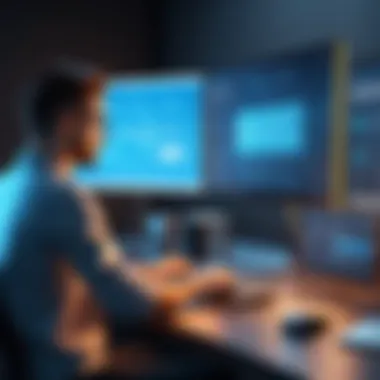

Utility Applications for Optimization
Utility applications are essential tools that enhance overall computer speed and efficiency. These applications focus on maximizing performance through various optimization strategies, ensuring that both hardware and software resources are utilized effectively. By understanding and leveraging utility applications, users can maintain their systems in a state of peak responsiveness. This article section will delve into the significance of utility applications and highlight specific categories that can lead to a more efficient computing experience.
Exploring Performance Monitoring Software
Performance monitoring software is a critical aspect of computer optimization. These applications provide users with real-time insights into their system's performance. They generate detailed reports about hardware usage, program activity, and system health. By consistently monitoring these metrics, users can identify performance bottlenecks and resource-intensive applications.
For example, tools like HWMonitor and MSI Afterburner allow users to view CPU temperature, RAM usage, and GPU performance. This data is vital when addressing performance issues. By pinpointing which applications drain system resources, informed decisions can be made. Users can choose to upgrade specific hardware components or modify their usage of certain applications. Thus, using performance monitoring software grants a clearer understanding of what optimizations are beneficial.
Ratifying System Optimization Tools
System optimization tools are designed to streamline computer operations. These applications often include features that clean up unnecessary files, defragment hard drives, and optimize registry entries. They effectively minimize digital clutter, which can slow down system performance. Notably, tools such as CCleaner and Defraggler have established themselves as reliable options in this niche.
When choosing a system optimization tool, it is essential to ensure compatibility with the operating system and the specific requirements of the user's hardware.
While these tools offer several advantages, users should also exercise caution. Relying too heavily on automation can lead to unintended consequences, such as accidental deletion of important files or changes to critical system settings. Therefore, a careful approach to using these utilities is advisable. Regularly checking their performance and results is beneficial to maintain optimal efficiency in an ever-evolving digital landscape.
Key Takeaway: Utility applications play a vital role in enhancing computer performance. From performance monitoring to system optimization, choosing the right tools will empower users to make informed adjustments, leading to a smoother computing experience.
In summary, understanding the array of utility applications available is paramount for anyone aiming to enhance computer speed and efficiency. Performance monitoring software provides insightful analytics, while system optimization tools help maintain system health. By leveraging these utilities, users can keep their computers running at an optimal level.
Understanding the Role of External Factors
The performance of a computer is not solely dictated by its hardware and software configurations. External factors play a significant role in determining how efficiently a system operates. This section delves into aspects such as network speed and environmental conditions, which can greatly influence overall computer speed and functionality. Recognizing these elements enables users to address potential issues that may hamper performance, ultimately leading to a more optimized computing experience.
Impact of Network Speed on Performance
Network speed can profoundly affect a computer's ability to perform tasks efficiently. A sluggish network can lead to delays in data transmission and increased latency, resulting in frustrating experiences such as buffering during streaming or long load times for web pages. Users engaged in activities that rely heavily on internet access, such as online gaming or cloud computing, may notice that even top-tier hardware can struggle under these conditions.
Factors contributing to poor network speed include bandwidth limitations, interference from other devices, and improper configuration of networking equipment like routers or modems. Utilizing tools for network speed testing can help identify these issues.
Some methods to enhance network performance involve:
- Upgrading to a higher-speed internet plan.
- Positioning routers optimally to reduce interference.
- Using wired connections instead of Wi-Fi for critical tasks.
By addressing these network-related concerns, users can significantly improve the overall efficiency of their computing activities.
Temperature and Environmental Considerations
The environment where a computer operates can affect its performance and longevity. High temperatures may lead to thermal throttling where a computer slows down to prevent overheating. Dust accumulation in vents and fans can exacerbate heat issues, causing components to operate inefficiently. Ensuring good airflow and maintaining a clean workspace can mitigate these problems.
Furthermore, humidity can adversely affect electronic components, potentially leading to corrosion over time.
To create a better environment for computer performance, consider the following:
- Keeping the computer in a cool, dry area.
- Regularly cleaning dust from the interior and exterior of the device.
- Monitoring internal temperatures using software tools.
Understanding and managing these external factors is essential for maintaining optimal computer performance. By being proactive in addressing network issues and environmental conditions, users can create a more conducive atmosphere for speed and efficiency.
Future Trends in Computer Performance
The field of computer performance is continually evolving. As technology advances, understanding the trends becomes crucial for users who want to keep their systems optimized. The importance of staying abreast of future trends lies in their potential to drastically influence both hardware and software efficiency. Concepts that once seemed futuristic are now integral to enhancing user experience.
Investing time in grasping these future trends allows individuals and businesses to make informed decisions about upgrades and optimizations. This foresight can mitigate the risk of system obsolescence. The trends indicate areas where performance improvements can lead to increased productivity and overall satisfaction with technology.
Advancements in Computing Technology
Recent breakthroughs in computing technology are redefining performance capabilities. For instance, the introduction of quantum computing promises to revolutionize how we process data. Unlike traditional bits that use binary, quantum bits can exist in multiple states simultaneously. This characteristic could potentially lead to processing speeds that are exponentially faster than current computers.
Moreover, developments in multi-core processing continue to enhance performance. As applications become increasingly demanding, leveraging multiple cores allows smoother execution of tasks. This results in improved multitasking capabilities and better overall system responsiveness, which is essential for resource-intensive applications such as video editing and gaming.
Lastly, emerging AI-driven optimizations are making computers smarter. AI can analyze usage patterns to allocate resources efficiently. This becomes crucial in personalizing performance settings to suit individual user needs, leading to significant time savings and enhanced speed.
Emerging Software Solutions for Speed Enhancement
On the software side, the landscape is continuously changing with innovative solutions. One notable trend is the rise of cloud computing. As more applications shift to the cloud, users can benefit from powerful remote servers that optimize processing and storage. This allows personal devices to run smoother without the need for constant hardware upgrades.
Another development is the advancement of virtualization technology. This permits multiple operating systems to run on a single machine, thus utilizing resources more effectively while isolating tasks. Virtualization has notable applications in server management and software testing, ensuring that systems remain efficient and responsive under varying conditions.
Additionally, increasing emphasis on lightweight software applications is reshaping user experiences. These applications are designed to use fewer system resources, providing speed advantages on older or less powerful systems. This aligns with the needs of consumers who do not wish to invest in constant upgrades but still desire optimal performance.
Keeping an eye on developments in computing technology and software solutions can significantly optimize your system's potential.
Overall, understanding these trends in computer performance equips users with knowledge to harness the full potential of their systems. As technology progresses, being proactive will certainly pay off in maintaining efficiency and speed.



