Edit Videos for Free on Your Chromebook: A Complete Guide


Intro
Editing videos on a Chromebook can feel daunting, especially if you are accustomed to more traditional desktop systems. Despite this perception, a Chromebook can serve as a capable video editing tool, provided you have the right applications and techniques in your toolbox. This guide will walk you through the basics of video editing on a Chromebook, emphasizing cost-effective solutions and user-friendly approaches. You will learn about various free applications available, along with practical steps to get you started and tips to enhance your editing skills.
Product Overview
Editing tools designed for Chromebook vary in features and capabilities. A few standout applications include WeVideo, Kinemaster, and OpenShot. Each of these programs caters to diverse user needs and skill levels.
Key Features
- WeVideo: This cloud-based platform allows for multi-track editing, which is ideal for creating layered videos. It also comes equipped with a vast library of music and sound effects.
- Kinemaster: Known for its user-friendly interface, Kinemaster offers powerful features like chroma keying, audio mixing, and adjustable speed settings.
- OpenShot: An open-source editor that provides a simple drag-and-drop interface. It supports various video formats and includes numerous transitions and effects.
Specifications
When choosing a video editor for your Chromebook, consider the following specifications:
- Compatibility: Ensure the software runs smoothly on Chrome OS.
- File Format Support: Check if it supports the video formats you plan to edit.
- Storage: Free versions may have limits on file storage, so it's worth noting these limits.
Performance Analysis
Speed and Efficiency
A Chromebook's performance during video editing is influenced by both the hardware specifications and the chosen software. While more complex projects might require higher RAM and processing power, many editing tasks can be managed efficiently if you stick to lighter edits or simpler applications.
Battery Life
Battery life can vary significantly depending on the application. Cloud-based tools might consume more battery due to continuous internet use. Keeping the Chromebook charged or optimizing power settings can help prolong editing sessions.
"Choosing the right application can make a significant difference in your editing experience on a Chromebook."
In summary, editing videos on a Chromebook for free is entirely achievable, as long as you carefully select your tools and adopt effective editing practices. The information provided here aims to empower you to create content that stands out, leveraging your Chromebook as a feasible, cost-effective video editing solution.
Understanding Video Editing on a Chromebook
Video editing may seem like a daunting task, especially for those who use a Chromebook. However, understanding the intricacies of video editing on this platform is essential for harnessing its full potential. This article aims to demystify video editing for Chromebook users.
Chromebooks offer various features suited for basic and even some advanced video editing tasks. While they may not have the processing power of traditional laptops, they are lightweight and portable. This makes them a viable option for tech-savvy individuals who value convenience without sacrificing quality in their video projects. Moreover, the array of free applications available enhances the overall value of a Chromebook for editing.
Prologue to Chromebook Capabilities
Chromebooks operate on Chrome OS, a platform designed around web applications. Despite the misconception that they are inferior for video editing, many applications optimized for this system provide robust capabilities. Users can find tools that allow for cutting, trimming, and inserting audio, making it easier to create polished videos. Some notable aspects of Chromebook capabilities include:
- Web-Based Applications: Many free video editing tools are available online, reducing the need for heavy installations.
- Cloud Storage: Directly integrating with cloud services allows users to save and access projects from anywhere.
- Battery Efficiency: Chromebooks have excellent battery life, making them ideal for long editing sessions.
Embracing these capabilities prepares users to create quality video content while adapting to Chromebook infrastructure.
Common Misconceptions about Video Editing
There are several myths surrounding video editing on Chromebooks. One major misconception is that Chromebooks cannot handle high-quality video editing. In reality, while they may not support professional-grade software like Adobe Premiere Pro, they excel with lighter applications such as OpenShot and Clipchamp. Another myth suggests that all editing requires expensive software. Many users overlook powerful free tools that deliver substantial functionality without the cost. Likewise, there is a belief that video editing demands extensive technical knowledge. While some learning may be necessary, many tools are designed for user-friendliness, allowing beginners to quickly grasp the basics.
"Knowing the elephant in the room helps in navigating challenges with clarity. Understand the tools and apply them well."
By addressing these misconceptions, users can approach video editing on their Chromebooks with greater confidence and openness to explore the available options.
Identifying Your Video Editing Needs
Understanding what you need from video editing is essential for a productive experience. This section focuses on clarifying the types of projects you might want to undertake, as well as determining which features are essential for those projects. By identifying your video editing requirements, you set the groundwork for successful editing. This is a crucial stage, especially on a system like a Chromebook, which can have limitations compared to more robust platforms.
Types of Video Projects
There are various types of video projects you may want to edit on your Chromebook, each with unique requirements and attributes.
- Personal Videos: These can include family gatherings, vacations, or special moments captured over time. Simple editing features like trimming clips or adding background music might suffice.
- Social Media Clips: Short and impactful videos for platforms like Facebook or Instagram. These projects likely require quick edits, catchy titles, and efficient export options to fit social media specifications.
- Educational Content: If you’re creating tutorials or instructional videos, you will need features for annotating, adding effects, or creating slideshows. Clarity is vital in this format.
- Presentations: Videos intended for professional settings require polished edits, transitions, and a focus on delivering information effectively.
Recognizing the type of video project saves time and effort, allowing you to select the right tools and features from the outset.
Determining Essential Features
Once you identify the type of project, determining essential features becomes the next step. Not every editor offers the same functionalities. Here’s what to consider:
- User Interface: A straightforward interface is important, especially for newcomers to video editing. Look for tools that offer ease of use without sacrificing capability.
- Editing Tools: Depending on project complexity, you may need features like cutting, trimming, or merging clips. Ensure the software supports these functionalities efficiently.
- Export Options: Consider where the final product will be viewed. Different platforms require various formats. Make sure your selected editor can export in the needed formats.
- Effect and Filters: If your project requires a specific aesthetic, filters and effects can enhance visual appeal. Make sure the tools you consider provide a range of options.
- Audio Management: Proper audio editing features are important, particularly for projects that require music overlays or voice recordings. Check for options that allow easy access to audio tracks.


Identifying your editing needs ensures that you select the right tools, maximizing your productivity while avoiding unnecessary complications during the editing process.
Exploring Free Video Editing Tools
Understanding and utilizing free video editing tools is critical for those looking to create and produce content on a Chromebook without spending money. These tools offer a way to harness creativity and improve skills in video editing without financial constraints. Selecting the right software can enhance your workflow and contribute to better video production overall.
Free video editing software can vary widely in terms of features, ease of use, and system requirements. This selection will lay the groundwork for achieving impressive, professional-looking videos.
Top Free Video Editors for Chromebook
OpenShot
OpenShot is a well-known open-source video editor. It provides a simple and intuitive interface, which makes it suitable for beginners. The drag-and-drop feature of OpenShot allows users to easily import video clips from various sources. It is a beneficial choice for this article because of its accessibility and robust functionalities.
One of the key characteristics of OpenShot is its multi-track timeline. This feature enables users to work with multiple video and audio tracks simultaneously, thereby facilitating advanced editing techniques. However, one drawback to consider is that OpenShot may experience occasional lag, particularly when handling larger files, which might affect workflow.
Clipchamp
Clipchamp stands out for its user-friendly interface and online accessibility. It allows users to edit videos directly in their browsers, eliminating the need for extensive downloads. This makes Clipchamp a beneficial tool for Chromebook users who prefer lighter applications.
A unique feature of Clipchamp is the built-in stock library, which offers a variety of video assets that can be used in projects. This feature is particularly advantageous for users who may lack source material. Nonetheless, users should be aware that Clipchamp has certain limitations on export formats in its free version, which could be restrictive for some users.
WeVideo
WeVideo is another prominent tool that emphasizes cloud-based collaboration. This feature allows users to work on video projects simultaneously with others, making it ideal for teamwork. WeVideo’s intuitive drag-and-drop editing capabilities cater to both beginners and experienced editors alike.
One of the advantages of WeVideo is the ability to directly share projects to social media platforms. This streamlines the production and distribution process for users. However, a downside of WeVideo is the watermark that appears on videos in the free version, which may not be ideal for all users.
Kdenlive
Kdenlive offers a more advanced editing experience for users seeking flexibility and customization. While it is primarily designed for Linux, Kdenlive can be installed on Chromebook devices using Linux apps. This software is a valuable choice for serious video editors due to its extensive feature set.
Kdenlive’s unique feature sets include a wide variety of transitions and effects that allow users to enhance their video aesthetics. Moreover, it supports several formats for both input and output. However, Kdenlive does have a steeper learning curve compared to other editors mentioned. Users may need to invest time in learning how to navigate its functionalities effectively.
Comparative Analysis of Features
When exploring these free video editors, it is essential to consider key features that cater to specific needs:
- User Interface: The ease of navigation can significantly affect productivity.
- Feature Set: Assess whether the software encompasses the necessary tools required for your project.
- Export Options: Check for various formats and any limitations in export quality.
- Collaboration Tools: Evaluate the ability to work with others, which is essential for group projects.
With these tools and considerations in mind, users can effectively engage in video editing on their Chromebooks, tailored to their personal or professional projects.
Setting Up Your Video Editing Environment
Creating a conducive environment for video editing is essential to maximize productivity and performance. A well-organized workspace enables the creative flow needed when handling video projects. This section delves into system requirements and file organization, laying the groundwork for effective video editing on a Chromebook.
Necessary System Requirements
Before beginning any video editing project on a Chromebook, it’s important to assess the device's capabilities. Chromebooks, while versatile, have limitations. Ensure that your device meets these basic requirements:
- Operating System: Ensure your Chromebook is running on Chrome OS 69 or later, which supports most current video editing applications.
- RAM: Ideally, a Chromebook should have at least 4GB of RAM. More will support smoother operation and multitasking.
- Storage Space: Video files can be large, so having adequate storage is crucial. A device with at least 32GB of internal storage or support for external drives will benefit users.
- Graphics Capability: Some video editing software may require specific graphics support. A Chromebook with an integrated graphics card should suffice for basic projects.
Check your device through the settings to confirm these specifications. Upgrading your Chromebook or improving storage can also enhance performance.
Organizing Your Project Files
Effective organization is a foundation for successful editing. When dealing with various video clips, audio tracks, and graphic elements, having a systematic approach can save time and reduce frustration. Here are some strategies for organizing your project files:
- Create a Dedicated Folder: Start by creating a main folder for each video project. This keeps everything in one location.
- Subdivide the Folder: Inside your main folder, make subfolders for different types of media, like "Video Clips", "Audio", and "Images". This allows quick access when you need specific files.
- Naming Conventions: Use clear and consistent naming conventions for files. For instance, include the date, project name, and type. This would help in quickly locating files later.
- Backup Your Files: Regularly back up your work to prevent data loss. Cloud storage options, like Google Drive, provide an easy solution and redundancy.
Organizing files in advance prevents chaos during the editing process and allows focus on creativity.
A well-structured editing environment complements the right tools. Ensuring your Chromebook’s specifications are adequate and organizing project files efficiently can significantly enhance the video editing experience.
Getting Started with Video Editing
Beginning your journey in video editing is crucial for achieving high-quality results that resonate well with your audience. Understanding the initial steps prepares you for what lies ahead. Video editing encompasses various tasks, from importing footage to applying the finishing touches. The tools you choose play a major role in this process; free applications available for Chromebooks can be significantly effective. Fostering a good foundation in these areas enhances your editing potential and can translate to better engagement with your viewers.
Importing Video Clips
The first task in video editing is importing your video clips. Proper import procedures are essential because they initiate the editing process. Depending on the tool you utilize, the methods can differ slightly. Most applications will have an import button or feature prominently displayed on the interface.
To import clips:
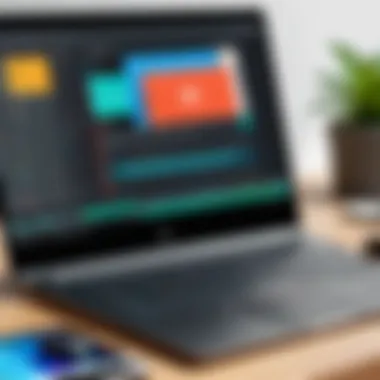
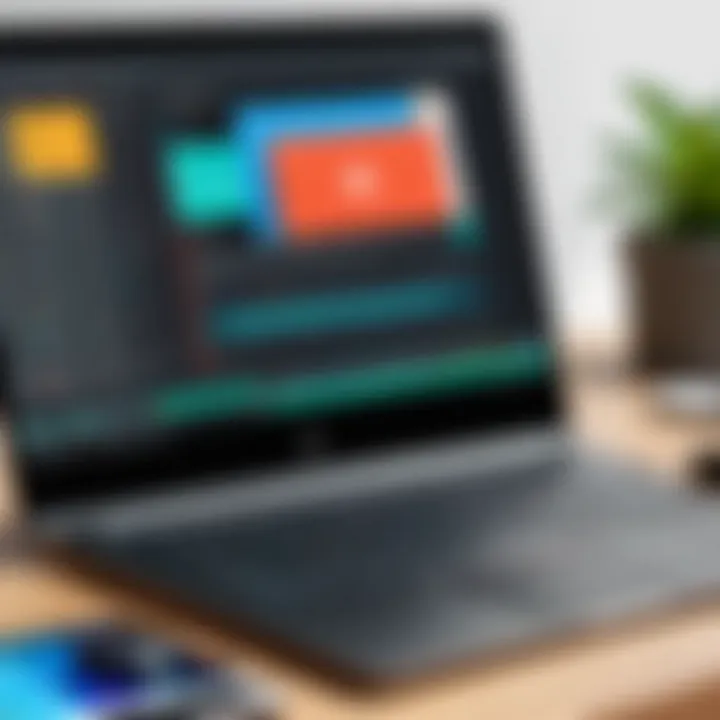
- Open your editing software.
- Locate the "Import" button.
- Select the video files you want to edit.
- Confirm the upload and wait for the software to process the files.
Efficiently managing imported clips is important. Keeping your project organized will aid in smoother editing. Labeling and categorizing clips can save time later.
Basic Editing Techniques
Once you have imported your clips, it is time to move on to basic editing techniques. Mastering these techniques is essential for crafting a cohesive and polished final product. There are three main components to understand within basic editing: cutting and trimming, adding transitions, and inserting audio tracks.
Cutting and Trimming
Cutting and trimming are fundamental skills in video editing. This technique involves removing unwanted portions of clips to create a more precise narrative or visual flow. The key characteristic of cutting and trimming is the ability to enhance the story by discarding unnecessary content. It is a beneficial choice in this article since it is applicable to all types of video projects, allowing editors to focus on relevant footage.
The unique feature of cutting involves the precision of selecting specific points to remove. Notably, this technique can have advantages, such as improving pacing, while it can also have disadvantages, like accidentally cutting out essential parts if not careful.
Adding Transitions
Adding transitions gives depth and professionalism to your video projects. This technique links different clips together, creating a fluid viewing experience. The key characteristic of transitions is their ability to seamlessly integrate various pieces of footage. Incorporating transitions is a popular choice in this article, as it can enhance storytelling and visual appeal.
A unique feature of transitions is their diversity, ranging from simple fades to more complex effects. They offer the advantage of smooth connectivity but may lead to a disadvantage if overused, as it can distract from the overall content.
Inserting Audio Tracks
Inserting audio tracks is another vital aspect to consider in video editing. Sound plays a crucial role in engaging viewers and conveying emotion. The key characteristic of this technique is its capacity to amplify the narrative of the video. This is a beneficial technique for this article, as good audio can often elevate the perceived quality of a project.
A unique feature of audio tracks is their ability to alter the ambiance, depending on the genre or tone of the video. While having powerful soundtracks is an advantage, one must also consider potential disadvantages, such as licensing issues or volume disparities that could detract from the visual content.
Enhancing Your Videos
Enhancing videos is a critical step in the editing process. It is where you can transform a raw video into a polished, professional-looking product. In this section, we will explore some essential techniques that can significantly elevate the quality of your videos. You may have already imported your clips and applied basic edits. Now, moving forward to enhancements, you focus on specific aspects such as visual appeal and overall impact on the audience. This section covers two vital areas: using filters and effects, and color correction techniques.
Using Filters and Effects
Filters and effects can dramatically change the look and feel of your video. They can create mood, enhance storytelling, or just make the content visually striking. Most free video editing tools available on Chromebook offer a range of filters that you can apply with minimal effort. Here are some key points to consider:
- Types of Filters: You might find artistic filters that simulate film effects, black and white options, or even stylized color overlays.
- Practical Use: Use filters sparingly. Overusing them can distract from your message or make the video feel unprofessional. Instead, aim for subtle enhancements that blend well with your content.
Once you apply a filter, it can be useful to preview how it affects the entire video. Look for effects that complement the footage and make adjustments as needed. Be careful to maintain visual coherence throughout your video. Choosing the right filter can highlight important elements, drawing attention to the parts you want your audience to remember.
Color Correction Techniques
Color correction is essential for creating a cohesive look across your video. This technique involves adjusting the brightness, contrast, saturation, and other color settings. Here are some details to guide you:
- Brightness and Contrast: Adjust these settings to ensure your video is neither too dark nor too washed out. Correcting the brightness can expose details that may have been hidden during filming.
- Saturation: The intensity of colors can significantly affect the mood. Increasing saturation might make colors pop, while decreasing it can create a more muted and serious tone.
- White Balance: Correcting the white balance ensures that colors appear natural. A wrong setting can make your video look too cool or too warm.
Utilizing these color correction techniques can unify your video’s appearance, ensuring that all elements appear harmonious.
"Color correction is not just about making things look good; it’s about making sure the video represents your vision accurately."
By focusing on filters and color correction, you create a video that is not only engaging but also aligns with the narrative you want to convey. Taking the time to enhance your content will yield results that reflect professionalism, an aspect pivotal in capturing and keeping the interest of your viewers.
Exporting Your Finished Project
Exporting your video project is the final step in the editing process. It involves converting your edited video into a file format that is suitable for sharing or uploading. Understanding this step is crucial because it can impact how your video is viewed by others. The options you choose during export can influence video quality, compatibility across devices, and even the size of the file you create.
Choosing the Right Format
Selecting the appropriate file format is key to ensuring that your video reaches your audience in the best possible way. Different formats serve various purposes and platforms. Here are some common formats:
- MP4: Widely accepted and suitable for web use.
- MOV: Often used for high-quality videos but may not be as compatible with all platforms.
- AVI: Good for high-quality video; however, it results in larger file sizes.
- WEBM: Useful for web applications.
When choosing, consider where you plan to share your video. If it is for social media, MP4 usually works best due to its balance of quality and file size. If you're preparing for a professional platform or archiving, MOV might be preferable. It's also critical to ensure compatibility with the intended playback device or platform.
Optimizing Video Quality
Once you have selected the appropriate format, focus on optimizing the video quality during export. Here are some factors to consider:
- Resolution: Higher resolutions like 1080p or 4K provide better clarity. However, larger resolutions increase file size and may not be necessary for all projects.
- Bitrate: This affects the amount of data processed per second. Higher bitrates improve quality but also lead to larger files. It’s important to find a balance.
- Frame Rate: Choose a frame rate that suits your video's content. 30 fps is standard for online video, while 60 fps works for action-heavy scenes.
In your video editor, check the export settings and adjust these factors according to your needs. Testing these settings with short clips can help identify the best configuration for your project.
"The export settings can dramatically affect how your audience perceives your work. Don’t overlook this phase."


By paying close attention to the format and quality during the export process, you ensure that the final product reflects the effort and creativity you put into the project.
Overcoming Common Challenges
Editing videos on a Chromebook can present unique challenges due to certain limitations of the device and software. Understanding these challenges is vital for any user to maneuver effectively through the video editing process. Addressing these issues enhances the overall editing experience and supports users in achieving their project goals successfully. Engaging with these common problems prepares users for better planning and execution of their video projects.
Technical Limitations of Chromebooks
Chromebooks are not designed primarily for video editing. They run Chrome OS, which inherently limits compatibility with high-end software applications that are available on Windows or macOS. The hardware specifications can also be a constraint. Many Chromebook models come equipped with lower processing power and memory, which might impact video rendering speeds and overall performance.
For example, users may encounter sluggishness when handling high-resolution video files. This can lead to delays in the editing process, which may provoke frustration. Furthermore, some advanced editing features that users expect are not always available. Basic functions like trimming and cutting might work well, but more complex tasks, such as multi-layer editing, may be problematic.
Additionally, storage space can be a concern since most Chromebooks rely heavily on cloud storage. Users need a stable internet connection to access and save their projects, which could hinder progress if connectivity issues arise.
Dealing with Software Bugs
Despite the simplicity of many Chrome OS applications, bugs can occur during video editing. These glitches can range from app crashes to sudden loss of project files. Recognizing how to deal with software bugs ensures continuity in your workflow.
First, always keep your software up to date. Many developers release patches that fix known issues, and using the latest version of your editing software can alleviate some problems. If a specific application continues to disappoint, consider using alternatives like WeVideo or Clipchamp which may have more robust support.
Second, save your work frequently. Using an incremental saving method can protect against significant data loss. Maintain backup copies on an external drive or utilize cloud storage solutions such as Google Drive to safeguard your projects.
It is also helpful to consult online forums and communities. Resources such as Reddit have threads dedicated to troubleshooting and can provide quick solutions or workarounds that other users have discovered.
"Staying proactive in managing potential issues will lead to a smoother editing experience on your Chromebook."
By being aware of and addressing these challenges, users can effectively navigate the video editing landscape on a Chromebook while producing high-quality videos.
Additional Resources for Video Editing
Exploring additional resources for video editing is crucial for anyone wanting to enhance their skills or tackle challenges while using a Chromebook. Video editing is both a technical and creative endeavor. Having access to a wealth of information can help individuals navigate through obstacles, broaden their knowledge base, and maximize the use of available tools. Whether you are a novice or an experienced editor, resources can support your journey to create professional-quality videos.
These resources can provide various benefits including:
- Skill Enhancement: As skills improve, users can create more polished content.
- Problem-Solving: Guidance on common technical issues encountered during editing.
- Idea Generation: Inspiration from others can lead to unique video innovation.
The importance of utilizing these resources becomes evident when faced with challenges or constraints that the current project presents.
Online Tutorials and Courses
Online tutorials and courses are indispensable for learning video editing techniques. They cover everything from the fundamentals of the software to advanced editing methods. Participating in such courses allows users to learn at their own pace and revisit complex topics as necessary.
Many platforms offer free or affordable courses that focus on specific software available on Chromebooks. For example:
- YouTube: A vast repository of tutorial videos where users can observe editing techniques in practice.
- Coursera: Offers courses in partnership with universities that might cover video production.
- edX: Similar to Coursera, edX provides access to professional educational materials.
These resources not only teach the mechanics of editing but also help to align the technical skills with creative storytelling. By practicing what they learn, users can experiment with different styles and approaches to find their unique voice in video production.
Communities and Forums for Support
Engaging with communities and forums adds tremendous value to the video editing experience. Platforms such as Reddit host numerous forums where peers share tips, critiques, and resources. This interaction fosters a sense of belonging and provides reassurance that others share similar challenges. Users can pose questions, obtain feedback, or simply read through discussions to gain insights.
Some notable communities include:
- Reddit’s r/videography: A helpful space to share projects and seek advice.
- Facebook Groups: Various groups focus on video editing, providing a platform for collaborative learning.
Communities should not be merely viewed as support networks; they can also act as sources for networking with other creators, leading to collaborations that can enrich one’s work. The insights gained from experienced editors can shorten the learning curve and encourage experimentation with new techniques.
Finale and Next Steps
Editing videos on a Chromebook can be a rewarding experience, especially when users take the time to evaluate their work and consider future improvements. The conclusion of this article highlights the importance of critical evaluation in the video editing process. It allows creators to assess whether their final product meets their initial goals and objectives. Adjusting content based on feedback and self-reflection is a vital step for any video editor.
Evaluating Your Final Product
When the editing process nears completion, it is essential to conduct a thorough evaluation of the final product. This phase involves watching the video multiple times and considering various aspects such as pacing, visual appeal, and clarity of message. Here are some key points to consider:
- Pacing: Does the video move too quickly or slowly? Finding the right rhythm is crucial for maintaining viewer interest.
- Clarity: Is the narrative clear? Make sure your story or message is easy to follow and engaging.
- Visuals and Audio: Examine all visual elements and sound quality. Are there distractions that might detract from the viewer's experience?
- Consistency: Ensure that the styling and tone align throughout the video. Any inconsistencies might confuse the audience.
Moreover, gathering feedback from peers can provide valuable insights. They might notice elements that the creator might overlook due to familiarity with the content. Uploading a trial version on platforms like Reddit can also facilitate discussions and critiques, enabling improvement before the final release.
Exploring Advanced Editing Techniques
As users become more comfortable with basic editing processes, exploring advanced techniques can enhance their videos significantly. Advanced editing allows for a higher level of creativity and storytelling through various methods. Some techniques to consider include:
- Multi-layer Editing: This involves using multiple video tracks to create overlays or picture-in-picture effects. It can enrich the overall visual experience.
- Transitions and Effects: Utilize smoother transitions and engaging effects to maintain interest. However, moderation is key to ensure that they do not overpower the content.
- Animation: Simple animations can add a professional touch. Software like OpenShot allows for basic animations that can be customized easily.
- Color Grading: Adjusting colors and tones provides emotional depth. Color correction tools enable users to enhance the aesthetic appeal of their videos.
Moreover, some platforms offer online communities where users can learn from one another. Engaging with such platforms can offer exposure to innovative techniques and current trends in video editing.
In summary, by critically evaluating their final products and exploring advanced editing techniques, users can elevate their video creation skills on a Chromebook to a professional level.



