How to Download Apps on Your PC: A Comprehensive Guide


Intro
In the era of digital connectivity, downloading applications on your PC is an essential skill. With a vast array of software available, understanding how to access and install these tools can enhance productivity and elevate your computing experience. This guide aims to demystify the process of downloading apps, providing targeted insights for various operating systems, tools needed, and step-by-step instructions. It also discusses compatibility, troubleshooting common issues, and critically analyzes the safety measures necessary to protect your system while downloading.
Product Overview
When exploring the methods to download applications, it is crucial to understand the different platforms available. The primary operating systems in use include Windows, macOS, and Linux. Each operating system offers unique features that cater to different user preferences and needs.
Key Features
- Windows: The Microsoft Store provides a centralized location for downloading apps. Users can also download applications from third-party websites directly. Windows is compatible with a wide variety of software, making it highly versatile.
- macOS: The App Store is the main source for apps on macOS, featuring closely monitored applications for user safety. Additionally, users can install software from trusted developers, providing more choices compared to the Windows environment.
- Linux: With its repository system, Linux offers multiple methods for downloading apps. Users can utilize package managers or command-line tools, offering a degree of customization not typically found in the other operating systems.
Specifications
Each of these operating systems comes with specific requirements for installation. Windows typically supports .exe and .msi file formats, macOS uses .dmg and .pkg, while Linux often employs .deb or .rpm formats for package installation. Users must ensure they have the requisite specifications for their hardware to download and run these applications effectively.
Performance Analysis
Evaluating the efficiency of downloading apps is essential. Performance aspects include speed, efficiency, and resources required for successful installations.
Speed and Efficiency
The speed of downloading an application hinges on several factors:
- Internet Connection: A stable and fast connection will naturally expediate download times.
- Server Load: High traffic on app servers can impact speed.
- Application Size: Larger apps will take longer to download than smaller ones.
Battery Life
For laptops and portable devices, battery life can also be affected during the downloading and installation of applications. Apps that require extensive resources can drain battery faster, making it vital for users to monitor their device's power levels during these processes.
Remember, ensuring that you have a reliable connection and adequate power supply can greatly enhance your downloading experience.
Closure
Understanding how to download applications on your PC is not just about accessing programs; it is about harnessing the full potential of your computing device. With various options across operating systems, users can tailor their experience to meet their specific needs. This guide lays the groundwork for confident app management, prioritizing safety and compatibility in each step.
Understanding the Need for Apps on Your PC
In today’s digital landscape, applications have become fundamental tools for both productivity and entertainment. While mobile devices are commonly associated with app usage, utilizing apps on a PC presents unique advantages. This section elucidates why accessing applications on a personal computer is not only beneficial but essential for a variety of tasks.
Types of Applications Available
There are numerous types of applications available for your PC, catering to different user needs. They can be categorized into several types:
- Productivity Apps: Examples like Microsoft Office, Google Workspace, and Notion assist users in document creation and management, project planning, and collaboration.
- Creative Software: Programs such as Adobe Creative Cloud, CorelDRAW, and Avid Pro Tools provide tools for graphic design, video editing, and music production.
- Utility Programs: These applications, including antivirus software, file compression tools like WinRAR, and system maintenance tools, help manage and optimize PC performance.
- Gaming Apps: Platforms such as Steam and Epic Games Store allow users to download and play a wide array of video games that utilize the system's hardware more efficiently than mobile devices.
Each type serves specific needs, and knowing the variety available can enhance user experience significantly.
Benefits of Using Apps on a PC
Using apps on a PC has distinct benefits that make them preferable for several users. Some of the advantages include:
- Enhanced Performance: PCs often possess more powerful hardware compared to mobile devices. This allows applications to run smoother and handle more extensive tasks without lag.
- Larger Display: The use of a larger monitor provides an improved visual experience, which is advantageous for tasks such as editing documents, designing graphics, or gaming.
- Multitasking Capabilities: PCs support multiple applications running simultaneously. This feature allows users to switch between tasks efficiently, improving overall workflow.
- Access to Advanced Features: Certain applications can perform complex functions that are often limited on mobile counterparts. Advanced editing options, customizable settings, and third-party integrations are common in PC applications.
- Better Resource Management: Applications on PC often allow users to manage files and resources better, with more options for storage and system integration.
Using applications on your PC extends your capabilities and enhances how you engage with digital content. It transforms the way tasks are executed, making technology work for you at a new level.
In summary, understanding the need for apps on a PC is vital as it influences how users approach their digital tasks. By exploring the various types of applications and their respective benefits, users can make informed decisions that align with their requirements.
Operating Systems and App Compatibility
Understanding operating systems is essential when downloading apps on your PC. Each operating system has its own way of handling applications and certain compatibility issues can arise. It is crucial to know which applications are supported by your OS to avoid frustration and wasted time. This section addresses the major operating systems: Windows, Mac OS, and various Linux distributions. Knowing the characteristics of each can enhance your experience as you search for and install software.
Windows OS
Windows OS is the most popular operating system for PCs. It boasts a vast library of applications available for users. The Microsoft Store is a centralized location for finding applications that are compatible with Windows, ensuring that the software is safe and tailored for your system. When downloading an app, simply open the Store, search for the desired app, and click to install.
However, not all applications are found in the Microsoft Store. Many can be downloaded directly from websites. This means users must be cautious and verify the authenticity of the source. For Windows, compatibility issues may arise if an app is built for a newer version of the OS. Make sure to check the system requirements listed by the app developer.
Mac OS
Mac OS serves as Apple's operating system for its computers and laptops. One of the main features of Mac OS is the Mac App Store, which offers a curated selection of applications. This simplifies the process greatly because all apps in the store are designed to work seamlessly with Mac hardware. Users can browse, download, and update applications directly through this interface.


When downloading from a web browser, additional considerations are needed. Installation tips include dragging the application to the Applications folder for proper installation. After downloading, always check for updates and follow any post-download procedures suggested by the app. Mac OS may have restrictions on applications that are not from the App Store, known as Gatekeeper, so understanding this can help ensure a smooth installation process.
Linux Distributions
Linux distributions appeal to a wide range of users, especially those interested in open-source software. Each distribution can handle applications differently based on its package management system. Using package managers like APT for Debian-based systems, users can easily install software from their terminal. Commands such as allow for swift installations without navigating away from the command line.
In addition, applications like Snap and Flatpak have gained popularity as they can work across various distributions. They offer a standardized way to install software without worrying about distribution barriers. As with other operating systems, checking compatibility is essential. Some applications may not run on every Linux distribution, so it's wise to consult documentation or community forums for advice on installation.
Compteing your specific OS's strengths and weaknesses ensures you find the right applications that work effectively on your PC.
Sources for Downloading Applications
Understanding the various sources for downloading applications is crucial for anyone looking to enhance their PC experience. Each source has distinct advantages and potential downsides. Selecting the right one can ensure you have access to the best tools while minimizing risks. This section will break down the three main categories of sources: Official Software Websites, App Stores, and Third-Party Websites.
Official Software Websites
Downloading applications from official software websites should always be the first option considered. These websites are directly associated with the developers of the software. By using them, you obtain the original version of the application, which often includes the latest features and security updates.
One of the key benefits of using official websites is the assurance of safety. Software from these sites typically undergoes rigorous testing to ensure that it is free of malware or other security threats. Additionally, updates are often provided directly through the website, keeping your application secure over time.
To download from these websites:
- Visit the official site of the software you want.
- Look for direct download links prominently displayed on the homepage.
- Avoid third-party links on these sites that may lead to unreliable downloads.
In some cases, websites may lead you to an installation package or provide additional information about system requirements, helping you verify compatibility with your system.
App Stores
App stores serve as centralized platforms for users to download applications. Examples are the Microsoft Store, Mac App Store, and Snap Store for Linux. These platforms aim to create a streamlined experience that protects users from unsafe downloads.
Using app stores is advantageous for the following reasons:
- User-friendly interface: Navigating app stores is typically straightforward, making it easy to find and install software.
- Security: Applications listed in app stores usually undergo checks to ensure they are safe for download. This reduces the likelihood of malware being present in the software.
- Integrated features: Many app stores support automatic updates and allow users to manage all installed applications from one interface.
For best use:
- Simply search for the application name within the app store.
- Read reviews and check ratings to gauge quality and performance before downloading.
Third-Party Websites
While third-party websites can offer a wider range of applications, caution is advised when using them. These sites may host a variety of software, ranging from popular to obscure applications. It is essential to ensure that the site is reputable before proceeding with any downloads.
The potential benefits of third-party websites include:
- Access to unique or niche applications: Some applications may only be available through specific sites, catering to specialized needs.
- Older versions of software: Third-party sites often have archives of older software versions, which may be necessary for legacy systems or compatibility purposes.
However, the risks associated with third-party websites are significant. Malware, adware, and other harmful forms of software can easily infiltrate these sites. Always:
- Verify the site's reputation before downloading.
- Check for user reviews or ratings to gauge trustworthiness.
- Consider scanning the downloaded files with antivirus software before installation.
Step-by-Step Guide to Download Apps on Windows
Downloading apps on Windows is an essential skill for users who want to enhance their experience and productivity. Understanding the various methods to download software can help avoid common pitfalls and ensure smoother operation of your PC. Windows offers different pathways to install applications, each with unique characteristics and benefits. This guide outlines two primary options: using the Microsoft Store and downloading from the web.
Using Microsoft Store
The Microsoft Store is an official source for downloading applications on Windows. It provides a simplified and secure method for obtaining software. Users can explore various categories and genres, which include productivity, games, and educational tools. The Store validates the applications for safety, often reducing risks associated with malware or harmful software.
An important aspect of using the Microsoft Store is its user-friendly interface. Users can easily search for apps or browse through featured categories. Additionally, the Store often delivers updates automatically, ensuring you have the latest features and security patches.
Furthermore, the Microsoft Store supports various types of applications, including traditional desktop software and Universal Windows Platform (UWP) apps. This versatility is a key characteristic, making it a popular choice among a wide range of users.
Downloading from the Web
Downloading apps from the web presents another method but requires more caution. Users can find applications directly from the internet through their preferred web browser. It is crucial to monitor a few key elements to ensure a safe download.
Verifying Site Authenticity
Verifying site authenticity is a critical step when downloading from the web. This process prevents users from unknowingly installing malware or malicious software. To confirm a site's legitimacy, check if it uses HTTPS in its URL and has a recognizable domain. Authentic sites usually have credible contact information or validation from known organizations.
The key characteristic of site authentication is its role in maintaining the integrity of your PC. It is a fight against cyber threats and helps promote a safer downloading environment. A unique feature of this verification is the use of user reviews and ratings. This feedback can provide insight into the trustworthiness of the software and source. However, one disadvantage is that some malicious sites may still present themselves convincingly, making it crucial for users to remain vigilant.


Checking System Requirements
Checking system requirements is also vital before downloading an application. Each software package comes with specifications, including hardware capacity, operating system version, and memory usage. Verifying these details helps ensure compatibility. A common reason for failed installations is mismatched system requirements.
The importance of checking system requirements lies in its preventative nature. It's a strategy to avoid frustrating experiences and potential technical problems post-installation. A unique feature of checking these requirements is the ability to upgrade systems or choose more appropriate software alternatives. This approach may seem tedious, but it ultimately saves time and effort in the long run.
"Ensuring compatibility before download is essential to maintain optimal system performance."
Understanding the steps to download apps on Windows not only empowers users but also prevents potential issues. By utilizing the Microsoft Store and being cautious when downloading from the web, users can effectively enhance their PC experience.
Step-by-Step Guide to Download Apps on Mac
Downloading applications on a Mac is a straightforward process, but it is essential to follow specific steps for a seamless experience. The Mac environment is distinct, with its own set of tools and conventions. Understanding these aspects will lead to a more efficient usage of apps, which can greatly enhance productivity.
Using the Mac App Store
The Mac App Store is the primary source for downloading applications on macOS. It offers a curated selection of apps verified by Apple, ensuring a certain level of safety and stability. To download apps from the Mac App Store, follow these steps:
- Open the App Store from the dock or via Spotlight.
- Browse through categories or use the search function to find an app you want.
- Click Get or the price button (if it’s a paid app) to start the download.
- The app will automatically install once downloaded.
The benefit of using the Mac App Store lies in its streamlined experience. Users can find updates and manage their downloads directly from one location.
Downloading from Browser
Downloading apps directly from a browser is also common. However, users must ensure they are downloading from reputable sources to avoid problems. This method gives access to apps not available on the App Store.
Installation tips
When downloading apps from the internet, several installation tips can be beneficial:
- Verify the Source: Always check if the website is the official site of the software provider. Confirm any third-party site is reputable.
- Read Reviews: User reviews can provide insight into the application's quality and reliability.
These tips ensure a safer experience. They emphasize the need to take extra precautions when downloading software outside of the Mac App Store. Being cautious can prevent malware and other security issues.
Post-download procedures
After downloading an app, there are post-download procedures to follow:
- Move to Applications Folder: It is good practice to move newly downloaded applications to the Applications folder for easy access.
- Check Permissions: Some applications require special permissions on the first run. Review these settings carefully to ensure proper functioning and security.
These procedures validate the importance of organization and security. They help users keep their systems clutter-free and secure while optimizing the use of the applications.
"Navigating the world of app downloads can be daunting. However, with the right approach and precautions, you can enhance your Mac experience significantly."
Following this step-by-step guide will ensure that Mac users can confidently download and manage their applications. Navigating different sources and understanding installation procedures builds a strong foundation for utilizing technology effectively.
Downloading Apps on Linux
Downloading applications on Linux often brings a unique set of advantages and challenges. The Linux operating system is known for its flexibility, security, and powerful tools. This section explores why Linux users may prefer specific methods to download software and how it differs from traditional operating systems like Windows and Mac OS.
Linux users frequently encounter a wide variety of applications, crafted across diverse platforms. However, downloading these apps demands understanding not only the software itself but also the ecosystem of Linux distributions. Each distribution, like Ubuntu, Fedora, or Arch, may offer distinct package management tools and repositories. This section aims to clarify how Linux users can efficiently manage and download applications, ensuring a seamless experience.
Using Package Managers
One of the core features of Linux is its package manager. This tool simplifies the installation, removal, and management of applications. Popular package managers include APT for Ubuntu and Debian-based systems, YUM and DNF for Fedora, and Pacman for Arch Linux.
Here is a brief look at how to use a package manager to install an application:
- Open the Terminal: The terminal is often the go-to interface for Linux users. It can be found in your applications menu or can be launched with a simple keyboard shortcut.
- Update Package Repositories: Before downloading new software, it’s essential to update the package list. This ensures that you are downloading the latest versions available. Use commands such as for APT-based systems.
- Install the Application: You can install an application using a command like . For instance, to install the GIMP application, you would type .
- Verification: Once downloaded, verify the application by running it from the terminal or applications menu.
This process is streamlined and often ensures that the software is up to date and secure, relying on the distribution's repositories that generally vet applications.
Snap and Flatpak Applications
Snap and Flatpak are modern packaging formats that provide a way to distribute applications across various Linux distributions without worrying about dependency issues. They contain all the necessary libraries and dependencies within the application package. This isolation helps in preventing conflicts between different applications.
- Snap: Developed by Canonical, Snap packages are easy to install by downloading from the Snap Store. Users can install Snapd (the service that enables running Snap packages) and then use a command such as to get started.
- Flatpak: Similar to Snap, Flatpak allows users to install applications in a sandboxed environment. It can be installed on most distributions and uses a repository called Flathub. To install a Flatpak app, you might execute the command .
Both Snap and Flatpak maximize the accessibility of applications across various Linux environments while reducing installation complexities, turning Linux into a more user-friendly experience.
Important: Keep in mind that while Snap and Flatpak promote cross-distribution compatibility, users may want to select a tool that aligns with their specific distribution for optimal performance.
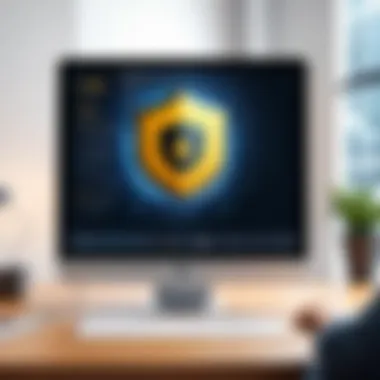
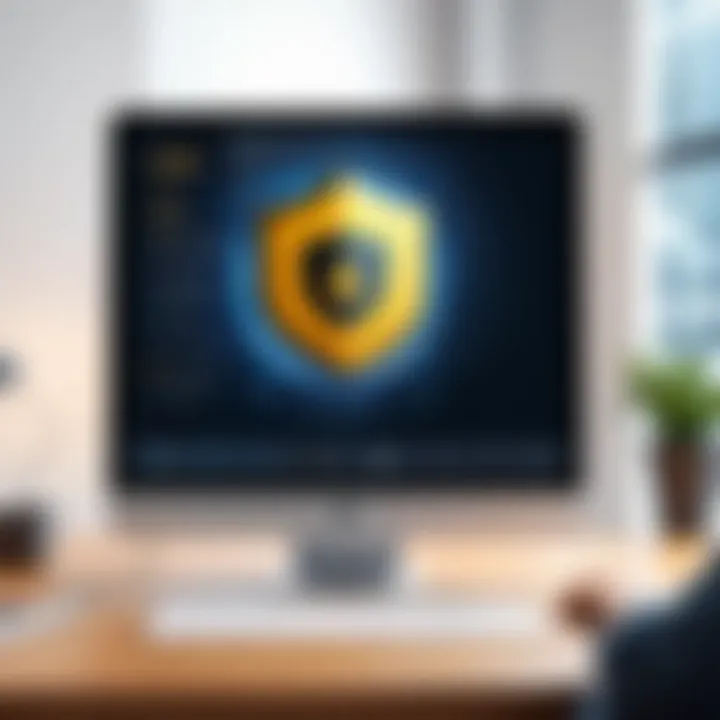
In summary, the process of downloading applications on Linux involves the use of package managers and modern packaging formats. Understanding these aspects enhances the usability and flexibility of Linux systems. Using these tools not only streamlines the installation process but also safeguards users from compatibility issues related to traditional downloading methods.
Common Issues When Downloading Apps
When it comes to downloading applications, several issues can arise, impacting the user experience. Understanding these common pitfalls is essential for seamless app installation and overall functionality. In this section, we will explore two primary concerns: incomplete downloads and compatibility errors. Gaining insights into these issues allows users to troubleshoot effectively and ensures a smoother process when installing applications.
Incomplete Downloads
Incomplete downloads can occur due to various reasons, and they represent a significant challenge for users. A download may stop midway because of a poor internet connection, server issues, or interruptions caused by other applications. When an application does not fully download, the installation cannot proceed, leaving the user frustrated.
To mitigate this issue, consider the following:
- Stable Internet Connection: Always ensure a reliable internet connection before starting your download. Using a wired connection can minimize interruptions.
- Check Download Progress: Most download managers include a progress indicator. Keep an eye on it, and look for any errors that might pop up.
- Resuming Downloads: If you notice an incomplete download, many download websites offer the option to resume. Utilize this to save time instead of starting over from scratch.
A review of your download manager settings could also help. Some tools may require specific configurations to handle larger files effectively. Keeping track of download status ensures you catch issues early.
Compatibility Errors
Compatibility issues are another frequent problem when downloading applications. These can arise when the software does not align with the operating system or hardware specifications of your PC. For instance, a program designed for Windows 10 may not function correctly on Windows 7. Similarly, applications requiring advanced graphics capabilities may struggle on older machines.
To avoid compatibility errors, it is advisable to:
- Verify System Requirements: Check the application's page for system requirements before downloading. Look for details regarding the operating system, processor type, RAM, and storage needs.
- Use Compatibility Mode: If you attempt to run an older app on a newer OS, consider using compatibility mode. This simulates an environment suitable for the application, increasing the likelihood that it functions properly.
- Consult Forums and Communities: Engaging with user communities on platforms like Reddit can help you identify common issues other users have faced. Their experiences might provide insights that can save you time.
Remember, being proactive about these common issues helps maintain a productive workflow while ensuring your software functions as intended.
Ensuring Safety When Downloading Apps
In the digital age, ensuring safety while downloading apps on your PC is vital. Cyber threats are persistent and sophisticated. A compromised application can lead to malware infections, data breaches, and even total system failures. Hence, understanding the layers of protection available to users is crucial to maintain security and privacy.
Antivirus Software
Antivirus software acts as the first line of defense when downloading applications. It scans downloads for known malware, preventing malicious software from executing. Various reputable brands offer robust antivirus solutions. McAfee, Norton, and Bitdefender are examples. These tools provide real-time protection, detecting threats before they can cause harm.
It's important to keep antivirus software updated. Regular updates ensure the software can detect the latest threats. Many antivirus programs also offer features like web protection and phishing detection. These help users stay safe while browsing for applications. Users should conduct full system scans periodically. This verifies that no hidden malware is present.
Permissions and Settings
Understanding application permissions is essential. When downloading new apps, your system may request certain permissions. These can include access to files, camera, microphone, or network. It is important to evaluate whether the app genuinely needs these permissions.
Users should adjust settings based on their security preferences. Most operating systems allow you to set restrictions on what apps can access. For instance, Windows has a built-in setting for firewall and privacy controls. Modifying these options can provide an additional layer of security.
In summary, being cautious and informed about antivirus software and permissions can greatly enhance safety for users downloading apps. By taking these steps, one can mitigate risks associated with malicious downloads.
Maximizing the Functionality of Downloaded Apps
Understanding how to truly maximize the functionality of downloaded applications is a critical aspect of enjoying the software you install on your PC. It's not just about getting the app on your system; it’s about making that app work better for you. Effective use can enhance performance, improve productivity, and provide a more enjoyable user experience.
One major consideration is regular updates and maintenance. Software developers frequently release updates not only to fix bugs but to enhance features and security. Installing these updates is crucial for maintaining compatibility with your operating system and other software. Failing to update can lead to performance issues or even security vulnerabilities that may expose your data to risks. Furthermore, routine maintenance, such as clearing cache or managing settings, can streamline the app's operation and extend its lifespan.
Regular Updates and Maintenance
Regular updates are the backbone of a well-functioning application. When updates are available, they typically resolve known issues, incorporate user feedback, and introduce new functionalities. To keep an app running smoothly:
- Enable Automatic Updates: Most applications provide an option for automatic updates. Activating this feature ensures you are always on the latest version without manual intervention.
- Check for Updates Regularly: Even if you have automatic updates, it is wise to verify occasionally if there are patches available. Some apps might not push updates as aggressively as others.
- Follow Release Notes: Developers often share what each update entails. Understanding changes can inform you of new features you might find useful or adjustments you should make in your usage.
- Maintenance Tasks: Perform regular checks on your apps, including deleting unnecessary data or files, to optimize storage and improve speed.
Exploring Advanced Features
Many downloaded applications come with advanced features that go unnoticed, often due to user unfamiliarity or lack of exploration. Fully utilizing these functionalities can take your efficiency to the next level. Here are key strategies to explore:
- Read Documentation: Most applications have comprehensive user guides or help sections. Investing time in understanding these resources can reveal tools and shortcuts that enhance your workflow.
- Utilize Customization Options: Many applications allow users to adjust settings according to personal preferences. Customizing your interface or functions can lead to a more tailored experience.
- Engage with Online Communities: Platforms such as Reddit or dedicated forums can provide insights from other users who might share how they leverage advanced features effectively.
- Experiment: Don’t hesitate to play around with features you may not initially need. Sometimes, you might find a new tool that can dramatically enhance your productivity.
By focusing on maximizing the functionality of downloaded applications, users can experience not just the utility but the pleasure of software tailored to their demands. Proper updates and taking the time to explore advanced aspects of applications allow one to unlock their full potential.
Culmination
In summation, the process of downloading apps on your PC is more than a mere digital activity; it is a multifaceted endeavor that encompasses understanding the underlying systems and sources involved. This article has elucidated various methods across different operating systems, laying the groundwork for users to confidently navigate application downloads.
The significance of this knowledge cannot be overstated. First, the selection of appropriate sources for application downloads is pivotal in ensuring software quality. Users can protect themselves from malware and other security threats merely by choosing reputable platforms. App stores and official websites serve as reliable gateways, ensuring that users are not exposed to harmful software.
Moreover, awareness of system compatibility and required specifications enhances the efficiency of the installation process. This understanding minimizes frustrating errors that often arise from misaligned software and hardware configurations. By addressing these factors, users maximize their experience without unnecessary setbacks.
Safety considerations during the downloading process also deserve emphasis. Employing antivirus software is advisable, as it acts as a first line of defense against potential threats. Similarly, adjusting settings and permissions on a PC provides an added layer of security, ensuring the integrity of both the software and the system itself.
Lastly, maintaining and updating installed applications plays a crucial role in functionality. Regular updates not only introduce new features but also resolve potential security vulnerabilities. Thus, users are encouraged to be proactive in managing their applications post-installation.
Overall, the ability to successfully find, download, and utilize applications on a PC enhances productivity and enjoyment. Whether you are a casual user or a tech enthusiast, understanding these processes equips you with the tools needed to harness the full potential of your device.



