Comprehensive Guide to Desktop Camera Software


Intro
In recent years, the landscape of communication has transformed significantly, mainly due to advancements in technology. Desktop camera software plays a crucial role in this evolution, enabling seamless video interactions for personal and professional contexts. As remote work and virtual meetings become the norm, understanding the various desktop camera software options is imperative. This article aims to provide an extensive overview of the key elements involved in using this type of software, focusing on its functionalities, applications, and the impact it has on user experiences.
Product Overview
Desktop camera software primarily serves as the interface between the user’s camera and their computer. It enhances video quality and provides features that improve the overall user experience. Here, we will delve into its key features and specifications, which can significantly influence user choice.
Key Features
- Real-time Video Enhancement: Many software options offer settings to adjust brightness, contrast, and sharpness, improving the video quality.
- Virtual Backgrounds: This allows users to maintain privacy or create an engaging environment by replacing their background during a video call.
- User-Friendly Interface: An intuitive interface ensures easy navigation and setup, making it accessible even to less tech-savvy users.
- Integration Capabilities: Compatibility with various platforms like Zoom, Microsoft Teams, and Skype is crucial for seamless operation.
- Recording Functions: The ability to record video sessions directly can be a valuable feature for meetings, tutorials, or streaming content.
Specifications
Desktop camera software can vary widely in terms of specifications. The requirements typically include:
- Operating Systems: Most software is compatible with Windows, macOS, and some Linux distributions, although the level of functionality may differ.
- Camera Support: High-definition camera support is often a standard, with some software optimized for specific brands or models.
- System Requirements: Minimal processor and RAM specifications are crucial for smooth operation, often recommending at least 4GB of RAM and a multi-core processor.
Performance Analysis
Performance is a critical aspect of desktop camera software that directly affects the user experience. This section evaluates common performance indicators, particularly speed, efficiency, and battery life for laptops.
Speed and Efficiency
The efficiency of desktop camera software can be assessed through:
- Latency: Lower latency results in a more responsive video call experience, essential for effective communication.
- Resource Usage: The ability to function well without overloading the computer’s CPU or memory enhances the overall user experience, making the software more viable for multitasking scenarios.
Battery Life
For users operating on laptops, battery life becomes a significant consideration. Well-optimized software should ideally conserve battery life during video calls. Here are some factors affecting this:
- Energy-Efficient Encoding: Software that uses less power for video encoding can extend battery life during sessions.
- Dynamic Adjustment: Some applications adjust their performance based on battery levels, offering lower quality video when necessary to prolong use.
"In the age of remote communication, choosing the right desktop camera software can significantly enhance your video conferencing experience."
Preface to Desktop Camera Software
The landscape of digital communication is undergoing rapid transformation, predominantly influenced by advancements in software technology. Desktop camera software plays a critical role in this evolution. It provides a robust platform for users seeking to enhance their video communication experience, whether for personal use or professional settings.
The significance of desktop camera software lies in its ability to facilitate seamless video interactions. In an era where virtual meetings, streaming, and online content creation have become commonplace, utilizing specialized camera software can greatly improve the quality of video output. Options such as Zoom, OBS Studio, and ManyCam are not merely tools; they are gateways to a better engagement and connection with audiences.
Each software option offers unique features and capabilities relevant to various use cases. Understanding these functionalities allows users to select the software that aligns with their specific needs. For example, video resolution options and live streaming capabilities are core components that influence user experience.
Moreover, considerations must be made regarding compatibility with different operating systems. Windows users might seek different features and support from macOS or Linux users.
The benefits of using dedicated desktop camera software extend beyond simply capturing video. They encompass audio integration, customizable settings, and enhancing visual quality through configuration options.
In summary, desktop camera software is essential for anyone engaging in video-based communication. Its features not only optimize the quality of interactions but also cater to the diverse requirements of users in a tech-savvy environment. As one navigates through this article, a deeper understanding of its functionalities, compatibility, and impact on user experience will be unveiled, laying a foundation for informed decision-making.
Fundamental Features of Desktop Camera Software
Understanding the fundamental features of desktop camera software is essential for evaluating its effectiveness in enhancing video communication. These features serve as the backbone of what users can expect from their software. Depending on the intended use, whether for professional meetings, streaming, or personal interactions, the importance of each aspect varies. Notably, choosing the right software can significantly enhance video quality, streamline audio input, and simplify the overall user experience.
Video Resolution Options
Video resolution is a critical factor in desktop camera software. Higher resolution settings, such as 1080p or 4K, deliver clearer visuals, which can be essential for presentations or streaming. Users must consider their system's capability alongside their internet connection's stability. For many, the ideal balance is 720p during video calls to provide a good quality image without overwhelming bandwidth. It's also worth noting that the display resolution of viewers plays a role; a higher resolution may be irrelevant if viewed on a lower quality screen. Additionally, many software applications allow adjustments to optimize performance without sacrificing too much quality. This flexibility is crucial in varied network environments.
Audio Integration
Audio quality often influences the effectiveness of video communication. Desktop camera software should provide options for integrating high-quality audio input from external microphones or headsets. Many solutions include features like noise suppression and echo cancellation to improve the clarity of spoken words. When discussing topics that require detailed explanations, such as technical presentations, audio clarity becomes even more vital. It is advisable for users to invest in quality audio hardware. This choice can dramatically improve their experience, making their communications clearer and more professional. Users may also want to check for compatibility with various audio devices to ensure seamless integration during meetings.
Live Streaming Capabilities
Live streaming has gained significant popularity in recent years, blurred lines between personal and professional communication. Desktop camera software often includes features specifically designed for live streaming. These features can range from direct integrations with platforms like Facebook and Twitch to adjustable settings for bitrate, resolution, and frame rates, which are important for maintaining a steady stream. Users should investigate the software’s streaming protocols and server compatibility, as these aspects affect connection stability. Additionally, built-in support for overlays and graphics can enhance the visual appeal of a stream. Understanding these capabilities can help users choose software that aligns with their streaming goals.
Compatibility with Operating Systems
Understanding the compatibility of desktop camera software with various operating systems is crucial for users. Each operating system has unique requirements and limitations. Software developed for a specific OS may not function properly on another without additional configurations. It is vital to choose applications that align with the user's operating system to ensure optimal performance and user experience.
Windows Operating System
Windows is one of the most prevalent operating systems, catering to a vast audience of users. Most desktop camera software is designed with Windows compatibility in mind. Software like Zoom and OBS Studio offers seamless integration with Windows. This integration often includes support for advanced features like screen sharing, virtual backgrounds, and live streaming.
Users should consider system requirements when selecting camera software. Usually, these requirements specify the version of Windows needed, such as Windows 10 or later. This should be checked to make sure the software runs correctly. Furthermore, Windows users benefit from a large community and support forums, which can be valuable for troubleshooting.
MacOS Compatibility
MacOS has a dedicated user base that values stability and performance. Software options for MacOS like ManyCam and NVIDIA Broadcast have become popular due to their compatibility with Apple's hardware and software environment. These applications allow users to access features like image filters and customizable settings that enhance video quality.
While installing software on MacOS, users may encounter restrictions such as Gatekeeper. This feature can block installations from unverified sources, necessitating adjustments in system preferences. Additionally, users should ensure they are using the right version of MacOS, as certain applications will require updates.

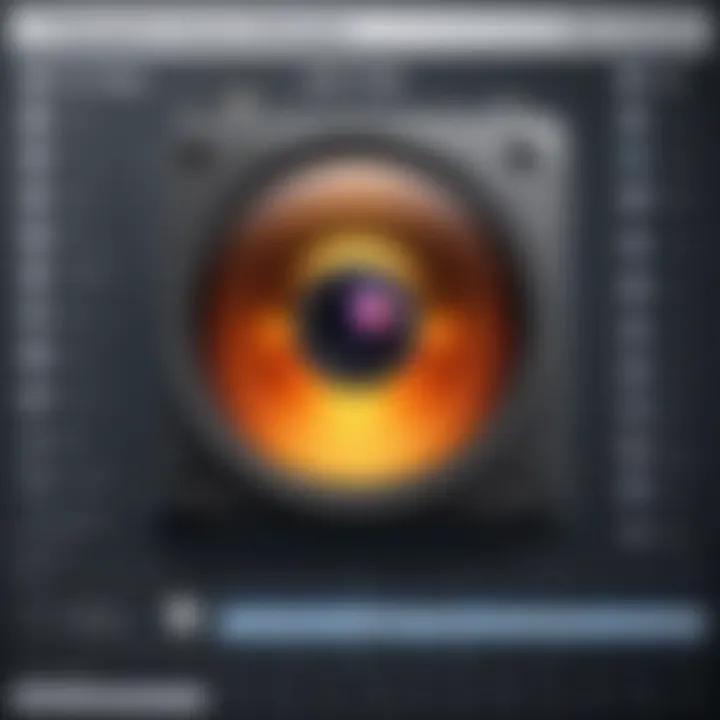
Linux Support
Linux users often explore alternative desktop camera software due to the open-source nature of the operating system. Some popular choices, such as OBS Studio, provide robust support for Linux distributions. These applications give users the flexibility to customize their setups according to their needs.
Installing software on Linux may involve using package managers like APT or DNF, which can be less straightforward compared to Windows or MacOS. Users should be familiar with command-line operations to ensure a successful installation.
Linux has its challenges, such as limited support for certain hardware. Users must proactively seek drivers for webcam compatibility. Despite these hurdles, Linux's customization possibilities make it an appealing choice for tech-savvy individuals.
"Compatibility with local operating systems not only affects performance but also the user's ability to use the software's features efficiently."
Popular Desktop Camera Software Options
The selection of desktop camera software is crucial for optimal video communication. Each software option offers distinct features that cater to different user needs. Understanding these options is essential as it allows users to choose the right fit for their purposes, whether for professional work or personal use. This section evaluates four popular desktop camera software solutions: Zoom, OBS Studio, ManyCam, and NVIDIA Broadcast. Each has its own unique benefits and considerations that can impact user experience and effectiveness in video communication.
Zoom
Zoom has become one of the most recognized platforms for video conferencing. Its relevance in the tech landscape can not be overstated. Zoom supports HD video and audio, which enhances the clarity of online meetings.
Benefits of using Zoom include:
- Ease of Use: The interface is designed for simplicity, making it accessible for users of all experience levels.
- Meeting Links: Quick sharing of meeting links allows for easy joining of calls.
- Integrated Features: Zoom offers features like screen sharing, breakout rooms, and recording options, facilitating a comprehensive communication experience.
Though it excels in many areas, users need to be aware of its privacy settings. Misconfiguration can lead to security issues. Double-checking these settings is vital for a safe user experience.
OBS Studio
OBS Studio opens opportunities for content creators and streamers. This powerful software is open-source, making it a cost-free option that stands out for its versatility. It allows users to stream on various platforms seamlessly.
Key characteristics include:
- Customization: OBS offers immense customization through plugins and settings. Users can modify their streaming setup thoroughly.
- High-Quality Output: Supports various resolutions, maintaining video quality during live broadcasts.
- Scene Transitions: Allows users to switch between different scene configurations, enhancing viewer engagement.
While its features provide a robust toolkit, the learning curve can be steep for beginners. Adequate research may be needed to harness the full potential of OBS Studio.
ManyCam
ManyCam caters to a wide audience, from online educators to casual users wanting to add flair to their video chats. Its user-friendly nature and diverse features are focal points of attraction.
Some prominent features are:
- Visual Effects: Users can apply filters and overlays to enhance their video appearance.
- Multi-Platform Streaming: Works across various platforms, allowing simultaneous broadcasting.
- Virtual Backgrounds: Users can replace or blur backgrounds effectively, adding a professional touch to video calls.
However, ManyCam is mostly geared towards users interested in enriching their video with effects rather than streaming high-quality data. Understanding one’s actual needs is essential before settling on this software.
NVIDIA Broadcast
NVIDIA Broadcast is emerging as a frontrunner in video enhancement technology. It is specifically designed for users with compatible NVIDIA graphics cards. This software uses AI to enhance audio and video quality.
Benefits include:
- Background Noise Removal: Clever AI algorithms eliminate background noises, improving audio quality significantly during calls.
- Virtual Background Feature: Removes or replaces backgrounds seamlessly without requiring a green screen.
- Video Auto Frame: Automatically frames the user during a call, improving the overall presentation.
Although powerful, NVIDIA Broadcast requires specific hardware, which may limit its accessibility to all users. Checking system requirements beforehand becomes pivotal for anyone considering this option.
"Choosing the right desktop camera software can dramatically enhance your video communication experience. Understanding each option is crucial for making an informed decision."
In summary, evaluating these popular desktop camera software options unveils the richness available to users today. Each tool presents unique features that can enhance personal and professional video communication. It's vital to align one’s specific needs with the right software choice.
Installation and Setup Considerations
The installation and setup process for desktop camera software is a critical element that influences overall user experience. Understanding what is required before installation can save users from potential issues down the line. This section will cover important facets such as system requirements, user-friendly installation methods, and initial configuration tips that can enhance the performance of the software.
System Requirements
Every software application comes with specific system requirements that dictate the hardware and software specifications upon which it can effectively operate. It is crucial to check these requirements prior to installation. Most desktop camera software requires certain specifications related to processing power, RAM, and operating system compatibility. For example, software like OBS Studio may demand higher CPU usage for efficient live streaming and recording. Below are general requirements to consider:
- Operating System: Ensure compatibility with Windows, MacOS, or Linux.
- Processor: A multi-core processor can handle demanding tasks.
- RAM: Minimum of 4 GB is recommended, though 8 GB will provide a smoother experience.
- Storage: Sufficient disk space is needed for software installation and recording storage.
- Graphics Card: A dedicated graphics card enhances performance, especially for graphically intensive tasks like video editing.
User-Friendly Installation Processes
The installation processes of desktop camera software vary, but many strive to offer a user-friendly experience. Simplified steps make it easier for both tech-savvy individuals and novices. Many software providers have streamlined the installation process; a few common elements include:
- Step-by-step Wizards: These guides facilitate users through the installation measures with clear instructions.
- Minimal User Input: Most installations require little manual configuration, making the process seamless.
- One-click Installers: Some applications, like ManyCam, offer a single setup file that users can execute without needing to navigate complex options.
- Automatic Updates: Keeping software up-to-date automatically can be beneficial, often setup during installation.
Initial Configuration Tips
After installation, initial configuration lays the groundwork for optimal software performance. Getting the settings right can profoundly affect video quality, audio synchronization, and overall user satisfaction. Users should consider these tips for setting up their desktop camera software:
- Video Settings: Adjust resolution according to your internet speeds and hardware capabilities. Higher resolutions demand more from the system, which can cause lag.
- Audio Input Selection: Ensure that the correct microphone is selected to avoid capturing unwanted sounds or low-quality audio.
- Device Calibration: Calibrate your camera and microphone levels for balanced video and audio output.
- Test Run: Conduct a trial session before important meetings. Check both audio and visual quality to ensure everything functions properly.
"The initial configuration can tremendously affect how the software performs during live events or recordings."
Following these considerations can contribute to a more fruitful experience when utilizing desktop camera software. Knowing the requirements, enjoying a simple installation process, and configuring settings effectively can significantly enhance video communications.
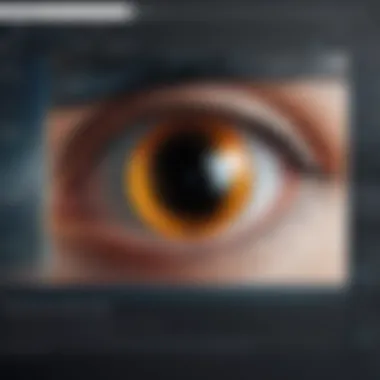
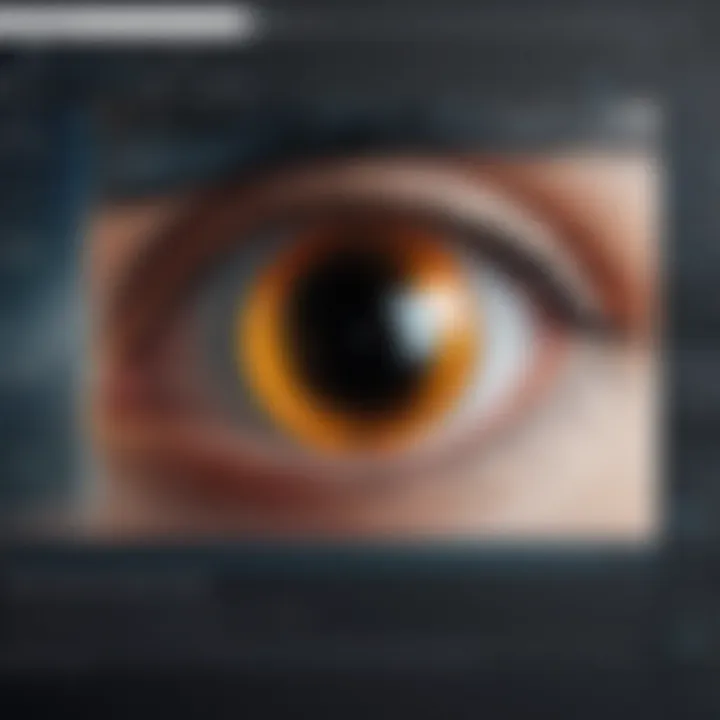
Enhancing Video Quality
Enhancing video quality is crucial for effective communication in both personal and professional contexts. Since desktop camera software relies heavily on video performance, understanding how to optimize this aspect can lead to more engaging conversations. High-quality video fosters a clearer connection between participants, making interactions feel more authentic. This section covers critical factors that contribute to better video quality, including lighting considerations, camera placement, and the use of filters and effects.
Lighting Considerations
Lighting is one of the most significant factors influencing video quality. Good lighting enhances clarity and visibility, while poor lighting can result in grainy, difficult-to-discern footage. Here are several main aspects to consider:
- Natural Light: Whenever possible, utilize natural light sources. Positioning yourself near a window can provide soft, diffused lighting, which is more flattering and reduces shadows.
- Artificial Lighting: If natural light is insufficient, invest in quality lighting equipment. Ring lights or softbox lights are popular choices among content creators for their ability to deliver even light distribution.
- Direction of Light: Be mindful of how light sources are directed. Front lighting is ideal, as it illuminates the face uniformly; side lighting can create dramatic shadows, which may not be desirable during video calls.
- Color Temperature: Light sources vary in color temperature. Warmer lights (around 2700-3000K) tend to be softer, while cooler lights (5000K and above) mimic daylight. Choose based on the ambiance you want to create.
Quality lighting directly impacts how viewers perceive you. Consider experimenting with different setups to find the most effective one.
Camera Placement
The positioning of your camera plays a vital role in video quality. Proper placement enhances both the visual and emotional connection in your interactions. Here are key factors regarding camera placement:
- Eye Level: The camera should be at eye level to create a natural line of sight. This makes it seem as if the viewer is speaking directly to someone in the room.
- Distance to Subject: Avoid extremes. Being too far away may cause a loss of detail, while being too close can be uncomfortable for viewers. A distance of about one to two arm lengths is often ideal.
- Background Consideration: Make sure your background is tidy and relevant to the context of the video. A chaotic background can distract viewers from the main subject—you.
Using Filters and Effects
Filters and effects can enhance the overall aesthetic of a video stream. They add a level of professionalism and creativity. Here are several points to consider:
- Enhancements: Many software options include built-in filters that adjust color balance, brightness, and contrast. Experimenting with these tools can help achieve the desired look without requiring extensive editing skills.
- Virtual Backgrounds: Some software allows for virtual backgrounds, which can be useful for concealing untidy environments. Make sure the background is appropriate for the context in which you are communicating.
- Real-Time Effects: Certain platforms enable real-time effects like AR elements and animated overlays. Use these sparingly to maintain professionalism while keeping content engaging.
In summary, enhancing video quality involves a thoughtful approach to lighting, camera placement, and the use of various filters and effects. By applying these principles, users can significantly improve their video communication experience.
Privacy and Security Implications
In an age where online communication dominates, the privacy and security implications of desktop camera software have become increasingly significant. Users need to understand not just the functionalities offered by these programs, but also the potential risks associated with their use. The ability to engage in live streaming, video conferencing, and recording can often overshadow concerns related to data protection and unauthorized access. Nevertheless, failing to address these issues can jeopardize sensitive information and personal privacy.
Sensitive data can be shared without users even realizing it. Maintaining awareness of security practices is vital for protecting oneself from data breaches and privacy violations. Moreover, robust security protocols not only enhance user confidence but also foster a safer digital environment.
Data Protection Practices
Effective data protection practices play a critical role in how individuals and organizations manage sensitive video information. Users should prioritize encryption of their video feeds and recordings. Encryption ensures that any data captured by camera software remains inaccessible to unauthorized parties. A common approach is to use software that supports end-to-end encryption.
Additionally, the implementation of strong password protocols can limit access to recorded content. Choosing complex and unique passwords is essential. Users should also consider employing two-factor authentication where available, which adds an additional layer of security.
Finally, educating oneself about the privacy policies of the software being used can prevent misconceptions and enhance user awareness.
Avoiding Unauthorized Access
Avoiding unauthorized access is paramount for any user of desktop camera software. Cybercriminals frequently target video and webcam feeds, exploiting vulnerabilities within software. Users should be vigilant about updating their software to incorporate security fixes released by developers.
To minimize risks, disabling the camera when not in use is advisable. This simple act can prevent unauthorized access during times when the user might be unaware that their camera is active. Furthermore, employing applications that allow for better control over permissions and access settings can significantly reduce exposure to unauthorized monitoring.
Educating oneself about potential phishing scams and recognizing suspicious emails or messages can also fortify defenses against unauthorized access.
Software Updates and Security Patches
Software updates and security patches are critical for maintaining the integrity of desktop camera software. Developers continuously work to enhance security measures, often addressing vulnerabilities that users might not even be aware of. Regularly updating software is one of the most effective strategies for defending against potential threats.
Notifications regarding updates should be taken seriously. Installing updates promptly ensures that users benefit from the latest security features. Additionally, for those who use third-party plugins or add-ons, it is essential to keep those updated as well, since they can serve as potential avenues for security breaches.
Troubleshooting Common Issues
Troubleshooting common issues is a critical aspect of optimizing the use of desktop camera software. Users frequently encounter problems that disrupt their video communication experience, perhaps undermining the effectiveness of virtual meetings or streaming sessions. Addressing these issues promptly not only improves functionality but also ensures that users can rely on their software during important interactions. By understanding common technical challenges and their solutions, users can enhance their overall experience and maintain productivity.
Connection Problems
Connection problems can arise for various reasons, such as unstable internet connections or misconfigured settings. A stable connection is essential for smooth video streaming and audio quality. To troubleshoot issues relating to connection:
- Check Internet Speed: Use online tools to measure your internet speed. Slow speeds can result in video buffering and reduced quality.
- Restart Your Router: Sometimes, a simple restart of your network equipment can resolve connectivity issues.
- Inspect Cables and Connections: Ensure that all cables are firmly seated and undamaged.
- Firewall Settings: Check if your firewall settings block your software's access to the internet. Adjust settings as necessary to allow connections.
Addressing these elements can often lead to a restored connection. If the problem persists, consulting the software’s FAQ section or user forums may provide additional insights.
Audio and Video Sync Issues
Audio and video sync issues are among the most frustrating problems for users of desktop camera software. Such discrepancies can lead to confusion during meetings or presentations. To troubleshoot:
- Update Software: Ensure that both your camera software and drivers are up to date. Sometimes, outdated software can lead to compatibility problems.
- Check Audio Settings: Verify that audio sources are correctly configured and that devices are properly selected in the software settings.
- Adjust Buffer Settings: Some software allows you to adjust audio and video buffer settings. Experiment with these to find optimal alignment.
Engaging in these troubleshooting steps can help restore synchronization effectively. Feedback from other users encountering similar issues can also provide valuable strategies.
Software Crashes
Software crashes pose significant interruptions to video communication, often arising from high resource usage or software conflicts. Addressing this requires:
- Close Unnecessary Applications: Ensure other applications are not consuming excessive CPU or memory, which can affect software performance.
- Check Compatibility: Verify that your operating system and hardware meet the specifications required by the software. Non-compliance can lead to instability.
- Reinstall Software: If all else fails, uninstalling and reinstalling the software may resolve inconsistencies causing crashes.
Staying updated with software updates and community feedback can also mitigate many issues related to stability.
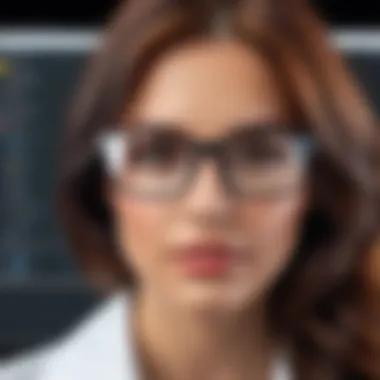
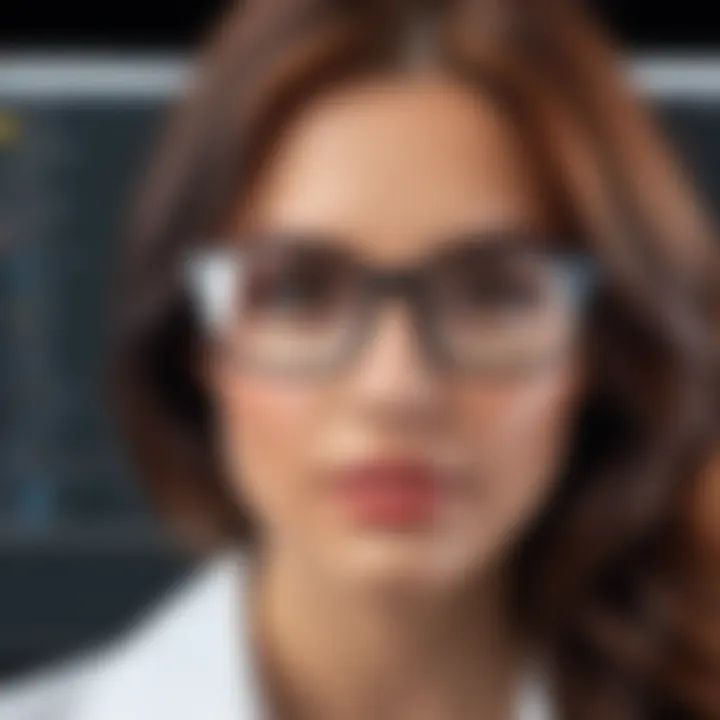
A proactive approach to troubleshooting ensures that users spend less time fixing problems and more time benefiting from their desktop camera software.
Understanding and addressing these common issues can enhance the experience users have with their desktop camera software significantly.
The Future of Desktop Camera Software
As technology rapidly evolves, it becomes increasingly essential to understand the future trajectory of desktop camera software. This section highlights its developing landscape and offers insights into how these advancements will significantly enhance video communication experiences.
Emerging Technologies
Emerging technologies are setting the stage for dramatic changes in desktop camera software. Innovations such as 4K and 8K video recording capabilities are becoming more standard. With the increasing availability of high-definition content, users are expecting more clarity and detail in their video interactions.
Furthermore, technologies like virtual reality (VR) and augmented reality (AR) are paving the way for new applications of desktop camera software. VR allows users to connect in immersive environments, while AR can integrate real-world elements into video feeds, enhancing engagement. As these technologies mature, they will likely foster new possibilities for personal and professional interactions.
Integration with AI
Artificial intelligence (AI) is another critical aspect shaping the future of desktop camera software. AI-driven features like facial recognition and automatic framing can enhance video quality significantly. These tools allow for seamless background adjustments, keeping the focus on the speaker, which is particularly useful in professional settings.
Moreover, AI-powered analytics can provide valuable insights to users, analyzing their performance during video calls. By leveraging machine learning algorithms, users could receive customized feedback that helps improve their presentation skills and overall engagement.
Establishing these AI integrations is essential for staying relevant in a rapidly evolving market.
User Experience Innovations
User experience is paramount when considering the future of desktop camera software. Innovations such as simplified user interfaces and advanced customization options are becoming more common. This makes the software not only more accessible to everyday users but also more appealing to tech enthusiasts who appreciate personalization.
Additionally, the expansion of cloud-based functionalities allows for easier collaboration among users. Real-time editing and sharing of video sessions could become the norm, making it easier for teams to work remotely and efficiently.
Comparative Analysis of Free vs. Paid Software
Understanding the difference between free and paid desktop camera software is vital for users aiming to maximize their video communication experience. This analysis sheds light on the key aspects that influence the decision-making process for users. Various elements play a crucial role, including functionality, usability, and support services. Evaluating these elements can lead to enhanced user satisfaction and more efficient usage of desktop camera software.
Cost-Benefit Considerations
The cost associated with any software can significantly impact user choice. Free software often attracts users due to its no-cost barrier, making it an appealing option for those on a strict budget. However, this initial appeal can be misleading. Free options may come with limitations, such as watermarks, restricted features, or lower video quality. Consequently, users might find themselves needing to upgrade to a paid version to unlock essential functionalities.
On the other hand, paid software typically comes with a subscription fee or a one-time purchase cost. In return, users gain access to an enhanced feature set and better customer service options. When evaluating the cost side of this equation, it is important to consider:
- Long-term usage versus short-term needs.
- The value of extra features like advanced settings or professional tools.
- Potential returns on investment in professional settings like online streaming or video conferencing.
Ultimately, while free software offers a cost-effective entry point, the benefits of paid software often outweigh the initial savings for serious users.
Feature Set Comparison
The difference in features between free and paid desktop camera software can be quite pronounced. Free options tend to have basic functionalities. These might include simple recording capabilities and limited resolution settings. However, they often lack advanced features that many users depend on today.
In contrast, paid software tends to provide a richer feature set. Key differences often include:
- High-definition video recording: Paid versions often support 1080p or even higher resolutions.
- Advanced editing tools: Features like cropping, filters, and transitions are typically more available.
- Integration capabilities: Paid software often integrates with other tools and platforms, enhancing overall usability.
This difference means that for users needing professional-grade software, opting for a paid version is often necessary to meet workflow demands.
User Feedback and Reviews
User feedback can serve as an effective guide when determining the value of free versus paid software. Free software, while popular among casual users, often receives mixed reviews. Users might appreciate the lack of financial commitment but often express dissatisfaction regarding functionality and support. Common complaints for free software include lack of updates and insufficient user support.
In contrast, paid software generally garners more positive feedback. Users appreciate the ongoing development, enhanced features, and responsive customer service. Professional users often report that they value the peace of mind that comes from knowing they can receive timely assistance.
"The difference in quality and support when using paid software is like night and day. For tasks that demand reliability, investing in good software is worth it."
When considering user reviews, it’s beneficial to consult various platforms such as Reddit, where real-time discussions can provide firsthand experiences. This comparative approach gives users useful insight into what to expect from both free and paid options.
Final Thoughts on Choosing Desktop Camera Software
Selecting the appropriate desktop camera software is critical for optimizing video communication. A myriad of options exists in the market, which can make the choice seem overwhelming. However, understanding your specific needs can greatly simplify the decision-making process.
Importance of Purpose
First, consider the primary objective for which you will employ the software. Will it be used for professional meetings or casual video calls? The intended use can dictate not only the features you require but also the software's ease of use.
- Professional Use: If you aim to use the software for professional settings, features like high video resolution and advanced audio integration become paramount. Software like Zoom or OBS Studio may suit your needs due to their comprehensive functionality.
- Casual Use: For less formal interactions, lighter software options may suffice, focusing more on user interface and accessibility. ManyCam might be a choice for users seeking fun and easy usage.
Cost and Features
Next, budget plays a significant role in your choice. Free and paid options abound. Although free software may suffice initially, evaluating whether it can scale with your growing needs is key.
- Free Software Benefits: Good for testing features without investment.
- Paid Software Benefits: Typically offers superior customer support and expanded functionalities.
When comparing, always match the features against your purpose.
Compatibility Considerations
Compatibility is also a notable factor. Ensure your selected software runs smoothly on your operating system, whether it be Windows, MacOS, or Linux. Checking system requirements prior to installation can save unnecessary hassle later.
User Feedback
Finally, do not underestimate the importance of user feedback. Online reviews and community discussions can provide valuable insights into the reliability and user experience associated with various software. Websites such as reddit.com feature discussions surrounding both free and paid software options, allowing prospective users to gauge satisfaction levels.
"Ultimately, user experience can often reveal more than technical specifications about software."



