Switching Hard Drives: A Comprehensive Guide
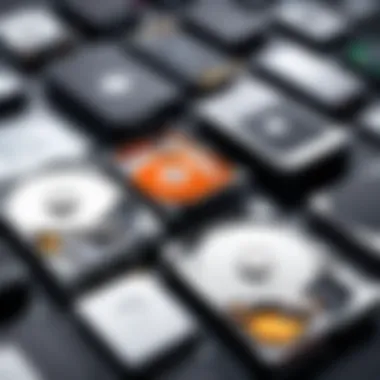

Intro
Switching hard drives is a process that many tech-savvy users encounter, whether upgrading an old device, enhancing storage capacity, or simply replacing a failing drive. However, this task often involves numerous complexities. Understanding various hard drive types, how to migrate data, and potential challenges can ease the transition. This guide seeks to demystify each step involved in switching hard drives, offering structured insights aimed at making the overall experience much more manageable.
Here, we will explore the essential components of hard drives, featuring their attributes and specifications. Following that, we will analyze their performance across different scenarios. This comprehensive approach serves as a practical resource, ensuring that both novice users and experienced tech enthusiasts can optimize their hard drive switching process.
Understanding Hard Drives
Understanding hard drives is crucial for anyone looking to optimize their computing experience. Various hard drives serve different needs. Choosing the right one can impact performance, capacity, and overall user satisfaction. This section aims to dissect main types and functioning principles of hard drives, ensuring that readers grasp the essentials to make informed decisions.
Types of Hard Drives
Each type of hard drive has unique characteristics that fit a range of user needs and technical requirements.
Traditional Hard Disk Drives
Traditional Hard Disk Drives (HDDs) use spinning disks to read and write data. They remain a commonly used option due to their capacity for large amounts of storage at a lower cost. A key characteristic of HDDs is their mechanical design. They often provide more storage space compared to some SSD options for a given price. This makes them a popular choice for users needing extensive storage without a high budget. However, HDDs are relatively slower than other alternatives, resulting in longer load times for applications and files.
Solid State Drives
Solid State Drives (SSDs) utilize flash memory to store data, offering remarkably faster data access speeds. The key characteritic here is speed. This speed leads to quicker boot times, faster file access, and improved overall system responsiveness. As a beneficial choice for many users, SSDs have become increasingly popular in recent years especially among gamers and professionals requiring high-performance systems. However, the higher cost per gigabyte can be a disadvantage for those looking for maximum data storage at lower price.
Hybrid Drives
Hybrid Drives combine features of both HDDs and SSDs. They typically have the large storage capacity of HDDs but also incorporate a small amount of SSD technology to enable quicker access to frequently used data. The key characteristic of hybrid drives is their versatility. This option allows users to benefit from the strengths of both types: adequate storage with enhanced performance. Nevertheless, they still may not match the speed of a full SSD, potentially disappointing users who prioritize speed above all.
How Hard Drives Function
Understanding how a hard drive works can clarify its significance in computer systems.
Data Storage
Data storage involves retaining information in a format that the system can access and process. Hard drives allow for various data types to be stored. Their primary function includes holding everything from operating systems to personal files. A significant characteristic is the organization of data in a structured way, often utilizing sectors and tracks. While this process is effective, data retrieval can be slower compared to newer technologies like SSDs. This trait can impact performance when the system accesses data from the disk.
Read/Write Mechanisms
The read/write mechanisms in hard drives denote how data is written or retrieved. In HDDs, mechanical arms move across spinning platters. In SSDs, data is accessed electronically, allowing for much quicker operations. This difference in mechanism underscores one of the main advantages of SSDs: reduced latency. However, mechanical wear in HDDs may lead to potential failure over time, a consideration for users managing sensitive data.
Performance Metrics
Performance metrics are used to evaluate how efficiently a hard drive operates. These include metrics like read/write speed, access time, and data transfer rate. A critical characteristic of performance metrics is their ability to quantify user experience; higher metrics typically correlate with better performance. SSDs generally score better on these metrics compared to HDDs, indicating that they can handle heavier workloads without slowing down. Conversely, users with less demanding needs may find the performance of HDDs adequate.
Reasons for Switching Hard Drives
Switching hard drives is a vital consideration for anyone who utilizes a computer for daily tasks, gaming, or intensive workloads. As technology advances and user needs evolve, the reasons for making a switch extend beyond mere storage capacity. It involves a multitude of factors that affect overall efficiency and user experience. In this section, we will explore the reasons behind switching hard drives and how they can significantly enhance your computing environment.
Increased Storage Needs
One of the primary reasons for switching hard drives is the need for larger storage capacity. As more files, applications, and multimedia content accumulate on your device, available space can quickly diminish. This can lead to system slowdowns and disruptions in workflow. A new hard drive not only provides additional storage but also helps in organizing data more effectively.
Consider the real-world implications: if you work with large files like videos or high-resolution images, running out of space mid-project can be frustrating.
- Larger capacity drives can accommodate a greater volume of files.
- High-capacity options are especially useful for businesses with expanding data requirements.
Opting for a hard drive with increased storage capacity can lead to enhanced productivity by reducing the time spent managing and deleting files.
Enhancing Performance
Another significant reason for upgrading hard drives relates to performance. As work becomes more demanding, having a fast and responsive drive becomes essential.
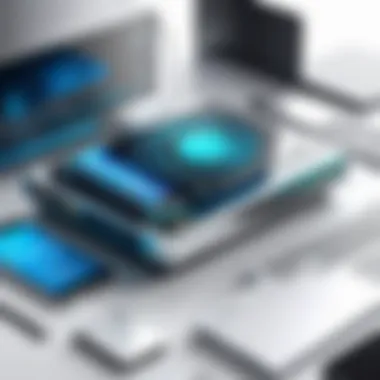
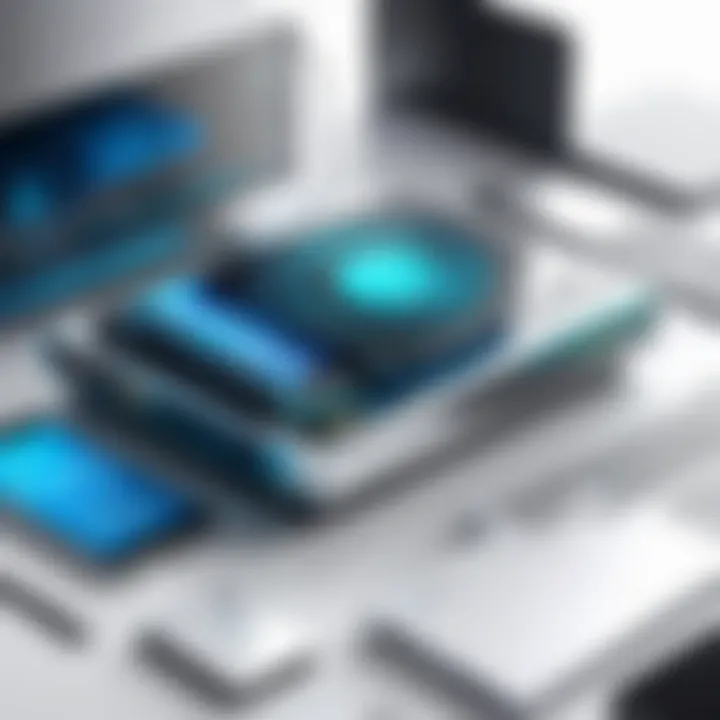
Solid State Drives (SSDs), for example, offer superior speed compared to traditional hard disk drives (HDDs). Here are some factors to consider:
- Faster Load Times: SSDs can significantly reduce boot and load times for applications. Instant access to data means you can start working almost immediately.
- Reduced Latency: This is critical for gaming, programming, or any task that requires speed.
By upgrading to a quicker drive, users can enjoy a smoother experience, potentially leading to a substantial increase in overall performance.
Upgrading to New Technology
Lastly, keeping pace with new technology is a compelling reason for switching hard drives. The evolution of storage technology opens doors to innovations that can improve user experience. Generally, new drives incorporate advancements that enhance durability, energy efficiency, and thermal management.
- Advancements in SSD Technology: Modern SSDs come equipped with features like NVMe, which significantly increases data transfer speeds compared to previous generations.
- Hybrid Drives: One can also consider hybrid drives that combine HDD and SSD technologies for balanced performance and capacity.
Investing in new technology ensures that you are not only prepared for current requirements but also future-proofing your setup.
In summary, there are multitude of reasons to consider switching hard drives. Increased storage, enhanced performance, and staying updated with technology are primary motivations. These aspects can empower users to make informed decisions, ultimately leading to a better tech experience.
Take time to assess your needs before deciding on a switch. Consider both current and future usage scenarios to make the best choice for your storage solution.
In the subsequent sections, we will explore how to prepare for the switch effectively.
Preparing for the Switch
Preparing for the switch to a new hard drive is a crucial step that determines the success of the entire process. Failing to adequately prepare can lead to unwanted complications, such as data loss or extended downtime. This section highlights the importance of understanding your current setup, choosing the right replacement drive, and creating a backup strategy. Each element contributes to a more streamlined transition and ensures the integrity of your data.
Assessing Your Current Setup
Before any swap of hardware, it's key to evaluate your current hard drive situation. This involves looking at storage capacity, performance issues, and whether the existing drive fits your changing needs. Assessing your setup allows you to identify limitations and understand what you require from a new drive. This not only helps in decision-making but also in ensuring you maximize the benefits of the new installation.
Choosing the Right Replacement Drive
Choosing a replacement hard drive involves several considerations, each of which contributes to optimizing your computing experience.
Capacity Considerations
Capacity is one of the first characteristics to consider when selecting a hard drive. Your storage needs can dramatically impact daily workflow. Larger drives allow for more data storage, plus they enable more applications to be installed without performance drops. A drive with higher capacity is often a popular and beneficial choice for many users. However, larger drives can cost more. It's important to balance cost with storage needs. The unique feature of a higher capacity drive is how it reduces the need for frequent management of files and applications, though this could still add to your costs.
Speed and Performance Ratings
Speed and performance ratings are another aspect that should not be overlooked. Hard drives come with different specifications that dictate speed. Faster drives can significantly shorten loading times, improving overall user experience. This characteristic is considered beneficial for reaching optimum performance during demanding tasks. However, the unique feature of a faster drive often comes at a premium price. Thus, it’s essential to assess your speed needs against your budget when making a choice.
Brand Reputation
Understanding the reputation of a brand is also essential when selecting a replacement drive. Well-established brands like Samsung, Western Digital, or Seagate usually offer reliability and customer service that can be comforting to consumers. Brand reputation reflects quality and trustworthiness, making it a popular choice among users looking for a dependable hard drive. However, new brands might offer competitive prices, and some users might end up missing out on good alternatives if they focus solely on the reputation of traditional brands. This aspect emphasizes the need for research before making a decision.
Backing Up Data
Before switching drives, backing up important data is indispensable. Preparing for the creation of backups can save you from data loss and stress in case something goes wrong during the switch.
Cloud Storage Options
Cloud storage options provide an effective method for backing up data. Services like Google Drive, Dropbox, or Microsoft OneDrive allow for easy, automatic backups that can be accessed from anywhere. Their easy integration with various operating systems makes cloud storage a beneficial choice for many users. The unique feature of cloud solutions is that they often come with enough free storage to meet basic needs, although users may find themselves paying for more space if they have extensive data. However, relying entirely on cloud storage may lead to concerns about security and privacy.
External Backup Solutions
External backup solutions, like external hard drives and USB flash drives, are popular for backing up data offline. These devices can hold vast amounts of data and offer more control over your backup process. Many find external backup solutions beneficial, especially when dealing with sensitive information. The unique feature is that they do not rely on internet speed for data access, providing a reliable alternative to cloud systems. However, if not stored securely, external backups can be at risk for physical damage or theft.
Preparing for the switch thus involves a comprehensive understanding of your setup, a strategic choice of your replacement drive, and a robust backup plan to safeguard your data.
Data Migration Techniques
Data migration is a crucial aspect when switching hard drives. It involves transferring data from one storage device to another and ensuring that all necessary files and systems are intact. Understanding various migration techniques helps users maintain the integrity of their data while minimizing potential interruptions during the transition.


Cloning vs. Fresh Installation
Cloning a hard drive means creating an exact copy of the original drive, including the operating system, applications, and all files. This method allows for a seamless transition because users can just swap the drives without needing to reinstall everything. Cloning is especially valuable for those who depend heavily on specific settings or applications.
Fresh installation, on the other hand, involves installing a new operating system on the new drive without transferring existing data. This technique gives users the chance to start clean, eliminating clutter and possibly improving performance. However, it requires users to reinstall applications and transfer files manually, which can be time-consuming. Clearly, choosing between these methods depends on personal needs and preferences.
Using Migration Software
Migration software such as Macrium Reflect, EaseUS Todo Backup, or Acronis True Image simplifies the data transition process. These tools are designed to clone drives efficiently or assist in migrating data during a fresh installation. They often come with features that allow users to schedule backups, manage situations where drives are large, and handle errors that may arise during the migration.
"Using specialized migration software can save time and ensure data integrity during the transition process."
Additionally, many of these options include user-friendly interfaces, making them accessible even for less tech-savvy individuals. They offer guided processes that outline each step, ensuring that users can confidently execute a successful migration.
Manual File Transfer Methods
For those who prefer more control or wish to avoid software dependencies, manual file transfer methods are available. This approach entails physically connecting both drives to the computer and copying files from the old drive to the new one. While manual transfer gives users the opportunity to choose specific files, it can also lead to inconsistencies if forgotten files are critical for certain applications.
It is advisable for users to create a checklist of essential files and folders to ensure nothing is missed during this process. This method can be more labor-intensive and require attention to detail, so users should allocate ample time to complete this phase correctly.
Physical Installation Process
The physical installation process is a critical phase in switching hard drives. It involves the actual removal of the old drive and the installation of the new one. This step is essential because proper handling ensures that both the old and new drives are treated with care, thus minimizing the risk of damage. Additionally, understanding this process aids users in achieving optimal performance from their new hardware.
Power Off and Disconnect
Before handling any hardware, the first and foremost task is to power off the system completely. This step eliminates the risk of electrical shock and protects components within the computer. Disconnecting from the power supply is also vital. After shutting down, ensure that you unplug the power cable from the electrical outlet. Only after these safety measures are taken should you proceed to remove the case cover. This preparation prevents unintentional data corruption and hardware failure.
Removing the Old Hard Drive
After the case is open, locate the old hard drive. It is typically housed in a drive bay connected to the motherboard and power supply. Carefully detach the cables - both data and power. Always pull on the connectors rather than the wires to prevent damage. Once disconnected, you can unscrew the drive from its mounting bracket. Gently slide the drive out, taking care to avoid any contact with other components. This step allows for a clean removal and prepares the space for the new hard drive.
Installing the New Hard Drive
Installing the new hard drive is an exciting part of the process. Begin by aligning the new drive with the same mounting holes used by the old one. Insert it carefully into the drive bay. Once positioned, secure it using screws to prevent any movement. Reconnect the data and power cables, ensuring each connection is firm. It's essential to double-check all connections before closing the case. This attention to detail ensures that the new drive receives proper power and communication from the system, leading to a smooth operational experience.
Post-Switch Considerations
When making the shift to a new hard drive, the post-switch phase is crucial. It ensures that all system functionalities align with your expectations and that your data integrity is preserved. Moving forward without addressing post-switch considerations can lead to performance issues and data loss. Thus, attention to detail following the installation is paramount so the conversion yields the maximum benefit.
Verifying Data Integrity
After installing the new hard drive, the first thing to do is to verify the integrity of your data. This step guards against any corruption or loss that may have occurred during the migration process. Ensuring that your files are intact helps verify that your new drive is functioning correctly.
You can perform a data integrity check by:
- Using checksum tools that compare original files to copied versions.
- Opening several files in different formats to ensure they operate properly.
- Running disk scanning software which checks for errors.
If you find issues during this phase, it may suggest that something went wrong in the migration stage, necessitating further investigation.
Reinstalling Software and Applications
Next, you will need to reinstall any necessary software and applications. Migrating data does not always ensure application settings and configurations will transfer seamlessly. Original software setups often include specific preferences that need to be restored for optimum functionality.
Ensure you have the original installation files or access to software licenses for your applications.
- Prioritize essential applications first, such as productivity software, security tools, and any specialized programs you rely on.
- Follow installation prompts carefully as these can differ, depending on the application.
- After installing, verify that each application operates correctly before moving on to the next.
Monitoring System Performance
Finally, closely monitor your system performance after the switch. This phase allows you to assess whether you have achieved the enhanced performance you anticipated with the new drive.
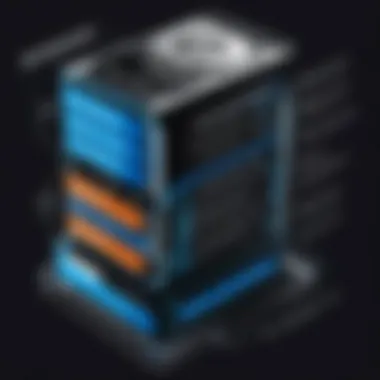
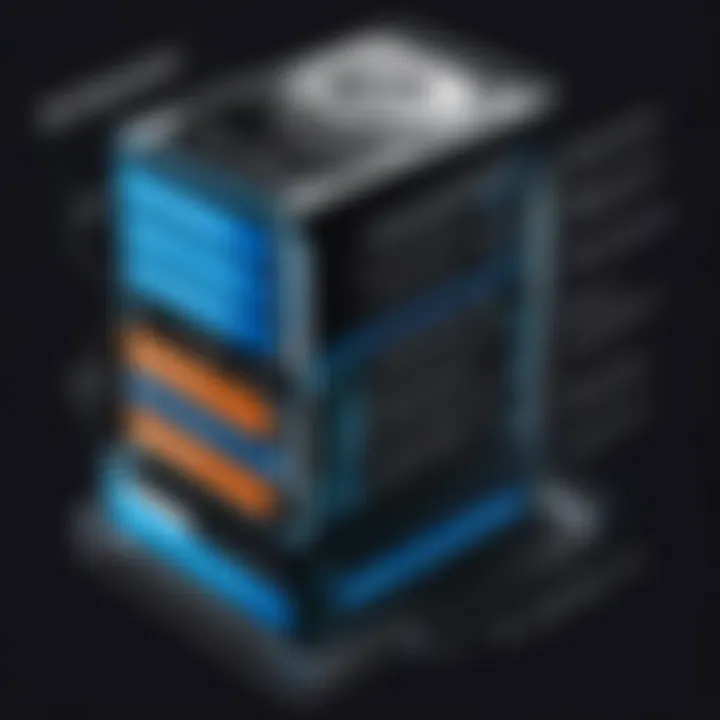
Here are some performance metrics to track:
- Boot time of the operating system
- Application load times
- Overall system responsiveness
Use built-in operating system tools or third-party applications to benchmark these metrics. Should the performance metrics not meet your expectations, it may indicate an issue with the installation or compatibility of the new drive. Regular monitoring will allow you to resolve any minor problems before they develop into major ones.
"Post-switch considerations are not just about confirming data presence; they are vital for ensuring your whole system performs efficiently and reliably."
Taking time to go through these considerations helps solidify a smooth transition, allowing for an optimized experience with your new hard drive.
Troubleshooting Common Issues
When switching hard drives, various problems may arise that can hinder the process and affect system performance. Understanding how to troubleshoot these common issues is essential for a smooth transition. By identifying potential challenges, users can take proactive steps to minimize disruptions. Moreover, knowing how to resolve these problems can prevent data loss, ensure proper drive recognition, and maintain the efficiency of the system.
Drive Not Recognized
One of the first obstacles users may encounter after installing a new hard drive is the system's failure to recognize it. This issue can stem from various causes, such as a faulty installation, incompatible formats, or even outdated drivers.
- Connection Issues: Ensure that all cables are securely connected. A loose SATA or power cable can lead to recognition failures.
- BIOS Settings: Access the computer's BIOS settings to check if the drive is detected there. If it is not visible, the problem may lie in the hardware connection.
- Drive Format: The new drive may require formatting to be recognized by the operating system. This is often the case with new drives that are unformatted out of the box.
To format the drive, users can follow these steps:
- Open Disk Management in Windows or Disk Utility in macOS.
- Locate the new drive and initialize it if necessary.
- Format the drive to a compatible file system for your OS.
By addressing these simple steps, users can often resolve recognition issues without much hassle.
Data Loss or Corruption
Data loss during a hard drive switch presents a serious concern, particularly for users transitioning from an older drive to a modern replacement. Corruption may occur during data migration or if a failure happens post-installation.
To mitigate risk:
- Comprehensively Back Up Data: Before beginning the installation or migration, ensure that all important files are backed up. Use reliable external storage or cloud-based options to safeguard against data loss.
- Check File Integrity: After transferring files, verify that data is intact and accessible. Utilize checksum tools to confirm that files were not corrupted during the transfer.
Should corruption be detected, specialized data recovery software like Stellar Data Recovery or Recuva can assist in recovering lost data. However, the success of such recovery often varies based on the situation.
Performance Problems
After a new hard drive has been installed, users might notice that their system exhibits performance issues, such as longer boot times or slow application loading. This can be linked to several factors.
- Driver Updates: Ensure that the latest drivers for the new hard drive are installed. Outdated drivers can lead to compatibility issues that affect speed and performance.
- Fragmentation: While solid-state drives are not typically affected by fragmentation, traditional hard disk drives may suffer if there is significant fragmentation. Running a defrag can improve performance.
- Background Processes: Investigate if background applications consume excessive resources. Task Manager in Windows or Activity Monitor on macOS can be useful to determine which processes might be causing slowdowns.
"It is crucial to maintain the system and periodically check for issues after switching hard drives to ensure continual optimal performance."
By systematically identifying and remedying these issues, users can improve system stability and enjoy the full advantages of their new hard drive.
Future Trends in Hard Drive Technology
In recent years, the landscape of data storage has evolved significantly. The trend towards increasing data consumption requires more advanced storage solutions. This section explores future trends in hard drive technology. Understanding these trends is crucial for both consumers and tech enthusiasts looking to future-proof their devices.
Advancements in SSD Technology
Solid State Drives (SSDs) have gained considerable popularity due to their speed and reliability. The newest forms of SSDs, such as NVMe (Non-Volatile Memory Express), offer substantial improvements in performance.
- Speed and Efficiency: NVMe SSDs boast much faster read and write speeds compared to their predecessors. This improvement translates to quicker boot times and faster loading of applications.
- Endurance and Reliability: Newer SSD technologies are focusing on endurance. With advancements in NAND flash memory, longevity is no longer a concern, as these drives can withstand more write cycles than before.
- Form Factor Innovations: New form factors, such as M.2 and U.2, provide flexibility in how drives are integrated into devices. This can lead to more compact devices without sacrificing performance.
- Enhanced Energy Efficiency: Minimal power consumption is critical. The latest SSDs are designed to operate with less energy, benefiting laptop users who seek longer battery life without compromising functionality.
Innovation in SSD technology is paving the way for a more efficient digital experience, as these drives become increasingly affordable for everyday use.
Emerging Storage Solutions
The storage solutions of the future are not limited to traditional hard drives or SSDs. Emerging technologies are redefining how data is stored and accessed.
- Storage Class Memory (SCM): This technology combines the speed of SSDs with the capacity of DRAM. It aims to bridge the gap between fast access and large storage capacity, offering a seamless experience in data-intensive applications.
- Cloud Storage Advancements: The growth of cloud service providers introduces new ways for individuals and companies to manage data. Enhanced bandwidth and security features are making cloud options more appealing.
- Blockchain Storage Solutions: As security becomes a priority, blockchain technology is being explored for decentralized storage. This method not only enhances security but also provides redundancy and reliability.
- DNA Data Storage: Interestingly, this technology provides a future option for data storage using synthetic DNA. It's still in the research phase but promises incredible density and longevity.
Emerging storage solutions will reshape how we think about data management in the near future. Significant investment is being made in these technologies as they show great promise in solving current storage challenges.
Understanding these advancements is crucial for making informed decisions on hard drive upgrades. By keeping an eye on these trends, you can ensure that your tech setup remains at the cutting edge.



