A Comprehensive Guide to Chromebook Password Reset
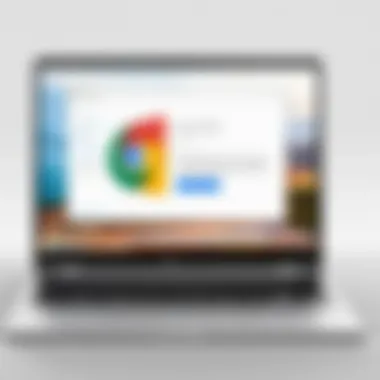

Intro
As technology continues to evolve, Chromebooks have become increasingly popular for their simplicity and efficiency. However, users sometimes face a frustrating obstacle—forgotten or compromised passwords. This situation can be daunting and may raise questions about accessibility and security. Fortunately, there are multiple ways to reset a Chromebook password, making it essential to understand the methods available for regaining access.
The purpose of this article is to shine a light on the Chromebook password reset process. It will detail various methods including Google account recovery and local account resets. This guide is crafted for users looking to empower themselves with the knowledge needed to tackle password-related issues efficiently.
Product Overview
Chromebooks come with a robust operating system that focuses on security. This section highlights key features and specifications relevant to users aiming to regain access to their devices.
Key Features
- Google Account Integration: Chromebooks are designed primarily to work with Google accounts, ensuring seamless integration with various Google services.
- Security Updates: Regular automatic updates keep the system secure and efficient, reducing the risk of malware and unauthorized access.
- User-Friendly Interface: The intuitive design allows both novice and experienced users to navigate the device with ease.
- Reset Options: Multiple methods exist for resetting passwords, safeguarding user data in various scenarios.
Specifications
While the specifics can vary by model, common specifications for Chromebooks include:
- Processor: Ranges from Intel Celeron to higher-end options like Intel Core i7, providing varied performance levels.
- RAM: Typically between 4GB to 16GB, catering to different user needs.
- Storage: Internal storage options may range from 32GB to 512GB, with emphasis on cloud storage solutions.
- Screen Sizes: Models come in various sizes, often between 11 to 15 inches, optimizing portability.
Password Reset Methods
Google Account Recovery
Resetting the password via your Google account is arguably the easiest method. Here’s how to do it:
- On your Chromebook login screen, click on Forgot password?.
- Follow the prompts. You may be asked to confirm your identity using your recovery email or phone.
- Once verified, you can reset your password. Make sure to choose a strong, easy-to-remember password.
Local Account Reset
If you do not have access to your Google account, a local reset might be necessary. This approach typically requires:
- Powering Off your device completely.
- Pressing and holding the Esc + Refresh keys, and then pressing the Power button. This initiates recovery mode.
Additional Troubleshooting Steps
Should the aforementioned methods fail, consider these additional approaches:
- Check your Internet Connection: A stable connection is crucial for account recovery.
- Use a Different Device: If possible, attempt to reset your Google account using another computer or mobile device.
- Contact Google Support: For persistent issues, reaching out to support may be necessary.
"User empowerment through knowledge is vital in today's tech landscape. Understanding how to manage your devices can save considerable time and effort."
In this guide, we have explored significant aspects of Chromebook password resets along with effective methods for regaining access. Overall, understanding these processes enhances not just individual user experiences but also reinforces the security measures that Chromebooks inherently offer. For more information on technology topics, you can refer to Wikipedia, Britannica, or visit forums like Reddit for community insights.
Each user should feel confident in their ability to navigate these situations, knowing that help is always within reach.
Foreword to Chromebook Password Reset
The process of resetting passwords on a Chromebook is a critical aspect of device management. In a digital era where security is paramount, understanding how to regain access to your device becomes essential. Whether you have forgotten your password or are facing security threats, being aware of the steps involved in the reset process can save you time and prevent data loss.
Key Elements of Password Reset
- User Control: Resetting your password ensures that you maintain control over your account and data, preventing unauthorized access.
- Data Security: A secure password protects your files and personal information. Knowing how to reset it strengthens your overall data security.
- User Assistance: This knowledge can empower users to assist others who encounter similar issues, enhancing community support.
Benefits of Understanding This Process
- Efficiency: Knowing the proper steps allows you to quickly resolve login issues, eliminating frustration.
- Autonomy: Users can confidently manage their devices without needing to depend on technical support.
- Enhanced Security Awareness: Engaging with the password reset process can increase your awareness of cybersecurity and the importance of password management.
Considerations about Password Reset
Resetting your password is not a one-size-fits-all procedure. Considering whether you need to recover a Google Account password or reset a local account is essential. Each method may have different implications regarding data preservation and security. Proper understanding allows you to make informed choices while securing your data effectively.
"Knowledge of the password reset process empowers users to protect their information and regain control over their devices."
By laying a foundation in Chromebook password reset, this article will guide users through various scenarios and methods for recovering access, emphasizing the importance of each step. This foundational knowledge is paramount for anyone utilizing a Chromebook, giving insight into not just the 'how', but also the 'why' behind these actions.
Understanding Chromebook User Accounts
Understanding Chromebook user accounts is crucial for effective password management and security measures. Each account type comes with its own functionalities and implications, influencing how users interact with their devices. By recognizing these variations, users can better navigate their options when a password reset is necessary. For example, the type of account may determine recovery options available or the steps needed for a successful reset process.
Different user accounts on a Chromebook provide different levels of access and feature sets, which is essential to grasp when addressing password-related issues. Knowing the account type might streamline troubleshooting and recovery.
Types of Accounts on Chromebook
Chromebooks primarily support two types of user accounts: Google Accounts and local accounts.
- Google Account: This is the most common account type, allowing users to access a range of Google services. It is linked to numerous applications like Google Drive, Gmail, and Google Play. With this account, users can sync their settings and data across devices, enhancing their experience. Password resets for Google Accounts often feature robust recovery options, making it simpler to regain access.
- Local Account: This account type offers a more limited scope of use and is created directly on the Chromebook. Local accounts do not sync data or settings with online services, providing less functionality compared to Google Accounts. However, they are valued for privacy and control. Resetting a password for a local account can involve different recovery methods, possibly leading to a factory reset in some situations.
Recognizing these account types helps users understand the implications related to password management and recovery. A clear grasp of their account type ensures more targeted solutions when issues arise, enabling a smoother troubleshooting experience.
Reasons for Password Reset
Understanding the reasons for password reset is crucial for every Chromebook user. The technology today demands that users maintain security and convenience simultaneously. Losing access to your account can be frustrating, and addressing the reasons behind these issues can help prevent reoccurrences.
Forgotten Passwords
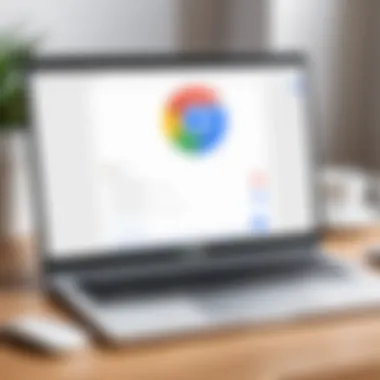
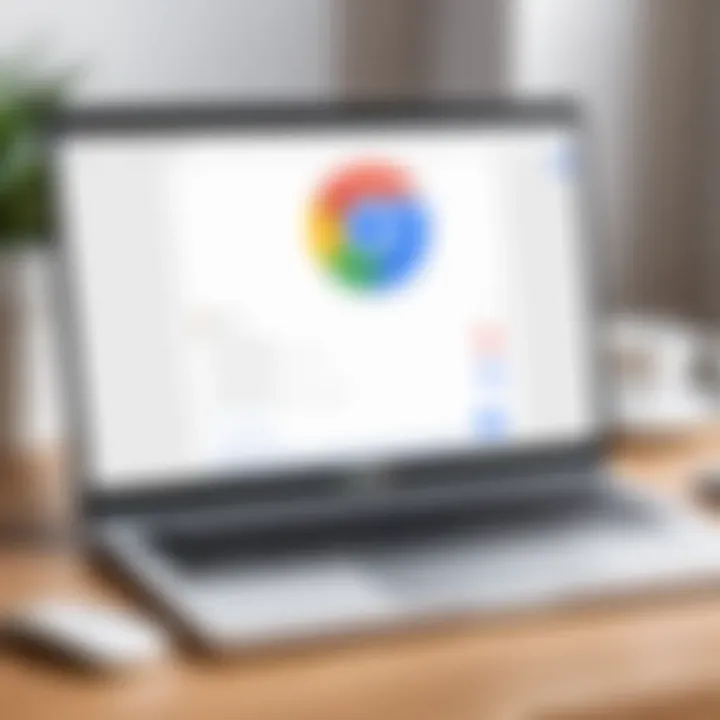
For many users, forgetting a password is a common scenario. The fast-paced nature of technology means people often create complex passwords. This complexity increases security but also makes it easier to forget the password. When a password is lost, access to the device can be completely locked out, leading to potential interruptions in both personal and professional activities.
Having a plan to reset a forgotten password can save time and reduce stress. Chromebook's integration with Google accounts allows users to reset passwords quickly through Google's password recovery tools. Knowing how to effectively utilize these options can greatly ease the burden of password management.
"The key to successful password management lies in balancing complexity with memorability."
Security Concerns
Password resets are also vital due to increasing security threats. Cybersecurity incidents are on the rise, making it imperative for users to recognize signs of compromise. If there is even a hint of unauthorized access, resetting the password becomes crucial. Doing so not only protects personal information but also helps maintain control over sensitive data.
In addition, regular password resets can be a proactive measure. They can act as a preventive strategy against potential breaches and hacks. Utilizing features like two-step verification paired with regular password updates forms a robust line of defense.
Taking these steps ensures that the user's experience with their Chromebook remains secure and smooth.
Resetting Your Google Account Password
The process of resetting your Google Account password is crucial for any Chromebook user who has faced challenges accessing their devices. This necessity arises not only from forgotten passwords but also in scenarios where accounts may be compromised. Resetting a password effectively safeguards personal information and restores access to vital services.
When you reset your Google Account password, you will regain control over your account and associated applications like Gmail, Google Drive, and more. This restoration is vital in today’s digital environment, where security threats are increasingly commonplace. Furthermore, having a secure password reinforces your online safety, making unauthorized access more difficult.
From a vast array of password management tools, the Google password recovery method stands out for its user-friendly interface, ensuring that even those less technologically savvy can navigate through it. The steps involved are systematic and designed to guide users effectively. Throughout this section, focus will be placed on the crucial aspects of accessing Google's password recovery feature and the necessary steps to change your password efficiently.
Accessing Google's Password Recovery
To initiate the reset process, you will need to visit the Google Account Recovery page. It is essential to have an internet connection, as this page facilitates communication with Google’s servers. Follow these steps to access the recovery process:
- Navigate to the Google Account Recovery page.
- Enter the email address linked to your Google Account.
- Click on the "Forgot password?" link.
This step is pivotal. Once you reach the recovery page, Google will prompt you with a series of verification steps. These steps often require the user to confirm their identity through linked devices or alternative email addresses, ensuring that not just anyone can swap out a password.
Steps to Change Your Password
Changing your password after you have successfully accessed the recovery options involves the following detailed steps:
- After confirming your identity, Google will guide you to a page hosting a password creation form.
- Input a new password that adheres to the guidelines: a minimum of eight characters, mixing letters, numbers, and symbols, ensuring it is not similar to your previous passwords.
- Confirm your new password by re-entering it in the designated field.
- Click on the "Change Password" button to finalize the process.
This new password protects your private information, ensuring that if your previous password was compromised, your account remains secure moving forward.
Upon changing your password, remember to update any devices or applications where your Google Account is used, as they will require you to log in again.
By following these steps, you will enhance your account security and regain full access to your Chromebook and associated services.
Local Account Password Reset
Resetting a local account password is crucial for users who face difficulties accessing their Chromebooks. Unlike Google account resets, local resets can be straightforward yet often require specific steps that users may not be aware of. This section will explore the methods for resetting local account passwords and explain their significance in regaining access to your device.
Using the Chromebook's Lock Screen Options
When you find yourself locked out of your local account, the lock screen options serve as the first line of defense. Here, users can often initiate the password reset process conveniently and without needing technical proficiency. At the lock screen, click on the option labeled "Reset password" or a similar cue. This feature then prompts users to provide their old password, which can facilitate the recovery of their access if remembered.
For those who may forget even this password, the option of recovering through hints is typically available. Although this approach is not foolproof, it can effectively assist in regaining access without contacting support. Make sure that you remember to check for any borrowed devices nearby that might help with a text-based recovery or additional hints.
Performing a Powerwash
A Powerwash is a more drastic method for users wanting to reset their local account password. This process essentially returns the Chromebook to its factory settings, erasing all local data and creating a fresh start. Although this approach should be used cautiously due to loss of data, it is beneficial in situations where access has been completely lost or a device is running inconsistently.
To perform a Powerwash, follow these steps:
- Log out of the account if still able to access the account.
- Press to open the reset dialog.
- Confirm the reset when prompted.
After the reset, the device will reboot and allow reconfiguration as if it’s brand new, providing you the opportunity to set a new local account password free of previous restrictions. Remember, any files stored locally on the device will be permanently deleted, so backup important data elsewhere, such as Google Drive or other cloud services, before proceeding.
Always consider the option of backing up your files regularly. Losing local data is one of the most common frustrations noted by users after conducting a Powerwash.
Utilizing Recovery Mode
When it comes to Chromebook password reset situations, utilizing recovery mode can be crucial. Recovery Mode allows users to boot into a special environment, designed specifically for recovery purposes. This mode is especially valuable when other methods to regain access have failed.
Before diving into the recovery process, it's essential to understand the advantages it offers. First, Recovery Mode can help to resolve issues caused by corrupted data or system installs. Second, it provides a pathway to reinstall the Chrome OS. This ensures that the device returns to a functional state, which is important for ongoing usability and security.
Additionally, Recovery Mode can assist in restoring factory settings. This might be necessary in instances where security has been compromised or when users want to start fresh. Users must, however, be aware that restoring factory settings means losing all personal data stored on the device unless backups have been made prior. Properly utilizing Recovery Mode can indeed save users time and stress when dealing with password issues or software corruption.
Starting Recovery Mode
To initiate Recovery Mode on a Chromebook, users must follow specific steps.
- Turn Off Your Chromebook: Start by turning off the device completely. It’s crucial this is done correctly to access Recovery Mode.
- Press Specific Key Combinations: Hold down the Esc and Refresh keys simultaneously, then press the Power button.
- Access Recovery Screen: Release all keys when the Chromebook logo appears. Users will then see a screen displaying a message stating "Chrome OS is missing or damaged" along with recovery instructions.
Once in Recovery Mode, users can follow the on-screen instructions for further actions.
Reinstalling Chrome OS
Reinstalling Chrome OS is a direct process that can restore your Chromebook to its original condition.
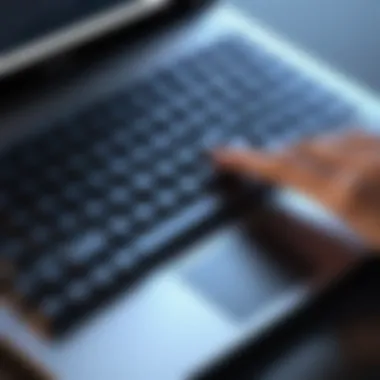
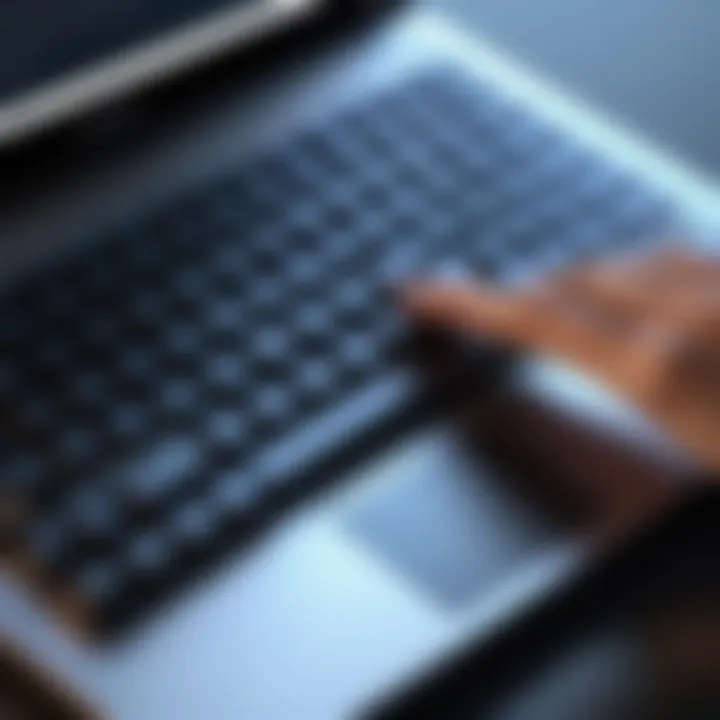
- After entering Recovery Mode, users need a USB stick or SD card with a minimum capacity of 8 GB prepared with the Chrome Recovery Utility.
- Open the Chrome Recovery Utility from another device and follow the prompts to create recovery media.
- When the USB stick or SD card is ready, plug it into the Chromebook.
- Select the option to reinstall the operating system from the recovery media.
This action will replace the operating system. It is essential to clear previous data and settings during this operation, which effectively resets the device. Users can expect to have their Chromebook running as if it were new after the process is complete.
Troubleshooting Common Issues
Navigating the landscape of password resets on Chromebooks is not without its complications. This section delves into some of the common issues users may encounter during this process. Recognizing and addressing these concerns is vital for restoring access to your device smoothly. Not only does this streamline the user experience, but it also mitigates frustrations that can arise from seemingly unsolvable problems. Proper troubleshooting techniques ensure that users remain confident in managing their technology, maintaining efficient workflows.
Google Account Recovery Issues
Google account recovery can often present challenges for users attempting to regain access. These hurdles typically stem from various factors, including forgotten recovery email addresses or phone numbers. If an account is linked to a recovery method that is no longer accessible, regaining access becomes more difficult.
- Inadequate Recovery Information: Users might find themselves in a situation where recovery options are outdated. Always ensure that your recovery information is current to avoid complications.
- Account Lockouts: Excessive failed password attempts can lead to temporary account lockouts. Users should be aware of this restriction and proceed cautiously when attempting to recover their accounts.
- Two-Step Verification Snags: Enabling two-step verification further complicates recovery efforts for some. If a user loses access to their primary device without updating their settings, they may struggle to verify their identity.
It can be useful to familiarize oneself with Google's recovery process beforehand. For instance, visiting Google's recovery site and following the prompts diligently may yield a path back to account access. Users need to remain patient and methodical while troubleshooting these issues, as frustration could lead to hasty, incorrect decisions, ultimately complicating account recovery.
Failed Password Reset Attempts
Failed password reset attempts can be disheartening for users shooting for a straightforward resolution. Successfully resetting passwords hinges on various factors, many of which are often overlooked.
Some common reasons for reset failures include:
- Temporary Glitches: Server issues or local device errors can hinder the reset process. Users should consider revisiting the reset attempts after a brief wait.
- Incorrect Credentials: It's crucial to ensure that any password entered is accurate. A common error is typing mistakes, which can be easily avoided with careful input.
- Outdated System: Operating systems require regular updates to function effectively. Users often encounter password reset failures due to not updating their version of Chrome OS. Regularly checking for updates and applying them can prevent such issues.
Addressing failed password reset attempts requires meticulous attention to detail. Users must ensure that all instructions are followed precisely. Employing a methodical approach is key to overcoming any obstacles in the process. Utilizing the official guidelines from Google can also provide clarity and aid in effectively navigating these challenges.
"A carefully executed plan can be the difference between frustration and success in resetting your passwords."
For ongoing assistance or to share strategies for dealing with these issues, utilizing forums or community discussions such as those found on Reddit can offer valuable insights from other users who have faced similar challenges.
Preventative Measures to Avoid Future Issues
In today's digital age, managing security and accessibility of devices is crucial. A proactive approach to password management serves this need effectively. By implementing simple yet effective strategies, users can significantly reduce the risk of encountering password-related hurdles. This section delves into fundamental aspects of password protection and account security, focusing on their relevance and benefits for Chromebook users.
Minimizing future issues not only enhances personal convenience but also strengthens overall security. A well-crafted password can deter unauthorized access, while additional security measures add layers of protection. Understanding and applying preventative measures can save users time and frustration in the long run.
Choosing Strong Passwords
A strong password is one of the most effective defenses against unauthorized access. It should be complex enough to resist guessing and brute force attacks. Here are some guidelines to create strong passwords:
- Length: Aim for at least 12 characters. Longer passwords are generally harder to crack.
- Complexity: Use a mix of uppercase letters, lowercase letters, numbers, and special characters. This complexity makes guessing the password more challenging.
- Avoid common phrases: Do not use easily guessed information such as birthdays, names, or commonly used words. Consider using a random passphrase instead.
For those who struggle to remember complex passwords, consider using a password manager. This tool can store and generate strong passwords without the user needing to recall them all.
"A strong password is like a lock on your door. The stronger the lock, the harder it is for intruders to gain access."
Utilizing Two-Step Verification
Two-Step Verification (2SV) adds an extra layer of security to your accounts. By requiring not only a password but also a secondary verification method, it significantly decreases the chances of unauthorized access. This method usually involves a code sent to your mobile device or email.
Implementing 2SV can be straightforward and effective. Here’s why it matters:
- Enhanced Security: Even if someone manages to discover your password, they will still need the second form of verification to access your account.
- Easy to Set Up: Most services, including Google accounts on Chromebooks, offer straightforward processes to enable 2SV. Instructions are typically found in the account settings.
- Peace of Mind: Knowing there’s an additional barrier makes users feel safer about their accounts.
To activate Two-Step Verification on a Google account, follow these simple steps:
- Go to your Google Account settings.
- Select the Security tab.
- Under "Signing in to Google," choose Two-Step Verification.
- Follow the on-screen instructions to complete setup.
By adopting these preventative measures, Chromebook users can fortify their security and enjoy a more seamless and stress-free experience.
Ending
In the realm of digital technology, managing passwords effectively is paramount for users of Chromebooks. The conclusion of this guide encapsulates the core elements of the Chromebook password reset process, emphasizing how critical it is for retaining access to one’s device and personal information.
First, understanding the methods outlined to reset passwords facilitates a smoother user experience. Whether it’s recovering a Google account or utilizing local reset methods, these steps are crucial for quick resolution of access issues. A well-informed user can navigate potential setbacks with ease, thereby minimizing frustration when a password is forgotten or security is compromised.
Additionally, the significance of preventative measures cannot be overstated. Choosing strong passwords and employing two-step verification are practices that enhance overall security. By taking these steps, users can substantially reduce the risk of future password-related challenges.
Lastly, staying updated with device manufacturers’ security developments ensures that users adapt to evolving threats, maintaining a fortified digital presence. Knowledge, in this scenario, becomes a fundamental tool in enhancing security.
"In an age where technology is an integral part of daily life, understanding how to manage passwords is not just beneficial; it is essential for peace of mind."
Overall, the information presented in this guide serves as a roadmap for navigating the complexities of password management on Chromebooks. By integrating these strategies, users not only reclaim access to their devices efficiently but also bolster their skills in maintaining security in their digital interactions.
Official Google Support
Official Google Support stands as a primary resource for Chromebook users encountering password issues. It provides comprehensive documentation and step-by-step guides that cover numerous scenarios, including forgotten passwords and account security tips.
- Access to cloud-based support, ensuring that help is readily available from anywhere.
- Extensive FAQs and troubleshooting documents tailored to specific problems.
- Step-by-step video tutorials which can simplify learning for visual learners.
This support is vital for users who may not feel comfortable navigating technical challenges independently. Responses from professionals help to clarify doubts and guide users through intricate recovery procedures. You can access this support at Google Support.
Community Forums and Discussion Boards
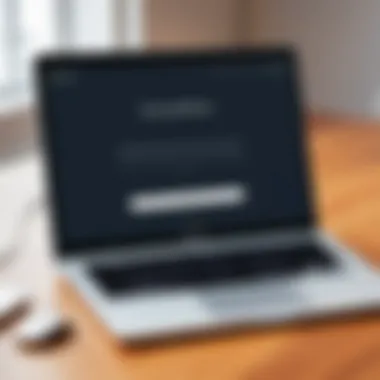
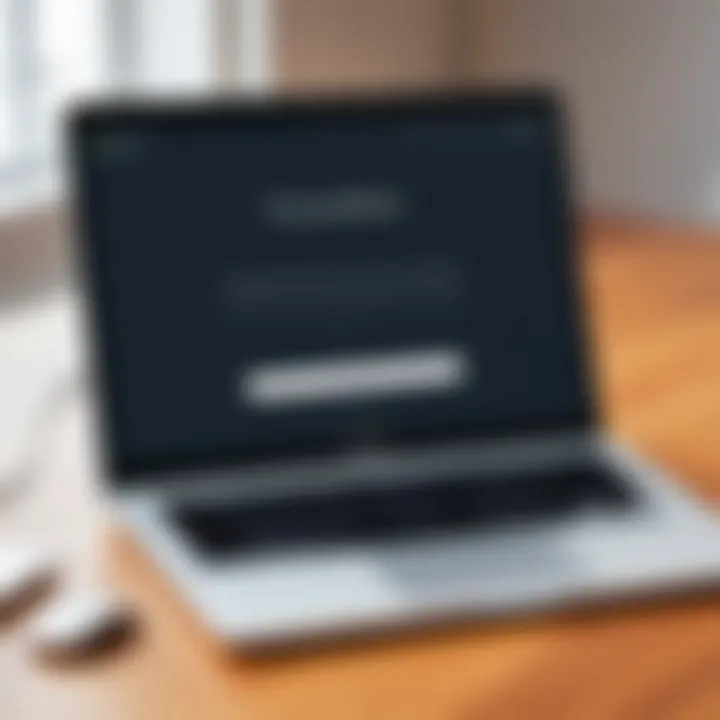
Community forums and discussion boards like Reddit and Facebook Groups offer a different dimension of help. These platforms are filled with other Chromebook users sharing their experiences and solutions. The collaborative nature enables users to ask questions and receive advice in real time.
- Users gain insights based on real-world scenarios that may not be covered in official documents.
- Peer support can often lead to creative solutions that are less formal but effective.
- Connections may be formed, allowing for ongoing exchanges that deepen user knowledge regarding Chromebook devices.
In these forums, users can openly discuss what worked for them, any pitfalls to avoid, and varied troubleshooting methods that may assist in recovering their access. A user navigating common issues can often find tailored advice that resonates more with their own circumstances. Engaging with user experiences often results in long-term strategies for managing password security and device access.
Frequently Asked Questions
In any comprehensive guide, the Frequently Asked Questions section serves as a crucial component. It addresses common queries that users encounter, providing clarifications that enhance their understanding. This section is especially pertinent in the context of password resets for Chromebooks. Given the variety of situations users face, having a dedicated area to address key concerns increases the utility of the article. By outlining these frequently asked questions, readers can quickly access solutions that may otherwise require extensive searching.
What if have forgotten my Google account password?
If you find yourself unable to recall your Google account password, the first step is to initiate a recovery process via the Google Account Recovery page. Here, you will enter your email address or phone number linked to your account. Google will then guide you through a series of steps designed to verify your identity. This might include receiving a verification code through email or SMS.
It is important to remain patient during this process, as Google may require several attempts to confirm your identity. If you have set up recovery options prior to losing your password, you should be able to reset it without much hassle. If you don't have recovery options enabled, it may take longer and could require additional information for successful recovery. It is recommended to maintain updated recovery options moving forward to avoid delays.
Can reset my password without internet access?
Resetting your Chromebook password without internet access poses significant challenges. The standard recovery process heavily relies on connectivity to Google's servers. Therefore, without the internet, your options are limited. However, if you are attempting to reset a local account password, you might use the Chromebook’s built-in tools directly from the lock screen. This may allow limited access to reset local passwords, but note that complete functionality is not guaranteed.
If your primary Google account is unreachable, the device's local options might not suffice for a full reset. In such cases, temporarily reconnecting to a network, even a mobile hotspot, could provide the means to effectively change your password. In summary, internet access enhances your ability to reset forgotten passwords significantly.
User Experiences and Insights
In the realm of technology, particularly with devices like Chromebooks, user experiences provide invaluable insights into real-world applications and challenges. Understanding what users go through during the password reset process is essential. It sheds light on various difficulties encountered and highlights effective strategies that help them navigate these challenges.
Moreover, this section aims to encapsulate the emotions and situational factors that accompany password issues. The importance of user feedback cannot be overstated. It not only helps in identifying common problems but also serves as a tool for enhancing support systems. A robust understanding of these experiences can empower both users and manufacturers to streamline processes and improve security measures.
Challenges Faced by Users
Password recovery can be a frustrating ordeal for many users. The most common challenge is simply forgetting the password. This creates immediate barriers to access, leaving the user without the tools they need for work or personal use. Additionally, there are users who struggle with the intricacies of security measures. For instance, some might find the two-step verification process daunting, leading to abandonment of their access attempts.
Another challenge arises from multiple accounts linked to one device. Users often do not recall which credentials correspond with which account. This confusion can be exacerbated when recovery options appear limited. Furthermore, inconsistencies in internet access complicate issues as well. In rural or low-connectivity areas, users may find themselves unable to reset passwords simply because of network problems.
- Forgot password scenarios: Many users encounter moments of panic when they realize they cannot remember their login details.
- Verification hurdles: The addition of two-step verification, while enhancing security, can alienate some individuals when they lack necessary devices.
- Account confusion: With multiple accounts set up, differentiating between them can lead to unnecessary complications.
"User feedback is crucial; it guides improvements and highlights areas needing attention to foster a better user experience."
Success Stories
Despite the challenges, there are many success stories that illustrate the resilience of users in overcoming password issues. Some individuals have learned to use recovery options more effectively over time, developing a keen understanding of account management. They often share their experiences on community forums like Reddit, offering tips to newcomers.
Through the integration of two-step verification with regular password updates, numerous users report feeling more secure. They appreciate the peace of mind that comes with knowing their accounts are better protected against unauthorized access.
Moreover, many users have successfully employed third-party password managers. These tools provide secure storage and easy retrieval of login credentials, significantly reducing the likelihood of forgotten passwords. In essence, their journey from frustration to solution becomes a blueprint for others facing similar issues.
- Proactive management: Users who consistently update passwords and follow best practices rarely face access problems.
- Embrace of technology: Those who adapt to using password management applications find clever workarounds to common problems.
- Support systems: Participation in communities allows users to gain insights that lead to successful recovery strategies.
Through shared narratives, it becomes clear that, while challenges exist, there are numerous pathways to regain control over personal accounts. This underscores the adaptability and resourcefulness of the user community surrounding Chromebooks.
Impact of Password Management on User Experience
The management of passwords significantly influences how users interact with their devices, particularly Chromebooks. A robust understanding of password management not only aids in security but also enhances the overall user experience. This section delves into how effective password practices contribute to smoother access and prolonged satisfaction with technology.
Ease of Access and Maintenance
When users implement strong password management strategies, they experience greater ease of access to their devices. Utilizing password managers can aid in securely storing various passwords and logging credentials. This negates the need to memorize strings of characters or write them down, minimizing potential security risks associated with storing passwords in insecure formats.
Moreover, as users reset passwords frequently, having streamlined processes for managing these changes fosters a sense of control and convenience. For instance, integration with platforms like Google enables users to recover lost passwords using verified methods, like two-step verification. This convenience is especially crucial in today's fast-paced digital landscape where time is essential.
- Fewer disruptions when accessing devices.
- Reduced frustration during frequent password changes.
By harnessing these tools, users can maintain a high level of security without sacrificing access speed. Overall, this focus on accessibility through password management reinforces user trust in their devices and systems.
Long-term Security Practices
Implementing effective password management is not just about immediate ease but also about laying a foundation for long-term security. Regularly updating passwords and employing unique ones across different accounts can significantly mitigate risks associated with data breaches.
Furthermore, utilizing practices such as two-factor authentication elevates security significantly. This dual-layer protective measure often requires not only a password but also a second verification step, such as a code sent via SMS or an authentication app.
"Security is about more than just a password. It's about creating barriers that protect your information and your experience."
When users commit to these practices, they not only safeguard their current data but also contribute to a culture of security awareness. Education on the importance of password complexity and uniqueness can help users avoid common pitfalls that lead to account compromises.
Comparative Analysis of Device Security Options
When discussing password reset procedures and user access, understanding device security options becomes paramount. Each operating system brings unique features and methods to enhance security for its users. The comparative analysis highlights critical aspects like user experience, security measures, and vulnerabilities, enabling users to make informed decisions about their device preferences.
Chrome OS vs. Other Operating Systems
Chrome OS stands out for its design purpose of simplicity and high-security protocols. Unlike traditional operating systems such as Windows or macOS, which often require periodic updates and maintenance, Chrome OS automates these processes in the background, reducing user effort. Below are some distinct benefits and considerations associated with Chrome OS compared to other systems:
- Automatic Updates: Chrome OS regularly updates without requiring manual intervention. This feature ensures the latest security patches are applied, meaning fewer risks from vulnerabilities.
- Sandboxing: Applications in Chrome OS are isolated from the core system. Thus, malicious software cannot easily affect the overall performance or security of the device.
- Less Resource Intensive: Chrome OS is optimized for web applications, which generally consume fewer resources. This means that even devices with lower hardware capabilities can perform smoothly.
On the other hand, conventional operating systems may offer a wider range of software applications and games. However, they also require more complex security management. Users face the burden of choosing reliable antivirus programs, regular backups, and complicated configurations to maintain security, which may lead to errors.
"The choice between operating systems often reflects the user's comfort level and their specific security needs."
When comparing Chrome OS to others, it becomes clear that while Chrome OS emphasizes ease of use and security, traditional systems offer flexibility. Thus, deciding on any operating system should consider whether simplicity or extensive functionality is more important for the user’s needs. Furthermore, knowing how these systems handle password management can significantly affect user experience, especially during password reset processes that may arise due to forgotten or compromised credentials. In this digital age, each user's decision must align with their priorities regarding security practices.



