Boost Your PC Speed: Expert Performance Strategies
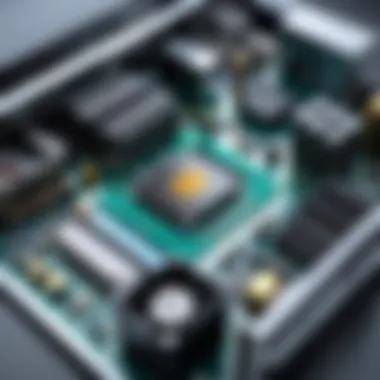

Intro
In an era where computer performance is paramount, understanding the methods for optimization is essential for users who rely on their personal computers. Enhancements can lead not only to smoother operations but also to a more enjoyable experience. This article aims to dissect various strategies for improving both speed and efficiency, focusing on aspects that are crucial to a diverse audience. With a well-rounded approach, we will delve into both software tweaks and hardware upgrades. The goal is to provide practical advice that is straightforward, yet rich in detail, allowing even those with moderate tech knowledge to implement these strategies effectively.
Product Overview
When discussing PC performance, it is necessary to first outline the core components that influence speed and efficiency. This encompasses both hardware specifications and software functionalities that come into play either in everyday tasks or intensive applications.
Key Features
- Processor Speed: The central processing unit (CPU) plays a pivotal role in a computer's overall speed. Newer generations of processors like Intel's Core i9 or AMD's Ryzen 9 provide significant performance boosts over their predecessors.
- RAM Capacity: Ample random access memory (RAM) allows for multiple applications to run simultaneously without lag. Most modern systems benefit from at least 16 GB.
- Solid-State Drives: SSDs offer faster data access speeds compared to traditional hard disk drives (HDDs), dramatically reducing boot times and application launch times.
- Graphics Card: For users engaged in graphic-intensive tasks like gaming or video editing, a powerful graphics processing unit (GPU) is essential.
Specifications
Understanding specific hardware specifications can further inform decisions on upgrades:
- CPU: Look for high clock speeds and multi-core architecture.
- RAM: DDR4 or DDR5 technology should be preferred for speed enhancements.
- Storage: Compare read/write speeds; NVMe SSDs are faster than SATA SSDs.
- GPU: Choose models based on performance benchmarks relevant to the intended use case.
Performance Analysis
Having established the product overview, the next focus is on evaluating performance metrics. This involves both qualitative and quantitative assessments.
Speed and Efficiency
The effectiveness of optimization hinges on metrics such as loading times, responsiveness, and the ability to multitask. Users may employ software solutions like CCleaner or system monitoring tools to analyze performance bottlenecks. Key areas to look into include:
- Background processes that drain CPU resources.
- Unsuitable startup programs that delay boot times.
- Software updates which may fix bugs and improve system efficiency.
Battery Life
For laptops, battery life is a crucial aspect of performance. Energy-consuming features, like high screen brightness or unnecessary applications running in the background, can adversely affect battery longevity. Strategies for improvement involve:
- Reducing screen brightness.
- Disabling Bluetooth and Wi-Fi when not in use.
- Using the built-in power-saving modes available in Windows or macOS.
"A high-performance PC is defined by its responsiveness, reliability, and adaptability to various user demands."
By understanding these components and strategies, users can take proactive measures toward bolstering their system's capabilities.
Understanding PC Performance Issues
Understanding the various performance issues that can affect personal computers is critical for any user aiming to enhance their device's speed and efficiency. Identifying these issues lays the groundwork for effective troubleshooting and optimization strategies. A well-performing PC not only facilitates a smooth user experience but also extends the longevity of hardware components.
Performance issues may manifest in many ways, severely affecting productivity. By recognizing the common symptoms and their underlying causes, users can address potential bottlenecks efficiently and avoid making costly upgrades when simpler solutions may suffice. Moreover, having clarity on performance aspects allows users to make informed decisions about software and hardware investments. This foundational knowledge empowers users to maintain and enhance their systems over time.
Common Symptoms of Slow PCs
Several indicators can point toward a PC that is not performing optimally. Users may notice slow boot times, sluggish application performance, or frequent system crashes. Additionally, the system might freeze or respond slowly when executing tasks. Recognizing these symptoms is the first step toward diagnosing underlying issues.
Causes of Diminished Performance
Understanding the causes that lead to diminished PC performance is necessary for effective solutions. The following elements can play a significant role in slow performance:
Outdated Software
Outdated software contributes heavily to slow performance. Operating systems and applications that aren't updated may become incompatible with new technologies, leading to inefficiencies. Regular updates often include performance improvements and security patches, making it crucial for users to stay current. Neglecting this aspect can expose systems to vulnerabilities while hindering overall functionality.
Insufficient Hardware Resources
Lack of adequate hardware resources can significantly hinder a PC's performance. This can manifest through low RAM, outdated CPUs, or insufficient graphics capabilities. When demands exceed resources, systems often struggle to keep up, leading to crashes or unacceptable slowdowns. Identifying hardware shortcomings can prompt users to consider necessary upgrades.
Malware Infections
Malware infections can dramatically affect performance. Malicious software not only consumes resources but can also corrupt files, leading to instability. Regular malware scans are imperative for detecting threats that can have lingering effects on PC speed. Without immediate attention, infections can escalate, causing irreversible damage to software and system integrity.


Fragmented Hard Drives
Fragmented hard drives can also be a silent performance killer. Over time, as files are added and removed, data becomes scattered across the disk. This fragmentation can lead to slower read and write speeds, making file access more challenging. Running regular defragmentation tools can help consolidate fragmented files, helping in smoother performance.
"Proper maintenance can greatly increase the lifespan of a PC while simultaneously enhancing speed."
Understanding these causes allows users to pinpoint not just symptoms but also the root of their PC’s performance woes. With this knowledge, they can take targeted actions to address issues properly, resulting in a more efficient computing experience.
This section serves as a base for the following discussions about software and hardware solutions, which will further aid users in optimizing their PCs effectively.
Software Solutions for Performance Improvement
Software solutions play a crucial role in enhancing PC performance. They address various issues that lead to decreased speed and efficiency. By utilizing software, users can minimize resource consumption, eliminate unnecessary files, and ensure that the system is up-to-date. Understanding and implementing these solutions is important because they often require less investment and can yield significant improvements in a short time.
Optimizing software performance can be the key to a more responsive and functional PC. Users should focus on cleanup, upgrades, and optimizations to maintain an optimal user experience.
System Cleanup and Optimization
Disk Cleanup Utilities
Disk cleanup utilities are tools designed to remove temporary files, system caches, and other unnecessary data accumulated over time. This process helps free up storage space, leading to better system performance. One of the key characteristics of disk cleanup utilities is their ability to automate the cleanup process, making it easier for users to maintain their PCs without regular manual intervention.
These tools can significantly contribute to the speed of a system by clearing out junk files. They are beneficial choices for users looking to improve performance quickly. A unique feature of some disk cleanup utilities is their ability to also optimize system settings, which can lead to even further performance gains. However, users should be cautious, as inappropriate deletions can lead to system instability.
Uninstalling Unused Applications
Uninstalling unused applications is another effective way to enhance PC performance. As more applications are installed, they consume system resources, such as CPU usage and RAM, even when not actively in use. This can lead to slowed performance and reduced efficiency. The key characteristic of uninstalling these applications is that it simplifies the system, reducing clutter and potential conflicts between software.
This method is a straightforward and beneficial tactic for improving performance. Its unique feature lies in its immediate impacts – users often notice a quick boost in system responsiveness as less strain is placed on resources. However, some applications may be required for specific tasks, and users should be careful not to remove something essential inadvertently.
Managing Startup Programs
Managing startup programs is essential for optimizing boot time and overall performance. When a PC starts, various applications may load automatically, consuming valuable system resources. The key characteristic of managing these programs is the control users gain over which applications run at startup.
This choice can greatly enhance initial boot times and make the system more responsive after starting. The unique feature of this approach is that it allows users to customize their computing experience. However, users must recognize that disabling crucial startup applications may impact the functionality of certain software, making careful selection necessary.
Updating Operating System and Software
Keeping the operating system and software updated is critical for performance improvement. Regular updates can fix bugs, patch security vulnerabilities, and offer enhancements that facilitate better performance. An up-to-date system runs smoother and is less prone to crashes or slowness. This simple practice not only improves efficiency but also ensures protection against security threats.
Using Performance Enhancement Software
Registry Cleaners
Registry cleaners are specialized tools designed to scan the Windows registry for errors, inconsistencies, and unused entries. They can enhance performance by streamlining the registry, which is crucial for the operating system's functionality. A key characteristic of registry cleaners is their ability to resolve issues that may slow down the system.
They are a popular choice among users who notice lag due to possible registry corruption. A unique feature of registry cleaners is that they often create backup points before making changes, allowing users to restore the system if wanteed. However, some concerns exist about their efficacy, as not all problems stem from registry issues.
Optimization Suites
Optimization suites are comprehensive packages that include various tools for enhancing PC performance. They typically cover disk cleanup, registry cleaning, and system monitoring in one solution. The key characteristic of these suites is the integration of multiple tools into a single interface, making it convenient for users.
These suites are beneficial as they provide a broader scope for maintaining performance than standalone tools. A unique feature is the inclusion of real-time monitoring capabilities, allowing users to track performance metrics continuously. Despite their advantages, users should ensure they choose reputable suites to avoid issues caused by less reliable software.
Hardware Enhancements for Speed
Enhancing hardware components can significantly improve the speed and efficiency of a personal computer. Upgrading elements such as RAM, storage devices, and graphics cards is key for users looking to elevate their PC performance. As software systems evolve, the demands placed on hardware also increase. Thus, certain hardware enhancements can address these rising needs effectively and provide tangible results. These upgrades often lead to faster processing times, reduced lag during tasks, and an overall smoother user experience.
Upgrading RAM
Upgrading Random Access Memory (RAM) is one of the most straightforward and impactful enhancements a user can make to their PC. RAM plays a crucial role in determining how quickly a system can run applications. More RAM means more capacity to handle multiple tasks simultaneously without slowing down. For users engaged in resource-heavy activities such as gaming, video editing, or software development, additional RAM is essential. Typically, a jump from 8GB to 16GB can result in substantial performance gains during demanding workflows. By increasing RAM, your machine can manage more open applications and processes concurrently, thus minimizing the chances of system freezes or crashes.
Increasing Storage Speed with SSDs


Switching to a Solid State Drive (SSD) from a traditional Hard Disk Drive (HDD) can dramatically affect the performance of a PC. SSDs operate on flash memory technology, leading to faster read and write speeds compared to HDDs, which rely on mechanical parts. This upgrade results in quicker boot times and faster loading of applications, enhancing overall efficiency.
Benefits of SSDs over HDDs
The key characteristic of SSDs is their speed. They enable near-instantaneous access to files, resulting in decreased startup and application loading times. Users who upgrade to SSDs often report a more responsive computing experience.
- High Speed: SSDs are significantly faster than HDDs. For example, booting up a computer with an SSD can take less than 30 seconds, compared to a minute or more with an HDD.
- Durability: SSDs contain no moving parts, making them more resistant to physical damage, which is crucial for portability.
- Energy Efficiency: They use less power, leading to extended battery life in laptops, which is an added benefit for mobile users.
However, one should note that while SSDs generally offer better performance, they can be pricier per gigabyte compared to HDDs. It can be wise to consider SSHDs (Hybrid Drives), which combine both technologies for a more budget-friendly option without completely sacrificing performance.
Installation Process
Installing an SSD is another straightforward enhancement. Most modern PCs support the installation of SSDs with minimal technical know-how. The process involves:
- Choosing the right SSD that fits the motherboard and storage needs.
- Physically installing the SSD into the correct slot in the computer casing, which usually requires simple tools like a screwdriver.
- Transferring the operating system from the old drive or performing a clean install for optimized performance.
The key benefit of this installation process is its relative simplicity. Most users can achieve this with basic DIY skills. However, factors such as ensuring data backup before the switch and proper connection of the drive can minimize potential risks during the transition.
Graphics Card Upgrades
Upgrading a graphics card can hugely impact performance, especially for those involved in gaming, graphic design, or video editing. A new graphics card can significantly enhance rendering capabilities and overall image quality, allowing users to experience demanding multimedia applications smoothly. Depending on the needs and the specs of the system, investing in a high-quality graphics card not only extends the life of the PC but can also bring about major enhancements in visual performance.
Regular Maintenance Practices
Regular maintenance practices are crucial for sustaining the efficiency and speed of a personal computer. These practices encompass a range of preventive measures that safeguard against performance degradation over time. By conducting regular maintenance, users can mitigate various issues that lead to sluggishness. This section will discuss three key activities: scheduled disk defragmentation, routine malware scans, and keeping drivers updated.
Scheduled Disk Defragmentation
Disk fragmentation occurs when files are dispersed across the hard drive, leading to slower read and write times. Scheduled disk defragmentation reorganizes fragmented files, improving access speeds and overall performance. Most operating systems like Windows include built-in tools to handle this process automatically.
- Benefits of Regular Defragmentation:
- Enhances file access times.
- Reduces wear on the hard drive.
- Improves overall system responsiveness.
A defragmentation schedule could be set to run at night or during periods of low usage to avoid interruptions. Regularly checking the system for fragmentation is a good practice, typically every few months, depending on usage patterns.
Routine Malware Scans
Malware can significantly hinder a PC's performance. Viruses and spyware not only consume system resources but can also lead to data loss or security breaches. Routine malware scans must be an integral part of maintenance practices. Utilizing reputable software such as Malwarebytes or Bitdefender can help identify and remove malicious software effectively.
- Importance of Regular Scanning:
- Detects vulnerabilities that need patching.
- Protects personal information from theft.
- Ensures that the PC operates efficiently without hidden threats.
It is advisable to perform comprehensive scans weekly and maintain real-time protection. Keeping the malware definitions updated also plays a crucial role in ensuring effective detection of new threats.
Keeping Drivers Updated
Drivers are critical for the efficient functioning of hardware components. Outdated drivers can lead to conflicts and reduced performance. Keeping drivers updated not only addresses compatibility issues but also often includes performance improvements and bug fixes.
- Key Considerations for Updating Drivers:
- Check manufacturer websites for the latest drivers.
- Use tools like Driver Booster for automated checks.
- Regularly schedule checks, perhaps monthly, to ensure optimal performance.
By integrating these maintenance practices, users can ensure their systems remain reliable and efficient over time.
"A well-maintained PC performs better and lasts longer, reflecting the investment made in it."
These steps are straightforward but tremendously effective. Regular maintenance not only enhances performance but can also prolong the lifespan of the PC, making it a necessary aspect of personal computing.
Network Speed Considerations
When looking to optimize PC performance, one must not overlook the significance of network speed. An efficient network connection can make a considerable difference in the user experience, especially when handling large files, streamlining online tasks, or engaging in online gaming. With many activities driven by cloud technology and online interactions, the speed of an internet connection can impact overall productivity and satisfaction.
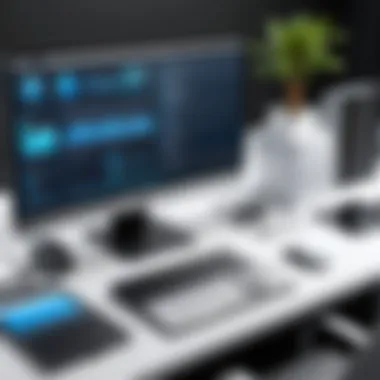

In this section, we will delve into how examining your internet connection speed can provide insights into potential limitations. Additionally, enhancing your home network infrastructure can yield substantial performance improvements.
Analyzing Internet Connection Speed
To begin, it is essential to assess the actual internet connection speed. This can be done using various online speed tests, such as those available from Speedtest.net or Fast.com. These tools measure both download and upload speeds, providing a clear picture of your current performance.
Understanding these metrics is crucial. A slow download speed can hinder activities like video streaming and large downloads. On the other hand, inadequate upload speed affects file sharing and cloud backups.
It’s important to repeat these tests at different times of the day, as network congestion can vary based on the time of usage. Knowing your average speed helps in determining if your connection meets your needs or if you need to take action.
Improving Home Network Infrastructure
Enhancing your home network can lead to better overall PC performance. Here are two vital aspects to consider:
Upgrading Routers
Upgrading routers is often one of the most straightforward improvements one can make. Modern routers, such as the Asus RT-AX86U or the Netgear Nighthawk AX12, support the latest Wi-Fi standards like Wi-Fi 6, offering faster speeds, better range, and improved efficiency.
One key characteristic of upgrading routers is increased bandwidth. This makes it possible for multiple devices to connect without declining performance. The newer models come equipped with advanced technologies like beamforming and MU-MIMO, which optimize the signal strength and quality for connected devices.
However, the unique feature of upgraded routers is their ability to manage traffic better, which minimizes latency and lag in connection. If your current router is several years old, consider upgrading. The performance difference can significantly enhance online activities.
Merging Wired and Wireless Connections
Combining wired and wireless connections can optimize network performance. This approach allows for stronger connections for devices that require stable, high-speed access, such as gaming PCs or workstations.
A key characteristic of merging these connections is flexibility. Wired connections typically offer faster and more stable speeds, while wireless connections provide device mobility. By using Ethernet for high-demand devices and Wi-Fi for others, you can balance the load effectively.
The unique feature of this strategy is the ability to maintain effective performance for all devices on the network. However, there are potential downsides, such as the need for physical wiring and potentially higher initial setup costs. Yet, the trade-off is often worth the improved connectivity.
In summary: Network speed plays a critical role in optimizing PC performance. Analyzing connection speeds and enhancing home infrastructure through upgrades and careful management can lead to tangible benefits in user experience.
Evaluating the Need for Replacement
Evaluating the need for replacement is a critical aspect when optimizing PC performance. As technology evolves and software demands increase, it can become evident that merely upgrading components may be insufficient. Knowing when to replace your PC is paramount to ensuring consistent performance and efficiency.
Several factors can influence the decision to replace a computer. One significant consideration is the age of the hardware. Older systems may struggle with modern software requirements, hindering their ability to run optimally. Additionally, if the cost of continuous upgrades approaches the price of a new PC, replacement becomes a more viable option.
Regularly assessing your computer's performance can provide insight into its capabilities. Systems that frequently crash, experience long load times, or cannot support current operating systems often signal a need for replacement.
"A new machine can sometimes offer more than just speed; it brings updated features and increased reliability."
In summary, the evaluation process involves gauging both current performance and future needs, balancing those with cost considerations.
Recognizing When Upgrades Are Inadequate
Recognizing the limits of upgrades is essential for making an informed decision regarding replacement. Upgrades can indeed improve performance; however, there are thresholds where additional upgrades may not yield noticeable gains. For example, if a PC has insufficient CPU power and attempts to upgrade RAM or storage, the core issues may remain, resulting in unchanged performance.
Moreover, older hardware often lacks compatibility with newer components. This incompatibility can lead to wasted resources and time. If performance does not improve despite investing in upgrades, it may indicate that the machine has reached its operational limits. Regular monitoring of overall system performance is prudent, allowing you to identify when further investment is unproductive.
Choosing a New PC
Deciding on a new PC requires careful consideration of various factors that will ensure it meets your needs.
Assessing Requirements
Assessing requirements is a fundamental step in choosing a new PC. It involves understanding what tasks you want your computer to perform. This may include heavy workloads like gaming, video editing, or simple browsing tasks. The characteristics of your required tasks determine the needed specifications.
A key characteristic of this phase is defining performance expectations. By explaining the intended use of the PC, one can tailor the specifications accordingly, ensuring optimal compatibility. For example, a high-performance gaming PC demands robust GPU capabilities, while a basic office PC needs lesser hardware.
Unique advantages of a comprehensive assessment include avoiding over-specification or under-specification. This balance saves costs and maximizes efficiency. Conversely, underestimating needs can lead to frustration due to poor performance.
Understanding Specifications
Understanding specifications is another important aspect. Specifications denote the hardware's capabilities and limitations. A strong understanding helps in making more informed choices. Common specifications include processor speed, RAM capacity, and storage types. Each has a distinct role in overall system performance.
The key characteristic here is knowing how to interpret specifications relative to your tasks. For instance, a multi-core processor offers better multitasking over a single-core, crucial for demanding applications.
Understanding a component's specifications provides unique features and benefits. For example, SSDs offer faster access speeds than traditional HDDs, significantly reducing load times. However, associated costs with higher-end components can be a disadvantage worth considering.



