Top PC Capture Software: In-Depth Review and Guide
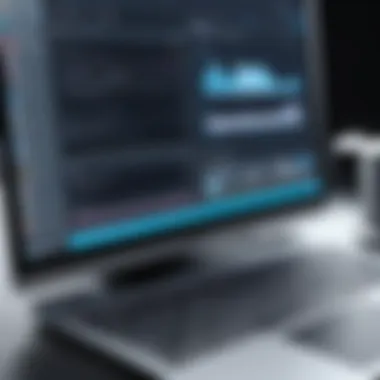

Intro
In today’s digital world, the ability to capture content from your PC has become almost indispensable for many users—from gaming aficionados to professionals looking to create training videos. You may find yourself scrolling through various options, feeling overwhelmed with the choices, each boasting unique functionalities. However, the crux of the matter lies in finding the software that fits your specific capturing needs, whether for screen recordings, gameplay, tutorials, or even webinars. This comprehensive guide will tackle the intricate layers of the best PC capture software out there.
Armed with the right information, you will navigate through distinct software options by grasping their key features, performance, and usability. You’ll want to think about what you need from your capture tool: do you need something straightforward that gets the job done rapidly, or are you in search of a powerhouse tool with extensive editing capabilities? This article aims to help you delineate your priorities as you delve into the world of PC capture software.
Understanding PC Capture Software
Understanding PC capture software is essential for anyone looking to create, share, or analyze multimedia experiences on their computers. This software category primarily focuses on capturing video and audio from a PC, enabling users to create tutorials, stream games, or record presentations. Knowing the intricacies of PC capture software allows users to choose the right tool that best fits their requirements. As technology evolves, the demand for high-quality content has skyrocketed, making capture software more relevant than ever.
Definition and Purpose
At its core, PC capture software is designed to record the activities happening on a computer screen, a necessity for diverse applications ranging from gaming to professional presentations. The fundamental purpose of this software is to enable users to preserve real-time content, which can be beneficial for various activities. For instance, educators can create engaging lectures, while gamers can share their gameplay experiences on platforms like Twitch or YouTube. The definition includes an array of functionalities, such as screen recording, live streaming, and editing capabilities, which are important for creating polished end products.
How Capture Software Works
Capture software functions through a combination of screen capture techniques and encoding processes. When a recording starts, the software captures the pixels displayed on a screen in real time, translating them into digital data. This data is then encoded into a file format suitable for storage or transmission. Most modern software comes with built-in features that allow users to select the recording area, adjust video quality, and tweak audio settings to suit their needs.
The technology behind this process involves several components:
- Screen Capture: This feature captures what’s on your computer screen.
- Audio Capture: This processes sound coming from your computer, such as microphone input or application audio.
- Encoding: This converts the raw data into a suitable file format, like MP4 or AVI, ensuring reduced file size without significant loss in quality.
Common Use Cases
PC capture software serves numerous purposes across different fields, illustrating its versatility. Here are a few common use cases:
- Gaming: Gamers often use capture software to record gameplay. Programs like OBS or Nvidia’s ShadowPlay enable gamers to showcase their skills, strategies, or even glitches.
- Education: Instructors create video lectures or tutorials, enhancing the learning experience by demonstrating concepts visually.
- Business: Professionals capture webinars, product demonstrations, or virtual meetings for later reference or sharing, streamlining communication.
- Content Creation: Filmmakers and YouTubers utilize capture tools to create high-quality video content, leveraging advanced features for effects and editing.
Through these varied applications, the importance of understanding PC capture software becomes clearer. It allows for creativity and communication in ways that traditional media cannot achieve.
"In the digital age, the ability to capture and share content in real-time is not just an advantage; it’s a necessity."
By grasping the nuances of this type of software, users can make informed decisions that will enhance their multimedia experiences.
Key Features to Consider
When scrolling through options for PC capture software, you might be flooded with choices. Each one comes with its own basket of features, and diving deep into them is essential. Knowing what to look for ensures that you're getting the right tool for your needs. After all, a poorly chosen capture software can lead to frustrating experiences, ranging from mediocre video quality to complicated interfaces that don’t suit your style.
Video Quality and Resolution
Video quality isn’t just a talking point; it’s the backbone of any capture software. Different applications offer varying levels of resolution, and you should decide what suits your purpose best. For instance, if you're capturing gameplay, a minimum of 1080p is usually preferable to ensure that the content is crisp and professional. On the other hand, for casual tutorials, 720p might just suffice.
Consider also how well the software handles high frame rates. A smooth 60 frames per second can make all the difference during fast-paced gaming captures or action-packed presentations. It’s worth noting the encoding options as well; some software can compress your videos without sacrificing too much quality, saving you valuable storage space.
Audio Capture Capabilities
Just as video is important, audio capture holds significant weight in the overall experience. Poor audio quality can ruin a perfectly good video. Look for software that provides clear sound and options for integrating multiple audio sources. For instance, you might want voiceovers paired with system sounds, or perhaps you’d like to include commentary from other players during a gaming session.
If the software includes features like noise reduction, that's a bonus. Unwanted background noise can be distracting, and the right tools can clean that right up. Don't overlook the adjustable audio settings too; sliders that let you tweak input levels can lead to substantially better outcomes.
User Interface and Experience
The user interface, or UI, plays a crucial role in how smoothly the software operates. You might have the best capture tool in the world, but if you can't navigate it easily, it’s likely to discourage you. Look for a UI that feels intuitive; buttons should be where you expect them to be, and functions should be easy to locate. Some applications offer customizable interfaces, allowing you to set things up just the way you like.
Consider also the learning curve. A beginner may prefer a more straightforward setup, while advanced users might seek robust functionalities. Readiness to learn new tools often correlates with how quickly you can jump into your project without a headache.
File Format Compatibility
Not all capture software saves files in the same format. This aspect isn't just minor—it affects how easily you can share, edit, or upload your videos later. If you are shooting to upload your content on platforms like YouTube, common formats such as MP4 and MOV are typically favored. Conversely, if you are looking for more advanced editing capabilities, you might prefer a software that allows saving files in formats like AVI or MKV.
Remember: Choosing software that supports a wide range of formats can save you a lot of hassle in the long run. It can be frustrating to finish a project only to find out your file isn’t compatible with your editing software.
In considering these key features, you empower yourself to make a wise choice in your PC capture software. It's crucial to weigh what matters most to you, aligning features with your intended use, whether for gaming, tutorials, or professional presentations.
Types of PC Capture Software
Understanding the different types of PC capture software is crucial for anyone looking to enhance their multimedia projects. Each type of software serves a unique purpose and offers its own set of functionalities, making it vital to choose the right one tailored to your specific needs. From simple screen recording to more complex game capture and streaming applications, knowing the distinctions can greatly improve your productivity and creative output.
Screen Recorders
Screen recorders are the bread and butter of PC capture software. They allow users to capture everything happening on their screen, be it a tutorial, gameplay, or a presentation. This type of software is particularly useful for educators who want to create instructional videos or for professionals engaged in remote work who need to record webinars or meetings.
The quality of the video captured can vary significantly, depending on the software you choose. Some tools focus solely on screen capture, while others incorporate features like webcam recording and audio capture. Additionally, screen recorders often let you customize the recording area, giving you the flexibility to record full-screen or just a selected section. This adaptability is why you might see many tech enthusiasts using this type of software for various purposes.
Streaming Software
Streaming software has gained immense popularity, especially with the rise of platforms like Twitch and YouTube Live. This software allows users to broadcast their screen or webcam live to an audience. While this might sound straightforward, many streaming applications come loaded with features such as overlay options, chat integration, and even real-time analytics.
The main advantage of using streaming software is the ability to interact with your audience in real-time. This level of engagement can significantly enhance the viewer experience. Whether you're a gamer showing off your skills or a content creator sharing your thoughts on current events, having the right streaming software can make a huge difference. It’s not just about recording; it’s about connecting.
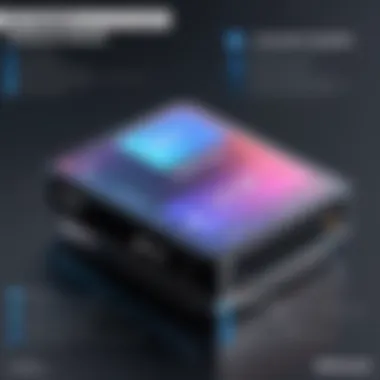
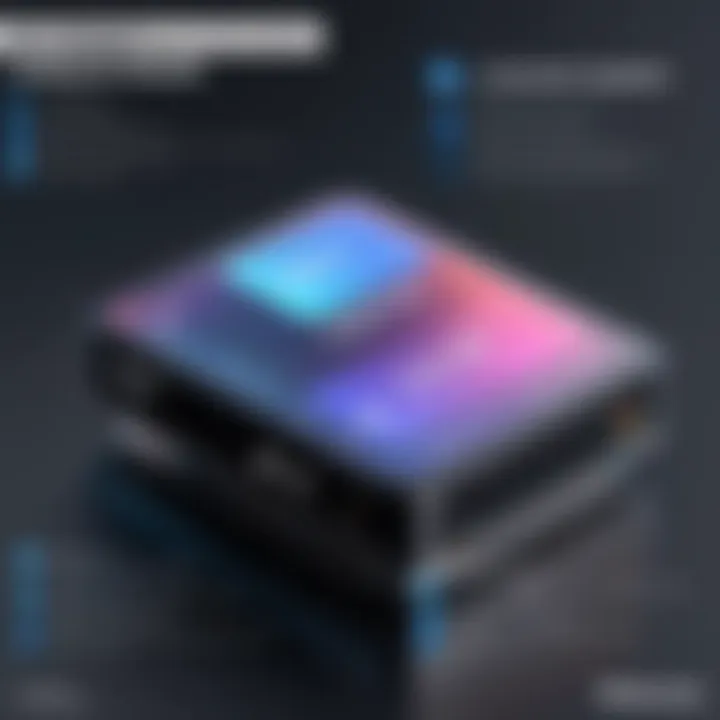
Game Capture Applications
For gamers, having dedicated game capture applications is an absolute must. Unlike standard screen recorders, game capture software is optimized to handle high-performance video games, capturing smooth footage without lag or quality degradation. Many features set these applications apart, including game-specific optimizations and customizable settings for graphics and frame rates.
One popular example is OBS Studio, which allows for in-depth customization options, letting users adjust everything from codecs to bit rates. These applications often come equipped with functionalities for easy sharing on social media platforms, enabling quick and seamless uploads right after gaming sessions. Moreover, many gamers find it beneficial to use these tools in conjunction with streaming software to enhance their viewer engagement further.
Video Editing and Capture Tools
While many people think capturing is the only requirement for multimedia projects, integrating video editing functionalities can be tremendously advantageous. Video editing and capture tools combine both recording and post-processing capabilities, making it easier for users to create polished, professional-quality videos without needing multiple software solutions.
These tools allow users to add effects, transitions, and audio layers, ensuring the final product is more engaging. Some popular choices in this category include Camtasia and Filmora, both offering user-friendly interfaces that appeal to novices and seasoned editors alike.
"A good software setup can transform mediocre footage into a captivating story."
In essence, the landscape of PC capture software is varied and filled with options. Knowing the specific advantages of screen recorders, streaming software, game capture applications, and video editing tools can guide users toward making informed decisions that suit their particular projects. Each type has its unique strengths and can enhance your content creation journey, serving to elevate your final output to the next level.
Top PC Capture Software Solutions
In the rapidly evolving landscape of technology, the selection of the most suitable software for capturing PC activities cannot be understated. Top PC capture software solutions are tailored to meet a variety of needs, whether you're a budding content creator, a professional gamer, or someone looking to archive important online meetings. Choosing the right capture software can significantly influence both the accessibility and the quality of your output. This section dissects the most notable software options available, emphasizing their distinctive features, advantages, and the potential drawbacks, ensuring a well-rounded perspective for tech-savvy readers.
Software Overview and Features
The wealth of software options available today can be overwhelming. Some notable programs include OBS Studio, Bandicam, and Camtasia. Each of these applications carries unique traits that can appeal to different user groups.
- OBS Studio: Renowned for its versatility, this open-source platform is a favorite among streamers. It offers high-level customization, allowing users to tailor their settings for both video and audio capture meticulously.
- Bandicam: This software shines when it comes to gaming capture. Users often rave about its ability to record high-quality video at low file sizes, which is beneficial for gamers wanting to share their gameplay without gobbling up excessive disk space.
- Camtasia: Aimed more at educators and marketers, Camtasia combines screen recording and powerful video editing tools in one application. This software’s ability to create professional-grade videos with ease cannot be overlooked.
Key features to consider often include:
- Video resolution options (from HD to 4K)
- Audio options, such as background music and audio mixing
- Simple interface for user-friendliness
- The ability to integrate webcam footage
- Export options for various file formats
Benefits and Drawbacks
Like any tools, each software comes with its perks and potential stumbling blocks. The benefits often revolve around enhanced efficiency in content creation and streamlined processes.
- OBS Studio offers no cost, which is excellent for those on a budget. However, it may have a steeper learning curve for beginners.
- Bandicam gains praise for its ease of use, although many users notice that the free version places watermarks, which can be undesirable for professional output.
- Camtasia, while powerful, comes with a heftier price tag. Yet, its comprehensive features justify the investment for serious creators.
In summary, the drawbacks can be summed up as:
- Learning curves for advanced software
- Watermarks in free versions
- High costs for all-in-one solutions
Pricing Structure
When addressing pricing, different models can appeal to different budgets. It’s a good idea to remain informed about how much you are willing to spend for your needs.
- OBS Studio: Completely free, which is incredibly attractive.
- Bandicam: Typically priced around $39 for a year-long license, with notable discounts available during promotional events.
- Camtasia: Often priced above $200, but it includes an array of features that can justify the expense for professionals.
Comparison of Leading Software
In the realm of PC capture software, navigating through a myriad of choices can feel like swimming in a sea of options. With each product boasting unique features and capabilities, a detailed comparison becomes essential for making an informed decision that aligns with personal and professional needs. The importance of evaluating various software solutions shines through several key elements, such as functionality, performance, and user experience.
Understanding Different Options: Each software may cater to distinct use cases, whether it's for casual gaming, professional streaming, or creating tutorial videos. This comparison sheds light on how different applications stack up against one another in terms of features and performance, allowing potential users to pinpoint their best fit.
Benefits of a Structured Comparison:
- Informed Decision Making: When you have a clear comparison at hand, you can measure software against your specific requirements. This ensures that you spend your money wisely.
- Feature Awareness: Some tools might offer advanced features that might not be immediately evident. Understanding these can influence your choice significantly.
- Performance Expectations: Knowing which software performs better under specific circumstances allows for realistic expectation setting. "Don’t judge a book by its cover" is applicable here; visual appeal might draw you in, but the underlying performance is what blesses or curses your final output.
Considerations to Keep in Mind:
- User Interface: Is the layout intuitive? A cluttered user interface can hinder performance.
- System Compatibility: Does the software work seamlessly across different operating systems?
- Customer Support: What kind of support does the software company offer? A responsive support team can be invaluable.
"Making a choice without comparison is like setting sail without a map." - Unknown
Feature Comparison Matrix
When diving into the comparison of leading PC capture software, the Feature Comparison Matrix acts as a crucial tool. It provides a side-by-side view of each software's capabilities, making it easier to identify strengths and weaknesses at a glance.
Here’s a glimpse of what might be included in such a matrix:
| Feature | Software A | Software B | Software C | | Video Resolution | 4K | 1080p | 4K | | Audio Capture | Stereo | Mono | Stereo | | Live Streaming | Yes | No | Yes | | User Rating (1-5) | 4.5 | 4.0 | 4.7 | | Supported Formats | MP4, AVI | MP4 | AVI, MKV |
Creating a tailored matrix can help you dive deep into specifications that matter most for your projects. You can compare how many frames per second the software can capture, ease of access to features, and more.
User Reviews and Ratings
No one knows the software better than its users. That’s why User Reviews and Ratings bear considerable weight in the decision-making process. They can provide insights into real-world performance not mentioned in the glossy marketing materials.
Why User Feedback Matters:
- Authenticity: User reviews offer genuine experiences that can reveal frequent issues one might encounter.
- Diverse Perspectives: Users from different backgrounds and needs can highlight strengths and shortcomings that you might overlook.
- Trends Over Time: Long-term reviews often showcase how well a company updates and maintains its software.
Where to Look for Reviews:


- Tech Forums: Websites like Reddit often have discussions that can illuminate user experiences in a candid way.
- Review Aggregators: Platforms that compile ratings from multiple sources give a balanced view of a software's reputation.
- Social Media: Look to Facebook groups or Twitter feeds for grassroots responses and recommendations.
Ultimately, the balance of functional features defined through comparisons combined with user experiences shapes an informed choice that is most fitting for your needs.
Installing and Setting Up Capture Software
When one thinks about deploying PC capture software, they might envision just downloading and hitting that ‘install’ button. However, the importance of properly installing and setting up capture software cannot be understated. A seamless installation not only lays the groundwork for the software to perform optimally but also ensures that your system runs smoothly without unforeseen hiccups down the line.
System Requirements
Before diving into the installation, it's crucial to check the system requirements of the capture software you're considering. Ignoring this step is a recipe for frustration.
Most capture applications demand certain specifications to function correctly. Here’s a rundown that can be handy:
- Operating System: Make sure the software is compatible with your OS version—Windows, macOS, or Linux.
- Processor: A decent multi-core processor, ideally Intel i5 or higher, is usually recommended.
- RAM: Aim for at least 8GB of RAM. For intense capture sessions, 16GB or more is favorable.
- Storage: Sufficient free disk space is necessary. Certain programs can take up more than 1GB for installation.
- Graphics Card: A dedicated graphics card can enhance performance immensely, especially for gaming or high-resolution video capture.
The scenario can be overwhelming sometimes. Yet, taking a moment to confirm those details can save you from unexpected roadblocks. If not adhered to, it’s like trying to fit a square peg in a round hole.
Step-by-Step Installation Guide
Now that we've got the nitty-gritty of system requirements down, let’s transition smoothly into the installation process. Here’s a simplified step-by-step installation guide that can help anyone get a grip on the setup:
- Download the software: Ensure you are downloading from the official website to avoid unwanted malware or bloatware.
- Run the installer: Locate the downloaded file and double-click to start the installation process. On some systems, right-clicking and selecting ‘Run as administrator’ may be beneficial for the permissions
- Follow prompts: The installer will guide you through the process. Pay attention to prompts indicating installation locations or optional tool installs.
- Configure settings if prompted: Sometimes, the installation will give you the option to set preferences—like video quality and output formats—right at the start.
- Complete the installation: After following the prompts, wait for the installation to finish. This might take a few minutes depending on your system and software size.
- Restart your computer: It’s often advisable to restart the system post-installation to ensure all components are correctly initialized.
By following these steps, you’ll set the stage for a powerful experience down the line.
"A smooth installation is half the battle won—ensure your PC is ready to roll with your chosen software."
Once everything is installed, the real fun begins. With the right software in place and your system up to the task, you’re on the cusp of capturing those stunning moments like a pro.
Optimizing Performance for Capture Software
In the realm of PC capture software, optimizing performance stands as a critical pillar that directly influences the quality of your recordings and your overall experience. Performance optimization isn't just a minor tweak; it can make a substantial difference in how smoothly your videos run and how well they align with your intended purpose. Whether it's gaming, tutorials, or professional presentations, every frame is vital. Poor performance can result in lagging visuals, choppy audio, or even system crashes, ruining what should be a seamless experience.
Adjusting Settings for Best Results
Getting the best possible results from your capture software often begins with a few simple setting adjustments. Here are several key settings you might want to play with:
- Resolution: Lowering your recording resolution can lead to smoother performance, especially on older hardware. However, if quality is a priority, find a balance that works for your setup.
- Frame Rate: Typically, a higher frame rate results in smoother video. Yet, it may require more processing power, so choose wisely. Common options are 30 FPS or 60 FPS.
- Bitrate: This setting often appears in settings menus, affecting video quality. A higher bitrate gives better quality, but remember, it means larger file sizes, which could bog down your system.
- Audio Options: Ensure you select the right audio codec. This can impact clarity. Look for options like AAC for a good quality-to-compression ratio.
Tip: Testing different settings with a short recording helps you find the sweet spot without consuming too much time or resources.
Adjust these settings according to your hardware capabilities, use case, and personal preference. A bit of trial and error will go a long way.
Hardware Considerations
The effectiveness of your capture software closely ties to the hardware of your PC. If you’re working with a dinosaur of a machine, even the best software might leave you feeling like you’re driving a clunky van in a drag race. Here are some crucial hardware aspects to consider:
- Processor: A powerful CPU can handle complex tasks like encoding video in real-time. Look for a multi-core processor for better multitasking.
- Graphics Card: Modern GPUs often come with hardware acceleration features expressly for video capture, reducing strain on the CPU.
- RAM: The more, the merrier! Sufficient RAM is essential for smooth performance., but 16GB or more is generally a safe bet.
- Storage: Fast storage solutions, such as SSDs, can dramatically increase recording performance by allowing for quicker data writing and retrieval.
- Cooling Solutions: Intensive capture sessions can push your system hard. Good cooling can prevent thermal throttling and maintain performance.
When deciding on upgrades or new equipment, ensure each component is compatible and supports the intended software. In this game, synergy is key. By thoroughly analyzing and optimizing both the software settings and hardware configuration, you can significantly enhance your capture quality and create content that truly stands out.
Advanced Features and Techniques
In today’s fast-paced digital landscape, having just the basic functionalities in your PC capture software isn’t enough. Advanced features and techniques can distinguish between a good capture experience and an exceptional one. These enhancements not only amplify the creativity embedded in your recordings but also provide more flexibility and control over the final output. Understanding how to utilize these features effectively can transform your work from mundane to extraordinary, whether you’re recording gameplay, creating tutorials, or engaging in live streaming.
Customizing Key Bindings
Customizing key bindings may seem trivial to some, but it’s a game changer for many content creators. Most capture software comes with default settings that might not align well with your workflow. For instance, imagine needing to pause your recording while frantically toggling through screens. An incorrectly placed hotkey could result in losing precious footage or making a recording that isn’t what you envisioned.
By customizing the key bindings, you can almost tailor the experience specifically for your needs. Fast reflexes during a game wouldn't mean much if you can’t swiftly, effortlessly trigger your software when it matters. It’s like having the perfect instrument that plays the way you want it, when you want it. Here are a few points to consider when you get started:
- Identify Your Needs: Think about your frequently used commands. For example, pausing and resuming recording is essential, especially in longer sessions.
- Avoid Conflicts: Ensure that the keys you choose don’t overlap with other active software or applications. Steer clear of the alphabet soup approach; simple is best.
- Test Your Setup: Once your key bindings are in place, run a few test recordings to see how seamless your experience becomes.
Setting up your key bindings adds a layer of personalization to your software, enhancing your productivity significantly.
Using Overlays and Effects
Overlays and effects breathe life into your recordings. They can add a professional touch, and make the content more engaging for viewers. Imagine a scenario where you’re recording a video tutorial – incorporating an overlay that highlights essential points or stats can assist in keeping your audience hooked.
Using overlays effectively involves some consideration:
- Choose Relevant Elements: Whether it's your logo, social media handles, or real-time notifications, the overlay should not clutter the screen. Less is often more.
- Balance Aesthetics and Functionality: An overlay shouldn't be distracting. A transparent design that complements the overall look of your video works wonders.
- Variety of Effects: Various effects like transitions can make the content more dynamic. Use sparingly, as too many effects might detract from the main message.
"Creativity takes courage." – Henri Matisse
In the realm of streaming and recording, overlays reflect the brand value, triggering a strong connection with the audience when used thoughtfully.
Ultimately, leveraging advanced features like customizing key bindings and using overlays and effects can significantly enhance your capturing experience. It's about taking something functional and making it work for you in a way that enhances your overall output. Every little tweak and adjustment counts toward streamlining your process and elevating your content.
Troubleshooting Common Issues


When diving into the world of PC capture software, users often find themselves encountering a range of hiccups that can hinder their experience. It's crucial to tackle these issues head-on, mainly because they can not only disrupt your workflow but also affect the quality of your recordings or streams. Having a solid grounding in troubleshooting can save you time and frustration, ensuring you get back to what you enjoy—creating or streaming without a hitch.
Screen Capture Problems
Screen capture issues can manifest in various ways, often leaving users scratching their heads or feeling exasperated. Common problems include the capture window not appearing, recording freezing, or the software crashing mid-session. Here are some typical headaches and their fixes:
- Black or Blank Screen: This is perhaps the most infamous issue. It occurs when the capture software can't access the graphics card correctly. Ensure that your software is set to use the correct display. Sometimes, running the program in administrator mode can resolve conflicts stemming from permissions.
- Lagging Footage: If you're experiencing choppy playback or long delays, it often signifies that your hardware may not be up to par. Try lowering the recording resolution or frame rate, closing unnecessary background applications, or even upgrading your system RAM if you're stretching thin.
- No Cursor Visible: For some, a non-functional cursor during recordings can be frustrating, especially for tutorial videos. Check your capture settings and make sure the option to capture the cursor is enabled. If the option isn’t present, it might be worth looking into alternative software.
"Troubleshooting is often about persistence; the more you face an issue, the better you become at resolving it."
Audio Capture Issues
Audio capture comes with its own set of potential pitfalls, which can be equally vexing. Here’s where you'll run into snippets of silence, distorted sound, or just an inability to capture audio from specific sources. Let’s break this down a bit:
- No Sound from Microphone: This can often stem from incorrect input settings. Ensure that your capture software is set to use the right microphone from the system settings. Also, double-check that the microphone isn’t muted or overly quiet.
- Desynchronized Audio and Video: A prevalent issue that can mar the viewer's experience. This often results from differences in processing speeds. You can either adjust settings in your capture software or use editing tools to align your audio and video tracks post-capture.
- Background Noise: Sometimes you pick up unwanted sounds that can detract from the quality of your recording. Using a noise gate can help filter out background noise. Alternatively, making sure you’re in a quiet environment when recording will dramatically improve audio clarity.
Security and Privacy Considerations
When diving into the vast sea of PC capture software, one cannot overlook the significance of security and privacy. With the ever-increasing amount of data generated and shared, it's paramount for users to be aware of how their information is handled. This section will explore specific elements of security that users must contemplate to safeguard their interests while enjoying the functionalities of capture software.
Data Handling and Privacy Policies
Understanding how software handles your data is no small potatoes. Each program comes with its own set of privacy policies, which detail how they collect, store, and use your data. Many programs might track usage data or even content created, impacting not just your privacy but also your digital footprint.
Some essential elements to pay attention to include:
- Data Collection Practices: How much data does the software collect? Is it only necessary information, or does it delve deeper, collecting unnecessary personal details?
- Storage and Security Measures: Where is your data stored? Is it encrypted? If the developers do not have secure servers or proper data protection protocols, your information could be left vulnerable.
- Usage of Data: Will your data be shared with third parties? Understanding if your data will be utilized for marketing or research is crucial. Always go through the privacy policies. If they’re hard to find or difficult to understand, that’s a red flag.
Keeping these elements in check ensures that you maintain some level of control over your data while enjoying the benefits of capture software.
Protecting Personal Information
Protecting your personal information is more akin to locking your front door than it might seem. Using trusted software and practicing safe habits can elevate your security measures significantly. Here are some straightforward tips to keep you safe:
- Opt for Software with Strong Encryption: Look for software that prioritizes encryption during data transmission. This ensures that even if data is intercepted, it remains unreadable.
- Regular Updates: Software updates often contain crucial patches that enhance security. Outdated software can expose you to vulnerabilities.
- Read User Reviews: Community feedback can often provide insights into how well a software protects user data. Look for reviews on platforms like Reddit to gauge others’ experiences.
- Enable Two-Factor Authentication: If the software offers it, this additional layer of protection can make a noticeable difference in securing your account from unauthorized access.
As you navigate through your options in capture software, remember that your personal information deserves as much care as the files you create. By being proactive and informed, you not only protect yourself but enhance your overall multimedia experience.
"The best way to protect your privacy is to be aware of it, understand your software's policies, and actively engage with those resources."
By prioritizing security and privacy considerations, users can make not just informed choices but also secure choices. Balancing functionality with safety can lead to a more enjoyable and less stressful use of capturing tools.
Future Trends in Capture Software
In the fast-evolving landscape of digital technology, staying abreast of future trends in capture software becomes a vital consideration for both users and developers. The shift toward more integrated, user-friendly solutions plays a significant role in how individuals create and share content today. Understanding these trends not only helps in selecting the right tools but also prepares users to leverage upcoming features that enhance their capturing experiences. This section aims to unravel the emerging technologies and discuss the transformative role of artificial intelligence within capture software, providing insights that cater to tech-savvy individuals looking to stay ahead in their multimedia creation.
Emerging Technologies Impacting Capture
Technology doesn't stand still; it's always on the move, reinventing itself in ways that were once thought impossible. One significant trend in capture software is the rise of cloud-based solutions. With software applications hosted in the cloud, users can access their tools from anywhere, offering unmatched flexibility. Not to mention the ability to share projects and collaborate in real-time is vast, pushing the boundaries of what traditional capture software can achieve.
"Cloud technology redefines accessibility, allowing creators to work undisturbed by location constraints."
Additionally, advancements in hardware technology, such as ultra-high-definition displays and graphics cards, allow capture software to handle superior video quality with ease. Features like 4K and 8K recording become more prevalent as display technology catches up, enabling users to produce remarkable content without compromising quality. Furthermore, the incorporation of powerful GPUs helps in accelerating the processing of large video files, significantly reducing rendering times—quite the game changer for professionals who value efficiency.
Moreover, an increase in cross-platform compatibility is a welcomed trend. Users desire flexibility and personalization in their software. Applications are now offering seamless integration with other tools and software available across different operating systems, thus creating a more cohesive workflow for individuals.
The Role of Artificial Intelligence
Artificial intelligence continues to reshape numerous fields, and capture software is no exception. The infusion of AI capabilities has resulted in significant changes in the way these tools operate. From automating mundane tasks to enhancing user interfaces, AI can optimize workflows. Imagine software that can intuitively suggest optimal settings based on the user's previous recordings or automatically adjust capture parameters to suit different environments. This intelligent adaptability shows great potential in elevating user experience.
AI algorithms also play a remarkable role in post-production tasks. Automatic editing features that detect the best clips and create seamless transitions save users countless hours. Such features allow creators to focus more on content quality rather than spending time on tedious editing processes.
Furthermore, machine learning has opened the doors for sophisticated analytical tools to assess user engagement and provide feedback on video performance, which can be vital for individuals trying to tailor content for specific audiences. This data-driven approach helps creators understand viewer preferences, leading to more targeted content creation.
In summary, the direction of capture software is leaning heavily towards collaboration with next-gen technologies, primarily cloud computing and artificial intelligence. Keeping an eye on these trends permits creators to harness the full spectrum of their potential while streamlining their content production like never before.
Ending: Making an Informed Choice
Choosing the right PC capture software can feel like trying to find a needle in a haystack, especially with the sheer number of options available today. The stakes are high whether you’re a content creator aiming for top-tier performance or just someone wanting to capture a funny moment from a gaming session. Each piece of software comes with its own set of features, quirks, and pricing models, making it essential to carefully consider what aligns best with your actual needs.
In this article, we’ve unraveled the complexities of PC capture software to provide a solid foundation for making an informed choice. Understanding the features, performance aspects, and individual strengths and weaknesses of various solutions is crucial. Awareness of your specific requirements and how different software can cater to them makes the selection process feel less daunting.
"The right tool makes all the difference, whether it's for fine-tuning a video or sharing a memorable experience."
As you weigh your options, keep in mind that while personal use and professional use might not seem vastly different, they ultimately require products that serve those unique needs. Let's delve into the summary that rounds off all the insights provided throughout this discussion.
Summary of Key Points
- Features Matter: Key aspects such as video quality, audio capture, and file compatibility are vital in determining which software fits your needs.
- Use Cases: A clear understanding of whether you are capturing games, creating tutorials, or streaming will guide your decision.
- Performance Optimization: The importance of adjusting settings for optimal results sets the foundation for good capture experiences. Hardware interplay can bring software to life or lead to frustrating limitations.
- Security Considerations: With technology's growth, protecting your data and understanding privacy policies can’t be overlooked.
- Trends: Keeping an eye on emerging technologies and AI’s role can offer a competitive edge in future-proofing your projects.
Final Recommendations
To wrap things up, consider the following recommendations:
- Assess Your Needs: Take a moment to write down your primary use cases. Will you be streaming live, recording sessions, or creating tutorials? Your answer will lead you to software that specializes in those areas.
- Start with Trials: Many capture software providers offer free trials. Experiment with a few different options to see which one feels intuitive and robust for your objectives.
- Prioritize Support and Updates: Choose software that comes with regular updates and good customer support. This is crucial for maintaining performance and resolving issues if they arise.
- Community Feedback: Engaging in forums like Reddit can provide real user feedback on software options that might not be visible in official reviews. Hearing from actual users can help clarify potential pros and cons.
- Balance Cost and Features: Don’t get swept up in fancy features if they don't match your needs. A cost-effective solution that checks all the right boxes is often better than a pricier option with numerous bells and whistles you won't utilize.
By taking these points into account, you’ll be well-equipped to choose the PC capture software that elevates your multimedia endeavors and enhances your digital experience.



