Mastering Audio Recording in Chrome: A Complete Guide
Intro
Recording audio from the Google Chrome browser is a task that many users encounter. Be it for capturing a podcast, saving a video conference, or recording sound from websites, understanding how to do this effectively is crucial. Chrome, being one of the most popular web browsers, lacks a native feature for audio recording, thus prompting users to seek alternative solutions. This guide explores various methods, from built-in features to third-party applications, shedding light on how to record audio directly from Chrome.
This comprehensive approach elucidates on effective practices for achieving superior sound quality, which is paramount for any audio recording endeavor. The audience for this guide ranges from tech-savvy individuals eager to refine their audio capture skills to everyday users looking for practical solutions.
Let’s delve into the various methods and tools available to efficiently record audio from the Chrome browser.
Intro to Audio Recording in Chrome
Recording audio directly from your browser has become an essential need for many individuals and professionals. The ability to capture sound seamlessly while navigating the digital landscape transforms various activities, from content creation to conducting online meetings. This article delves into audio recording methods specifically in the Google Chrome browser, highlighting tools and techniques that are both efficient and user-friendly.
Understanding the Need for Recording
In an increasingly digital world, the necessity for recording audio has grown significantly. Content creators, educators, and business professionals may require to capture audio from video calls, webinars, or online tutorials. Furthermore, users often seek to save audio for personal use or documentation. The act of recording audio not only enhances productivity but also allows for better sharing of information. By enabling users to document discussions or online events, recording becomes an indispensable tool for collaborative work or personal projects.
Overview of Chrome's Capabilities
Google Chrome supports various built-in functionalities designed to enhance user experience, including tools for audio recording. The browser integrates numerous APIs such as the Web Audio API, which allows developers to create sophisticated audio applications. Moreover, Chrome facilitates seamless use of third-party extensions, broadening recording capabilities to cater to diverse needs. This functionality opens up opportunities for both casual users and professionals to capture and manipulate audio with ease. For users who require a simple and effective solution, understanding Chrome's features is crucial for maximizing the potential of audio recording.
Built-in Options for Audio Recording
The availability of built-in options for audio recording on Chrome is an essential aspect of the browser’s functionality. It allows users to record audio without needing to rely exclusively on third-party applications or extensions. Built-in tools provide a high level of convenience and typically ensure tighter integration within the browser environment. This section discusses two prominent built-in methods for recording audio: using Chrome’s Developer Tools and utilizing the Web Audio API.
Using Chrome's Developer Tools
Chrome's Developer Tools (DevTools) offer a wealth of features for developers but can also be leveraged for audio recording. This approach is particularly useful for those interested in analyzing or debugging audio elements in web applications.
To access the DevTools, press or right-click on the webpage and select "Inspect." From the DevTools panel, navigate to the "Sources" tab. Using the built-in recording option enables you to capture specific audio streams directly from the webpage. You can select a specific audio context to monitor, allowing for precise control during the recording process. Keep in mind that this method is best suited for users with some technical background who are familiar with web development concepts.
Utilizing the Web Audio API
The Web Audio API is another powerful built-in option available in Chrome. This API provides a framework for controlling audio on the web. It includes capabilities for audio processing and manipulation within web applications.
To utilize the Web Audio API, you will need to write some JavaScript code in the console. This method allows for more robust audio processing, including the ability to apply various effects, manage audio nodes, and create complex audio applications. Here is a simple example of how to set up audio recording using the Web Audio API:
The Web Audio API empowers developers to build rich audio experiences on the web, making it a critical tool for those interested in sound design and audio manipulation.
By leveraging these built-in options, users can effectively record audio in Chrome while maintaining a sense of control and customization. Whether utilizing the Developer Tools or the Web Audio API, these features present practical solutions for various audio recording needs.
Third-Party Extensions for Chrome
Third-party extensions for Chrome play a significant role in recording audio from the browser. They offer functionality that is often more advanced than the built-in options provided by Chrome. Users may find that these extensions can meet specific needs that built-in tools cannot address. Moreover, extensions frequently come with user-friendly interfaces, making them accessible even for those who may not be highly technical.
Some benefits of using third-party extensions include a range of features, compatibility with various audio formats, and the ability to record directly from the browser with minimal setup. These extensions can adapt to diverse user situations, such as capturing streaming audio, recording voice messages, or even creating podcasts. Given the increasing demand for digital content creation, utilizing these tools can enhance productivity and creativity.
While third-party extensions provide many advantages, there are also considerations to keep in mind. For example, users must be cautious about selecting trustworthy applications, as the security of personal data can be at risk. Performance may vary; some extensions may cause lag or conflicts with other installed tools. Understanding these factors is vital before integrating these audio recording extensions into your workflow.
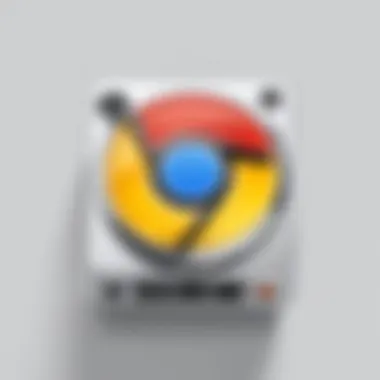
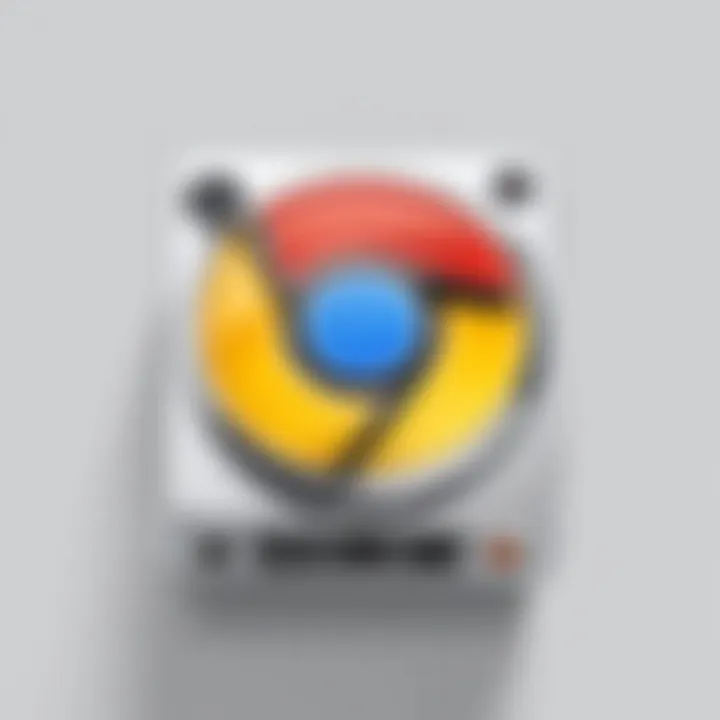
Popular Audio Recording Extensions
Several popular audio recording extensions are available for Chrome, each offering unique features that cater to various recording tasks. One prominent option is Chrome Audio Capture, which allows users to record audio from any tab with ease. This extension is particularly useful due to its straightforward interface and the ability to capture high-quality audio without additional configuration.
Another notable extension is Audio Recorder, which enables users to record audio directly from their microphone or any internal audio source. This is especially useful for anyone wishing to create voice-over content or conduct interviews online. Additionally, Screencastify not only records video but also captures audio, making it suitable for educational content.
Users often gravitate towards these tools due to their easy accessibility and effectiveness. However, always check for user reviews and updates to ensure optimal functionality and support.
How to Install and Use Extensions
Installing and using audio recording extensions in Chrome is a simple process. First, navigate to the Chrome Web Store. Here you can search for the extension that fits your requirements. For instance, if you wish to use Chrome Audio Capture, type its name in the search bar. Once you find the extension, click on it to access its page.
To install the extension:
- Click on the Add to Chrome button.
- A dialog box will appear, asking for confirmation. Click Add Extension.
- The extension will automatically download and install.
After installation is complete, you will see the extension icon on the toolbar. To use the extension, click on its icon, and follow the prompts to start recording. Each extension may have varying settings; thus, reviewing the settings for quality and format options is recommended for best results.
Comparing Different Extensions
When comparing different audio recording extensions, a few critical factors come into play. Consider aspects such as
- Audio Quality: Some extensions may prioritize audio fidelity, while others focus on file size.
- User Interface: An intuitive interface can significantly affect the user experience.
- Features: Look for additional functionalities like editing tools, the ability to save in different formats, and options for annotations.
- User Reviews: Feedback from other users can provide insight into any potential issues or standout capabilities.
For example, while Chrome Audio Capture is favored for its simplicity, Audio Recorder might appeal more to users interested in capturing varied audio sources. In contrast, Screencastify could be the go-to choice for individuals looking to combine video and audio recording in one tool.
"Choosing the right extension depends on your specific needs, whether in terms of quality, ease of use, or additional features."
To make an informed decision, compile a list of preferred extensions and assess them against your recording goals. By weighing these elements, you can select an extension that optimally meets your demands.
Using Third-Party Software
Third-party software plays a crucial role in recording audio from Chrome. While the built-in options and extensions offer basic functionalities, dedicated applications provide advanced features that elevate the recording experience. Understanding how to use these tools can greatly enhance audio quality and provide more flexibility in recording.
Selecting the Right Software
Choosing suitable software can be overwhelming due to the numerous options available. Consider factors such as:
- User-friendly interface: Look for software that is easy to navigate.
- Compatibility: Ensure the software supports your operating system and works with Chrome effectively.
- Features: Evaluate what you need, such as multitrack recording, audio effects, or editing capabilities.
- Price: Some programs offer free versions, while others may require a subscription or one-time payment. Try out different software to see which fits your workflow best.
A few popular choices include Audacity, OBS Studio, and Adobe Audition. Each offers unique features catering to different user needs.
Recording with Dedicated Applications
Recording with dedicated applications often ensures better sound quality and enhanced functionality. To start recording:
- Install your selected software on your device.
- Configure your input settings. Choose the correct microphone or audio source within the application.
- Set up your recording parameters, such as bitrate and sample rate, for optimal output.
- Launch Chrome and navigate to the audio source you wish to record.
- Begin recording in your chosen application. If necessary, adjust levels during recording to avoid distortion.
- Stop the recording when complete, and save the file in your preferred format.
It is essential to test and tweak your settings, as it may vary based on the application and source quality.
Pros and Cons of Third-Party Software
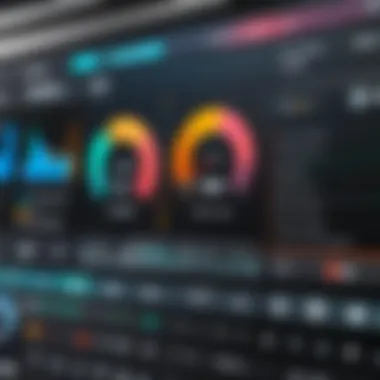
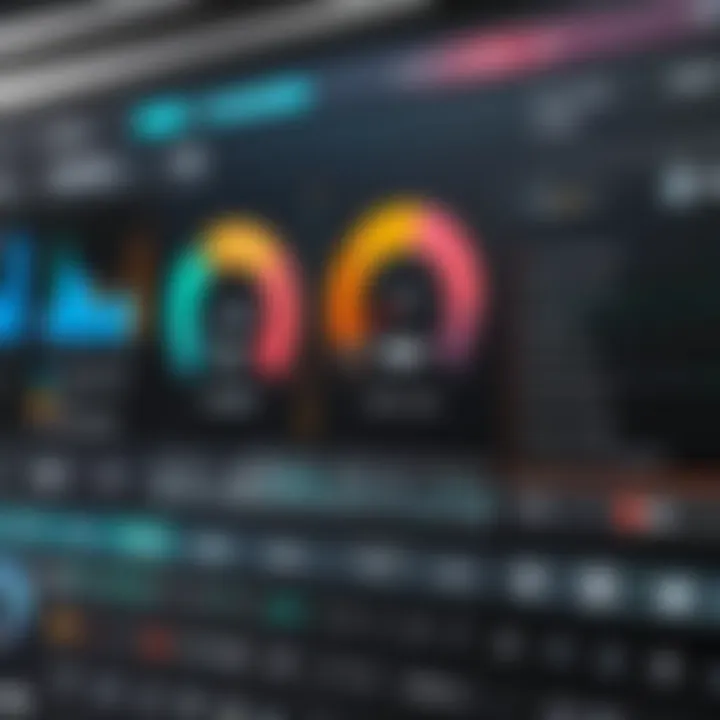
Using third-party software comes with several advantages and disadvantages:
Pros
- Advanced Features: Many dedicated applications provide editing and enhancement tools, which can significantly improve the final audio quality.
- Customization: Users can tailor the software to their needs, allowing for a more personalized recording experience.
- Higher Fidelity: Generally, dedicated applications handle audio at higher bitrates and sample rates, leading to better clarity and detail.
Cons
- Learning Curve: Some software may require time to understand its features and functionalities fully.
- Cost: While several options are free, many more professional tools come with a price, which may not be feasible for casual users.
- Resource Intensive: Third-party applications can be heavier on system resources, possibly affecting overall performance during recording.
Considerations for Optimal Audio Quality
When recording audio from Chrome, achieving high quality is crucial. The final output can get significantly affected by various factors. It is essential to be aware of elements like bitrate, sample rate, microphone quality, and strategies for minimizing background noise. Each of these elements plays a role in the clarity and fidelity of your recordings, which can, in turn, impact the listener's experience. The following subsections will delve deeper into these aspects, offering guidance to ensure optimal audio quality.
Understanding Bitrate and Sample Rate
Bitrate and sample rate are fundamental concepts when recording audio. The bitrate indicates the amount of data processed over time, usually measured in kilobits per second (kbps). A higher bitrate typically results in better audio quality, as it captures more detail. However, larger files mean more storage space used and may slow down processing during recording.
The sample rate refers to how many samples of audio are taken every second. Common sample rates include 44.1 kHz and 48 kHz. For general use, a sample rate of 44.1 kHz is usually sufficient. Using a higher sample rate can enhance audio fidelity, but you should consider your recording goals and equipment limitations. Overall, balancing these factors helps to maximize quality without excessive file size.
Microphone Quality and Settings
The microphone used for recording greatly impacts audio quality. Different microphones offer various levels of sensitivity and frequency response. Internal computer microphones may suffice for basic tasks, but external microphones tend to provide superior clarity.
When selecting a microphone, consider:
- Type: Dynamic microphones are often more durable, while condenser microphones can capture finer details.
- Directionality: Cardioid microphones are best for isolating sound from one direction, reducing background noise effectively.
- Settings: Gain levels can affect how the microphone interprets sound. Adjusting gain too high may lead to distortion, while too low may capture insufficient detail.
Investing in a good-quality microphone and properly configuring settings can significantly improve audio quality in recordings.
Noise Reduction Techniques
Background noise can undermine quality. There are several techniques to reduce unwanted sounds. First, assess your recording environment. Select a quiet space with minimal interruptions. Blocking potential sources of noise like fans or other electronic devices is also advisable.
Additionally, software solutions exist for noise reduction. Many audio recording programs include filters to minimize background sound. Using post-production software such as Audacity allows you to refine audio further through techniques like:
- Noise reduction effect: This allows you to select tiny sections of noise to filter out.
- Equalization: Adjusting frequencies can help eliminate low-end rumble or high-end hiss.
By combining a sound recording environment with effective noise reduction techniques, one can achieve clearer audio that engages the listener.
"The clarity of audio is not merely a technical requirement; it's about delivering a message that resonates with the audience."
Successfully managing these considerations will lead to better audio quality in your Chrome recordings, enhancing the overall listening experience.
Legal and Ethical Considerations
Recording audio from the Google Chrome browser raises important legal and ethical questions. It is crucial to understand these considerations when engaging in audio recording to avoid potential legal repercussions and ethical dilemmas. Users must navigate copyright laws and respect privacy when recording, ensuring that their actions do not infringe on the rights of others or violate personal boundaries.
Understanding Copyright Laws


Copyright laws are fundamental in the context of audio recording. These laws protect the rights of creators and limit unauthorized use of their work. When recording audio from online platforms, users must consider the specific content being recorded. For instance, recording music, podcasts, or other proprietary audio without permission can violate copyright laws, leading to penalties or fines.
To stay compliant, it is advisable to:
- Research specific copyright regulations that pertain to the content you are interested in recording.
- Seek permission from content creators or platforms if the audio is protected under copyright.
- Use only content that is explicitly marked as free to use or falls under public domain, thereby avoiding potential legal issues.
In general, users should be aware that recording copyrighted material for distribution can result in severe consequences. Understanding and respecting copyright helps foster a fair environment that honors the efforts of content creators.
Respecting Privacy When Recording
Respect for privacy is a critical aspect of audio recording from the web. Recording audio without the consent of individuals involved raises ethical concerns. Privacy laws vary by region but generally prohibit recording private conversations or interactions without consent. Here are some key points to consider when respecting privacy:
- Always obtain consent from individuals before recording conversations or interactions. This can be as simple as asking for permission before clicking the record button.
- Be transparent about your intentions. Inform people why you are recording, how it will be used, and whether they can stop the recording at any time.
- Understand local laws regarding recording practices. Some jurisdictions may have specific regulations that govern what can be recorded and under what circumstances.
Recording without consent can lead to loss of trust and potential legal action. Always prioritize ethical considerations to maintain integrity.
By observing privacy guidelines, users are not only compliant with legal frameworks but also uphold respect for others' rights and boundaries. In summary, navigating the legal and ethical landscape of audio recording is essential for responsible practice.
Troubleshooting Common Issues
In any process that involves technology, especially something as intricate as audio recording from the Chrome browser, users may run into problems. Troubleshooting common issues is crucial for ensuring an efficient experience. Understanding how to resolve these problems can save time and reduce frustration. Moreover, it helps in enhancing the overall performance of audio recording setups. This section addresses two specific areas where users often face hurdles: audio playback problems and extension compatibility issues.
Audio Playback Problems
One frequent issue users encounter is audio playback problems. These can manifest as distorted sound, no sound at all, or delayed playback. These problems are often frustrating, particularly after putting in significant effort to record audio. Possible reasons for these issues include incorrect audio settings, issues with the browser, or problems with the recording device itself.
To solve audio playback problems, check the following:
- Audio Settings: Ensure the output device is correctly set. Go to the sound settings of your operating system and verify that the right device is selected.
- Browser Settings: Sometimes, Chrome may have audio muted inadvertently. Make sure that the tab used for recording is active and its speakers are enabled.
- Device Problems: Examine the recording device, such as a microphone or computer speakers, to make sure they are not malfunctioning. Swap out the cords or use another device if necessary.
- Browser Updates: Make sure Chrome is updated to the latest version. Outdated browsers can have bugs that affect audio playback.
If issues persist, restarting the browser or the entire computer may help reset audio functionalities.
Extension Compatibility Issues
Another common area of concern is extension compatibility issues. Not all audio recording extensions for Chrome work seamlessly together. Misalignment between different extensions can lead to errors, crashes, or suboptimal performance. It’s essential to be mindful of how extensions interact within the browser environment.
Here are a few steps to troubleshoot compatibility issues:
- Disable Conflicting Extensions: Identify which extensions you have installed and temporarily disable those that could be conflicting. Re-enable them one at a time to find the offending extension.
- Check for Updates: Ensure that all installed extensions are up to date. Developers often release patches and updates to fix known compatibility issues.
- Read Extension Reviews: Go through user feedback before installing new extensions. This can provide insights into potential problems.
- Experiment with Alternatives: If a specific extension does not work as expected, consider alternatives which may offer similar functionality without compatibility issues.
By meticulously addressing these common issues, users can significantly improve their audio recording experience within Chrome. Solving playback problems and extension compatibility is not just about fixing errors, but also about enhancing the reliability and effectiveness of their audio recording efforts.
Culmination and Future of Audio Recording in Chrome
Recording audio from Chrome is becoming increasingly essential for many users across varied fields. Whether for content creation, educational purposes, or personal use, capturing audio directly from the browser allows for greater flexibility and creativity. This article covers several methods, including built-in functions, third-party extensions, and dedicated software options. By understanding these different avenues, users can select the best approach suited to their needs.
Emerging Technologies and Innovations
The landscape of audio recording continues to evolve with advancements in technology. Newer audio formats and improved compression algorithms are paving the way for capturing higher quality sound. Technologies such as real-time collaboration tools and integrated voice recognition are gaining traction. These innovations significantly enhance the functional capabilities of web-based audio recording. For instance, cloud-based software is now allowing asynchronous recording sessions, meaning users can contribute to audio projects from anywhere, significantly improving workflow efficiency.
Additionally, artificial intelligence is playing a role in noise reduction and sound enhancement, potentially optimizing audio recordings in ways we did not think possible a few years ago. Such tools can analyze and filter out background noise or enhance the voice clarity seamlessly. Keeping an eye on these emerging technologies allows users to stay ahead in the game and leverage the full potential of audio recording from Chrome.
Final Thoughts and Recommendations
In summary, recording audio from Chrome provides a vast array of options, each catering to different user needs. Experimenting with various tools can lead to discovering the most efficient workflow for personal or professional use. It is recommended to start with built-in features and move to extensions or software as needed. This progression helps to build a solid foundation and allows for a better understanding of the audio recording process.
Key Takeaway: Explore different tools and consistently assess your recording quality to find the best solution that fits your requirements.
By staying informed about the latest trends and technologies in audio recording, users can continue to improve their skills and output. Regularly updating your knowledge will provide fresh insights and best practices in the evolving field of audio recording.



